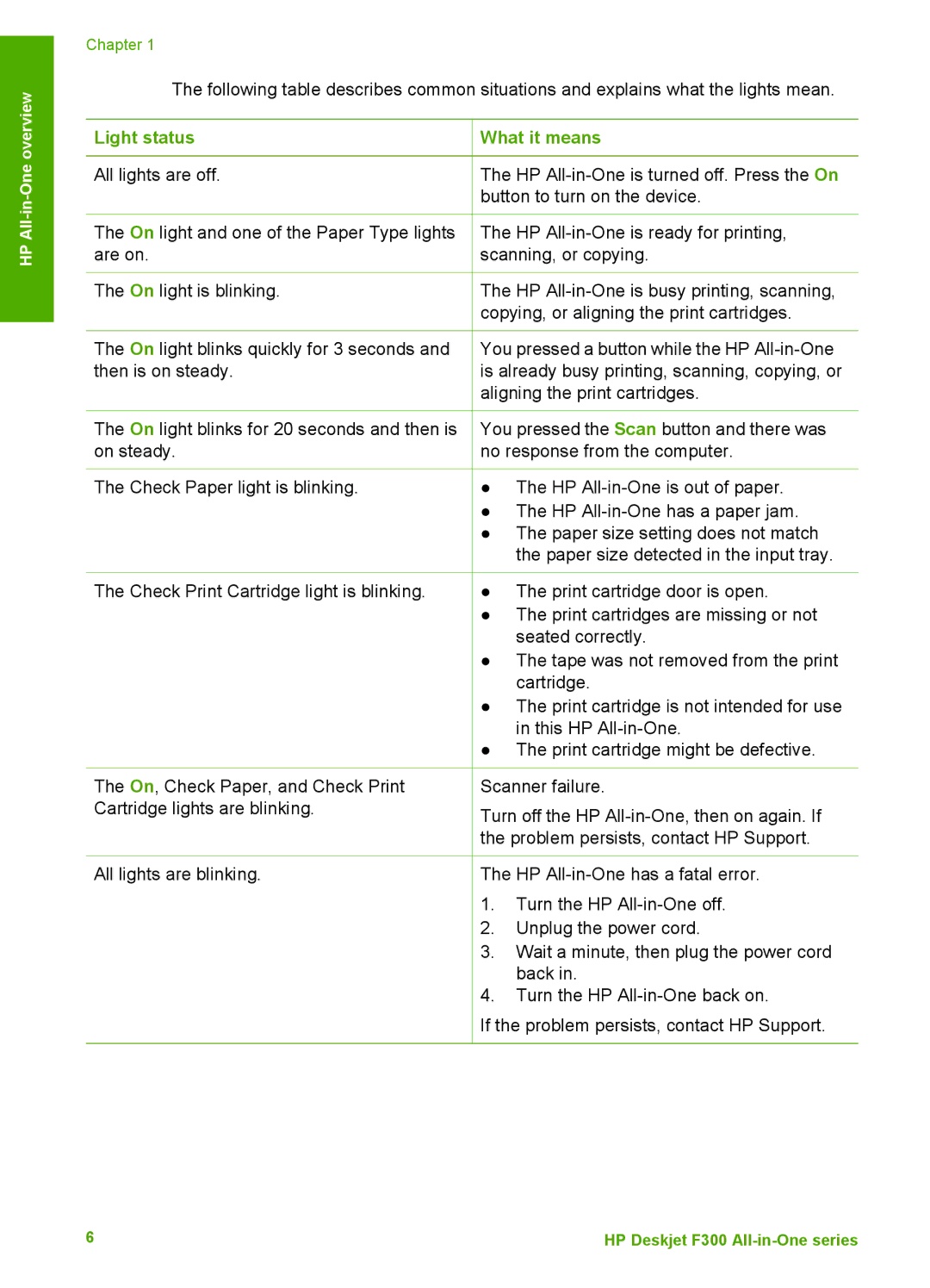Chapter 1
The following table describes common situations and explains what the lights mean.
Light status | What it means |
All lights are off. | The HP |
| button to turn on the device. |
HP All
The On light and one of the Paper Type lights are on.
The On light is blinking.
The On light blinks quickly for 3 seconds and then is on steady.
The HP
The HP
You pressed a button while the HP
The On light blinks for 20 seconds and then is on steady.
The Check Paper light is blinking.
You pressed the Scan button and there was no response from the computer.
●The HP
●The HP
●The paper size setting does not match the paper size detected in the input tray.
The Check Print Cartridge light is blinking.
The On, Check Paper, and Check Print Cartridge lights are blinking.
●The print cartridge door is open.
●The print cartridges are missing or not seated correctly.
●The tape was not removed from the print cartridge.
●The print cartridge is not intended for use in this HP
●The print cartridge might be defective.
Scanner failure.
Turn off the HP
All lights are blinking. | The HP | |
| 1. | Turn the HP |
| 2. | Unplug the power cord. |
| 3. | Wait a minute, then plug the power cord |
|
| back in. |
| 4. | Turn the HP |
If the problem persists, contact HP Support.
6 | HP Deskjet F300 |