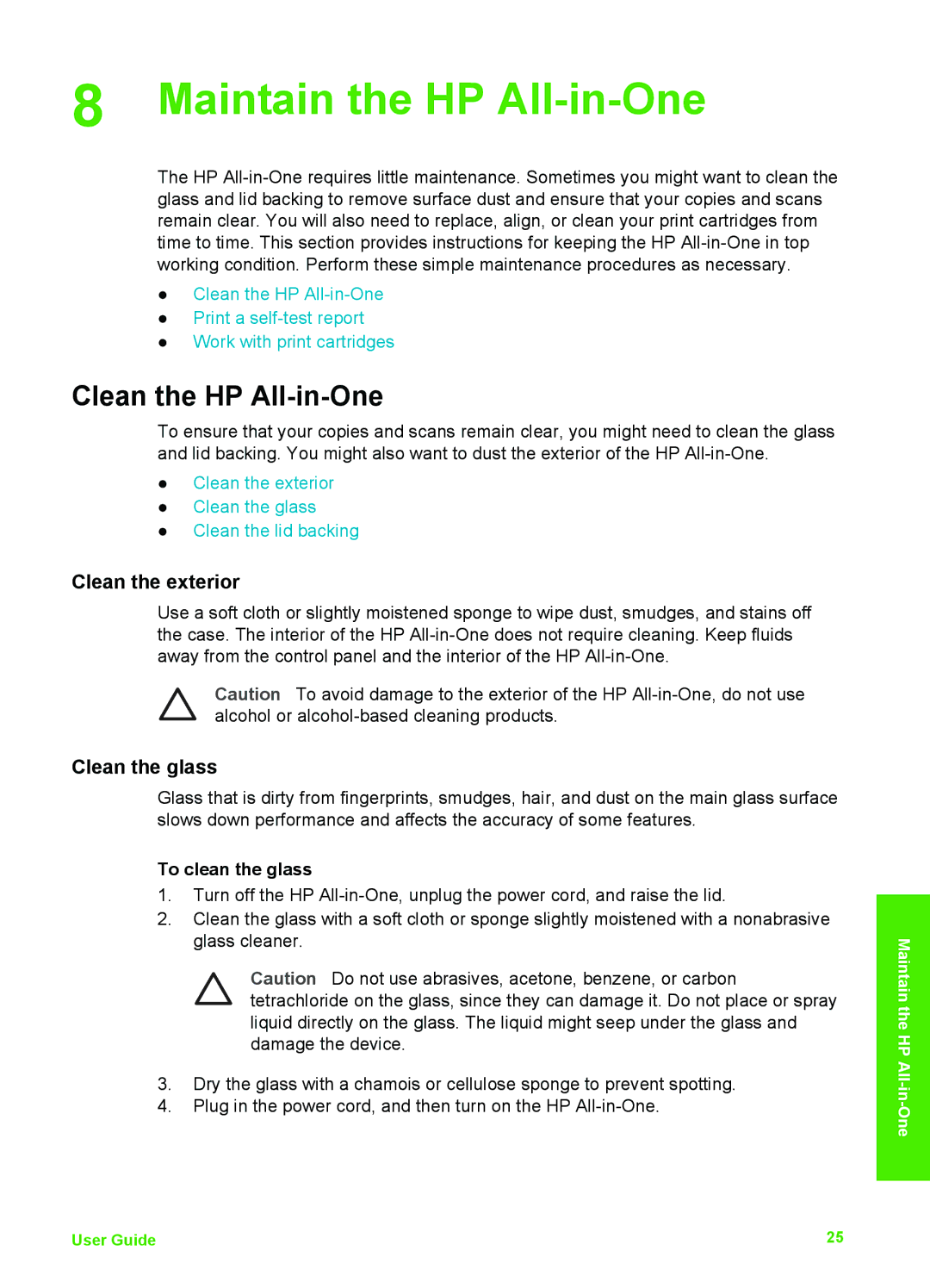8 Maintain the HP All-in-One
The HP
●Clean the HP
●Print a
●Work with print cartridges
Clean the HP All-in-One
To ensure that your copies and scans remain clear, you might need to clean the glass and lid backing. You might also want to dust the exterior of the HP
●Clean the exterior
●Clean the glass
●Clean the lid backing
Clean the exterior
Use a soft cloth or slightly moistened sponge to wipe dust, smudges, and stains off the case. The interior of the HP
Caution To avoid damage to the exterior of the HP
Clean the glass
Glass that is dirty from fingerprints, smudges, hair, and dust on the main glass surface slows down performance and affects the accuracy of some features.
To clean the glass
1.Turn off the HP
2.Clean the glass with a soft cloth or sponge slightly moistened with a nonabrasive glass cleaner.
Caution Do not use abrasives, acetone, benzene, or carbon tetrachloride on the glass, since they can damage it. Do not place or spray liquid directly on the glass. The liquid might seep under the glass and damage the device.
3.Dry the glass with a chamois or cellulose sponge to prevent spotting.
4.Plug in the power cord, and then turn on the HP
Maintain the HP
User Guide | 25 |