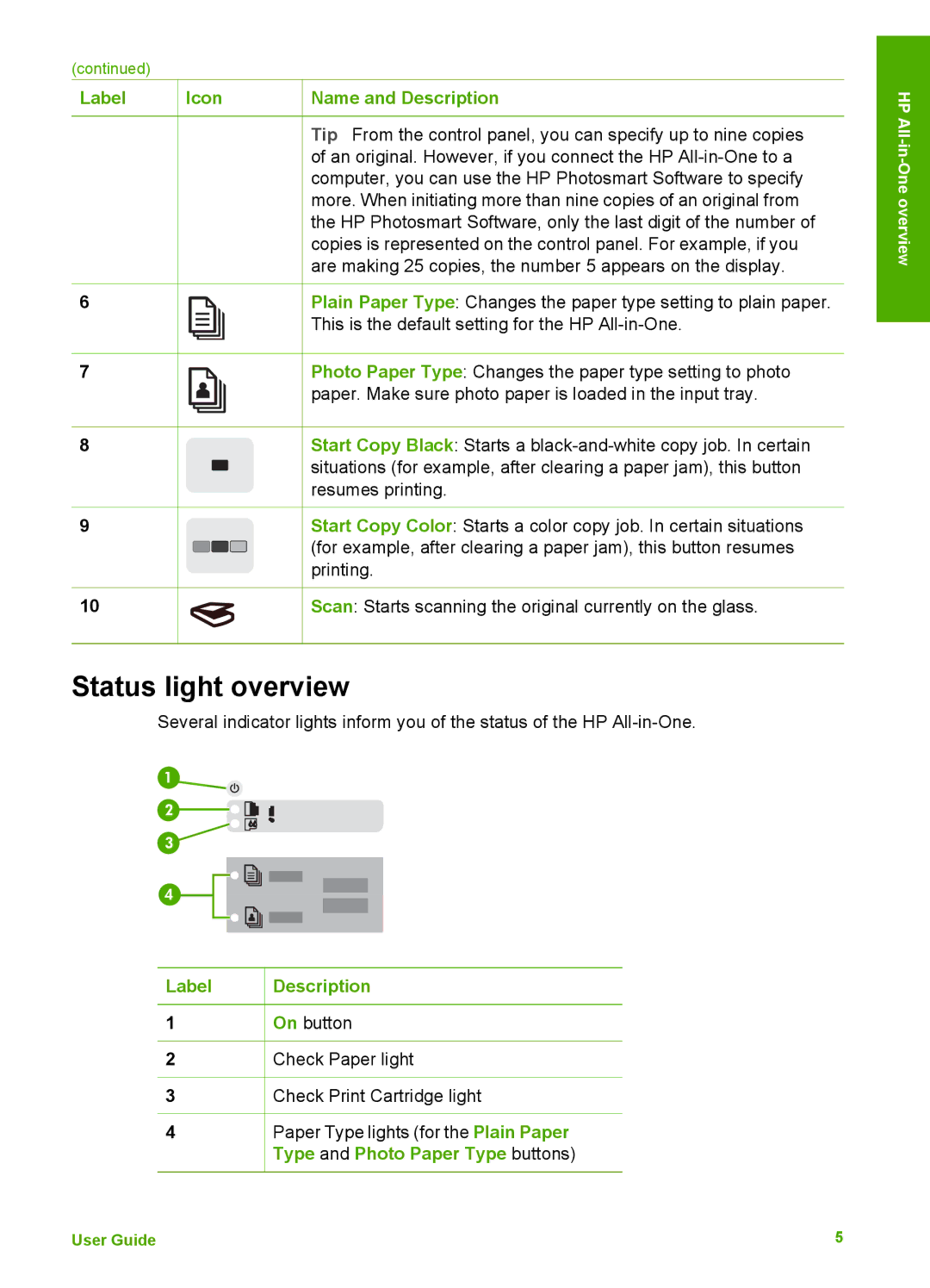(continued)
Label | Icon | Name and Description | ||
|
|
|
| Tip From the control panel, you can specify up to nine copies |
|
|
|
| of an original. However, if you connect the HP |
|
|
|
| computer, you can use the HP Photosmart Software to specify |
|
|
|
| more. When initiating more than nine copies of an original from |
|
|
|
| the HP Photosmart Software, only the last digit of the number of |
|
|
|
| copies is represented on the control panel. For example, if you |
|
|
|
| are making 25 copies, the number 5 appears on the display. |
6 |
|
|
| Plain Paper Type: Changes the paper type setting to plain paper. |
|
|
|
| This is the default setting for the HP |
|
|
|
| |
|
|
|
| |
7 |
|
|
| Photo Paper Type: Changes the paper type setting to photo |
|
|
|
| paper. Make sure photo paper is loaded in the input tray. |
8 |
|
|
| Start Copy Black: Starts a |
|
|
|
| situations (for example, after clearing a paper jam), this button |
|
|
|
| resumes printing. |
9 |
|
|
| Start Copy Color: Starts a color copy job. In certain situations |
|
|
|
| (for example, after clearing a paper jam), this button resumes |
|
|
|
| printing. |
10 |
|
|
| Scan: Starts scanning the original currently on the glass. |
Status light overview
Several indicator lights inform you of the status of the HP
HP
Label Description
1![]() On button
On button
2![]() Check Paper light
Check Paper light
3![]() Check Print Cartridge light
Check Print Cartridge light
4Paper Type lights (for the Plain Paper Type and Photo Paper Type buttons)
User Guide | 5 |