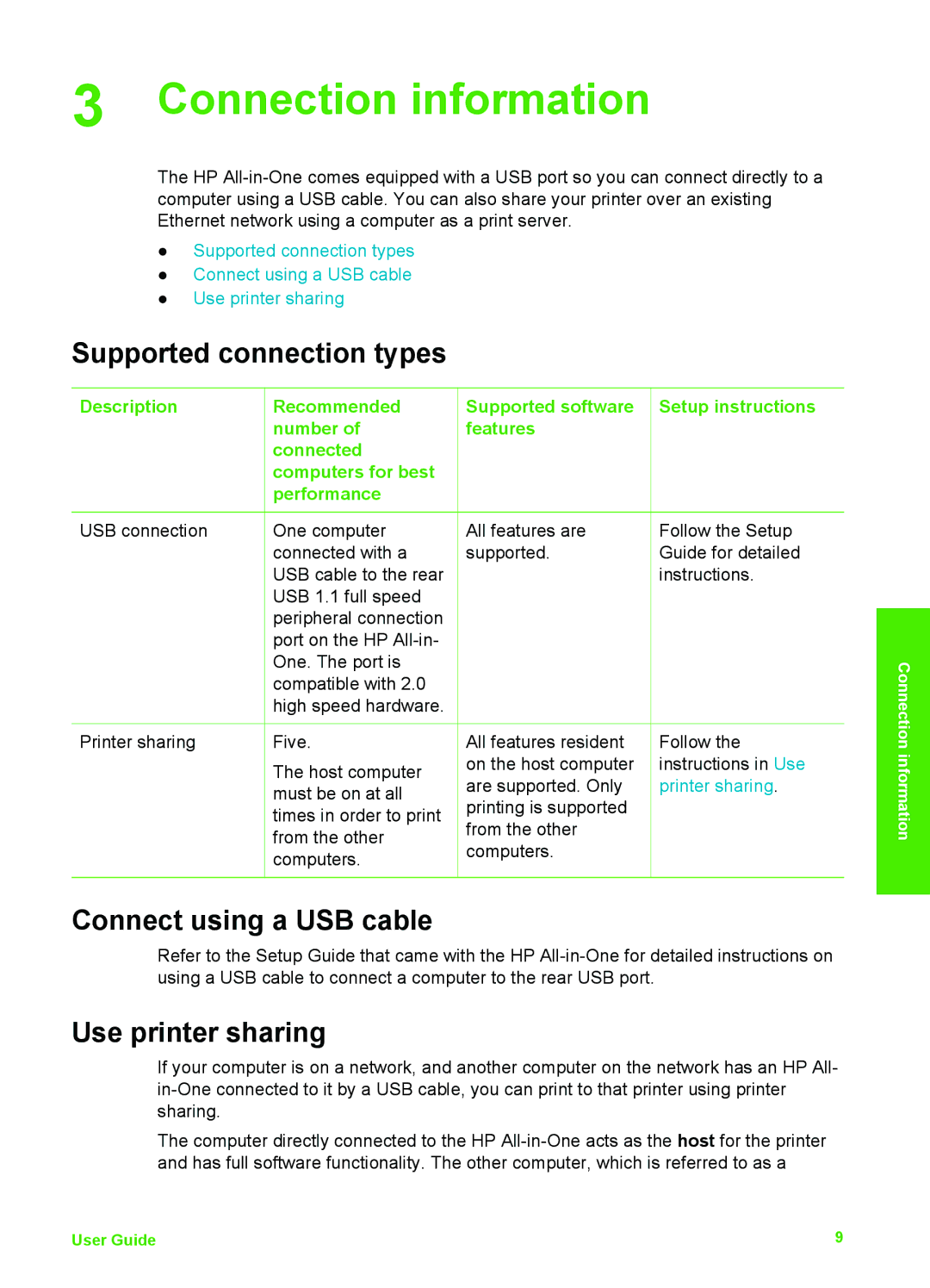3 Connection information
The HP
●Supported connection types
●Connect using a USB cable
●Use printer sharing
Supported connection types
Description | Recommended |
| number of |
| connected |
| computers for best |
| performance |
USB connection | One computer |
| connected with a |
| USB cable to the rear |
| USB 1.1 full speed |
| peripheral connection |
| port on the HP |
| One. The port is |
| compatible with 2.0 |
| high speed hardware. |
Printer sharing | Five. |
| The host computer |
| must be on at all |
| times in order to print |
| from the other |
| computers. |
Supported software Setup instructions features
All features are | Follow the Setup |
supported. | Guide for detailed |
| instructions. |
All features resident | Follow the |
on the host computer | instructions in Use |
are supported. Only | printer sharing. |
printing is supported |
|
from the other |
|
computers. |
|
Connection information
Connect using a USB cable
Refer to the Setup Guide that came with the HP
Use printer sharing
If your computer is on a network, and another computer on the network has an HP All-
The computer directly connected to the HP
User Guide | 9 |