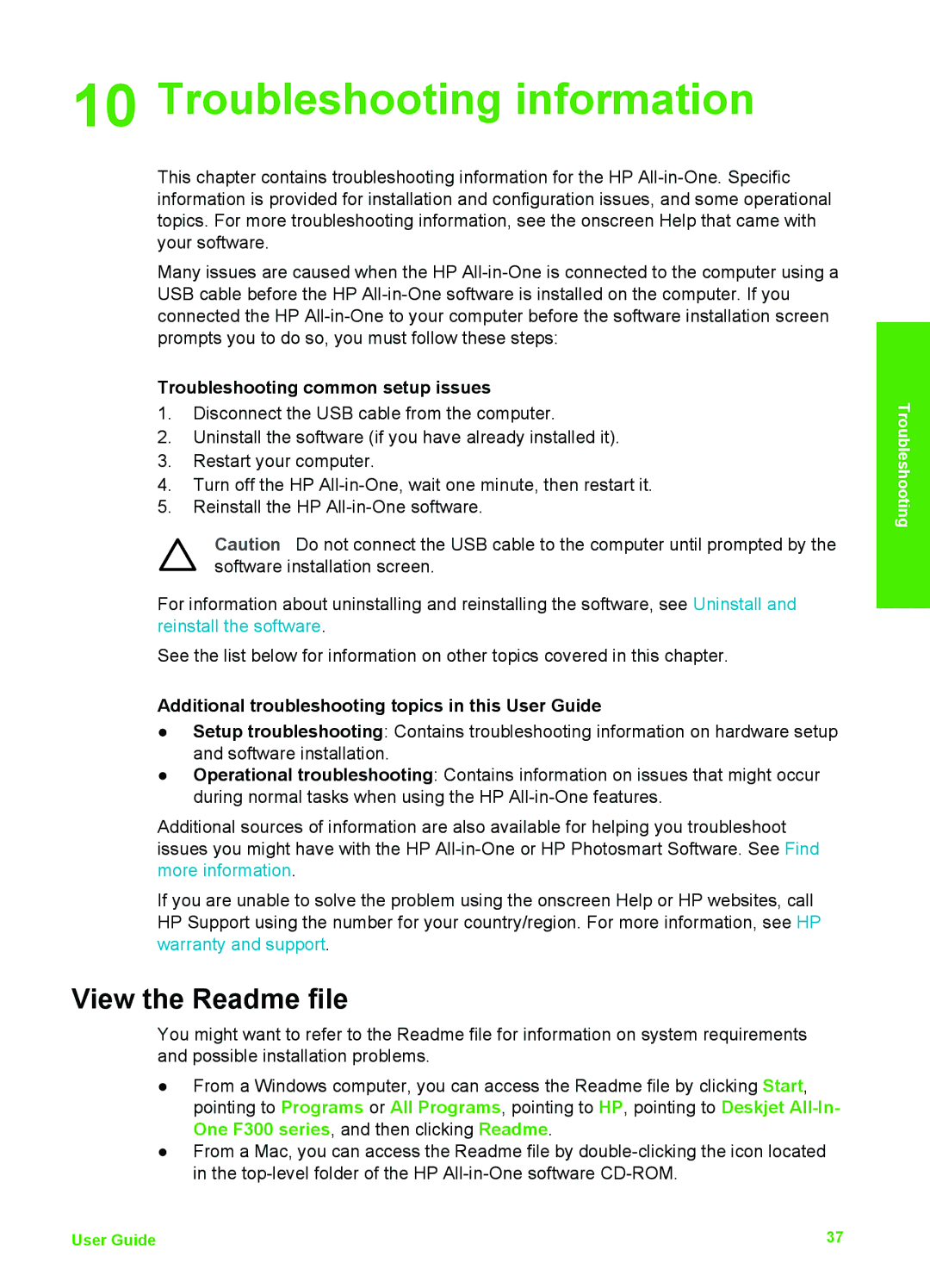10 Troubleshooting information
This chapter contains troubleshooting information for the HP
Many issues are caused when the HP
Troubleshooting common setup issues
1.Disconnect the USB cable from the computer.
2.Uninstall the software (if you have already installed it).
3.Restart your computer.
4.Turn off the HP
5.Reinstall the HP
Caution Do not connect the USB cable to the computer until prompted by the software installation screen.
For information about uninstalling and reinstalling the software, see Uninstall and reinstall the software.
See the list below for information on other topics covered in this chapter.
Additional troubleshooting topics in this User Guide
●Setup troubleshooting: Contains troubleshooting information on hardware setup and software installation.
●Operational troubleshooting: Contains information on issues that might occur during normal tasks when using the HP
Additional sources of information are also available for helping you troubleshoot issues you might have with the HP
If you are unable to solve the problem using the onscreen Help or HP websites, call HP Support using the number for your country/region. For more information, see HP warranty and support.
View the Readme file
You might want to refer to the Readme file for information on system requirements and possible installation problems.
●From a Windows computer, you can access the Readme file by clicking Start, pointing to Programs or All Programs, pointing to HP, pointing to Deskjet
●From a Mac, you can access the Readme file by
Troubleshooting
User Guide | 37 |