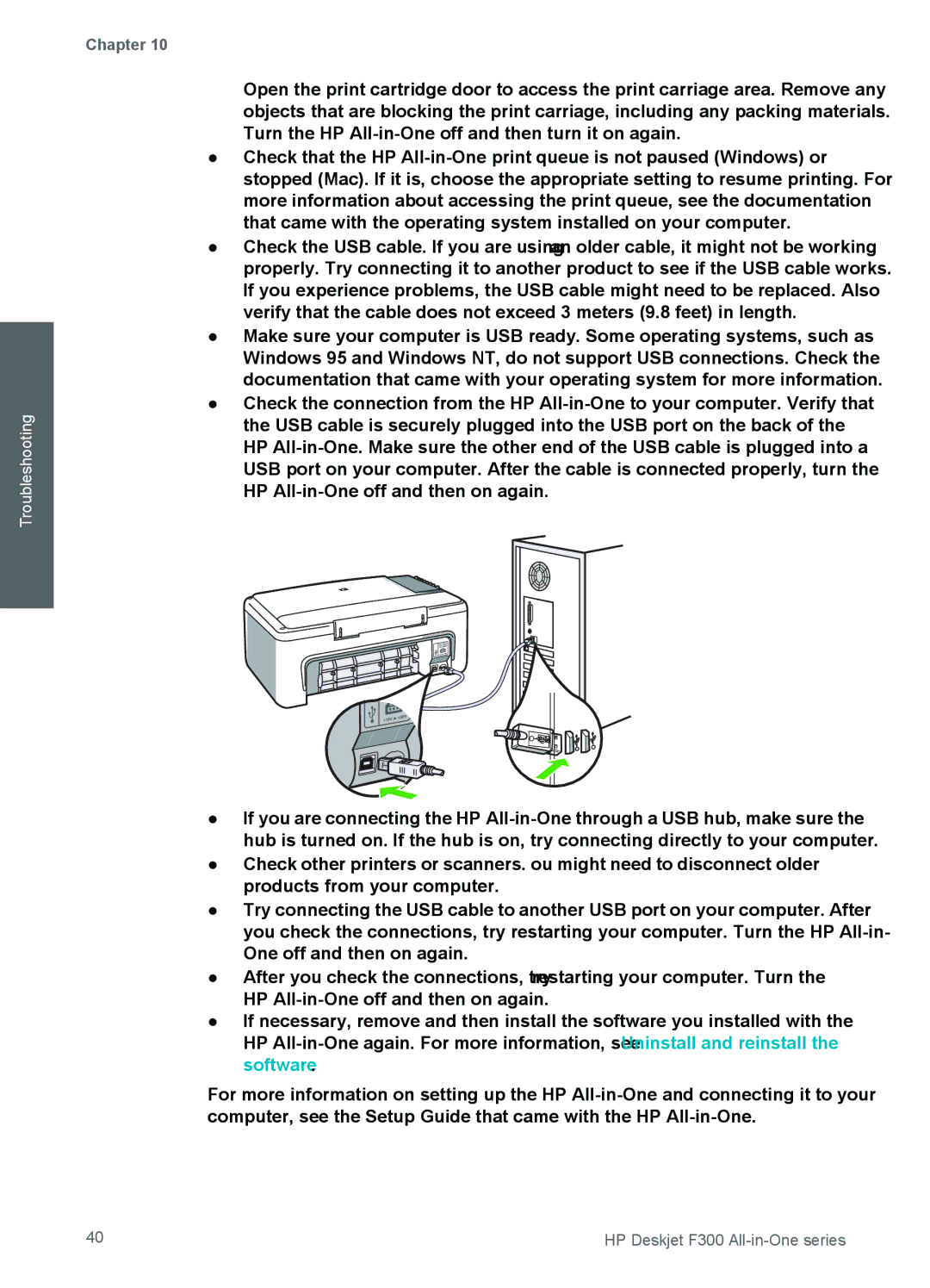Troubleshooting
Chapter 10
Open the print cartridge door to access the print carriage area. Remove any objects that are blocking the print carriage, including any packing materials. Turn the HP
●Check that the HP
●Check the USB cable. If you are using an older cable, it might not be working properly. Try connecting it to another product to see if the USB cable works. If you experience problems, the USB cable might need to be replaced. Also verify that the cable does not exceed 3 meters (9.8 feet) in length.
●Make sure your computer is USB ready. Some operating systems, such as Windows 95 and Windows NT, do not support USB connections. Check the documentation that came with your operating system for more information.
●Check the connection from the HP
●If you are connecting the HP
●Check other printers or scanners. You might need to disconnect older products from your computer.
●Try connecting the USB cable to another USB port on your computer. After you check the connections, try restarting your computer. Turn the HP
●After you check the connections, try restarting your computer. Turn the HP
●If necessary, remove and then install the software you installed with the HP
For more information on setting up the HP
40 | HP Deskjet F300 |