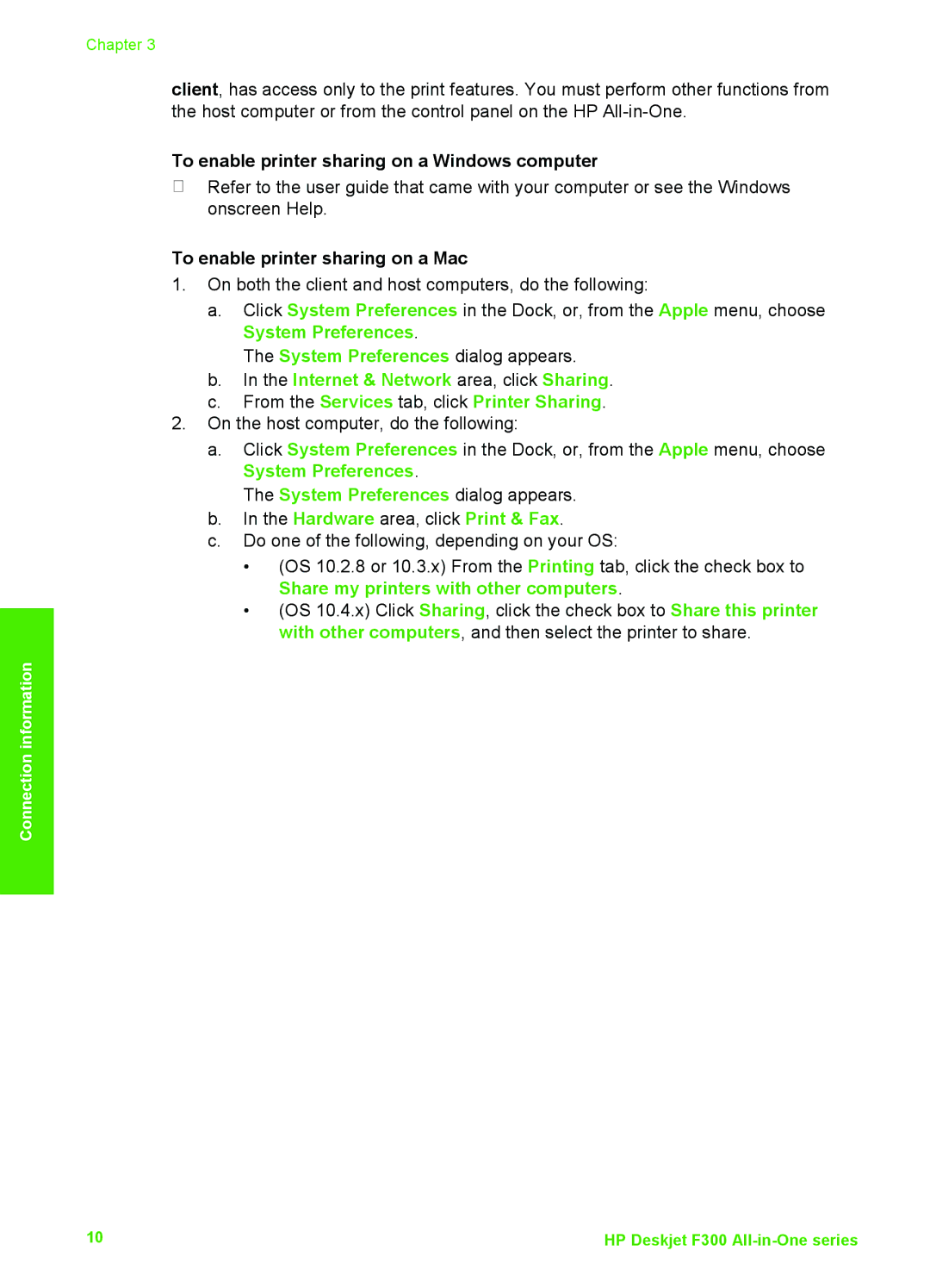Chapter 3
client, has access only to the print features. You must perform other functions from the host computer or from the control panel on the HP
To enable printer sharing on a Windows computer
➔Refer to the user guide that came with your computer or see the Windows onscreen Help.
To enable printer sharing on a Mac
1.On both the client and host computers, do the following:
a.Click System Preferences in the Dock, or, from the Apple menu, choose System Preferences.
The System Preferences dialog appears.
b.In the Internet & Network area, click Sharing.
c.From the Services tab, click Printer Sharing.
2.On the host computer, do the following:
a.Click System Preferences in the Dock, or, from the Apple menu, choose System Preferences.
The System Preferences dialog appears.
b.In the Hardware area, click Print & Fax.
c.Do one of the following, depending on your OS:
•(OS 10.2.8 or 10.3.x) From the Printing tab, click the check box to Share my printers with other computers.
•(OS 10.4.x) Click Sharing, click the check box to Share this printer with other computers, and then select the printer to share.
Connection information
10 | HP Deskjet F300 |