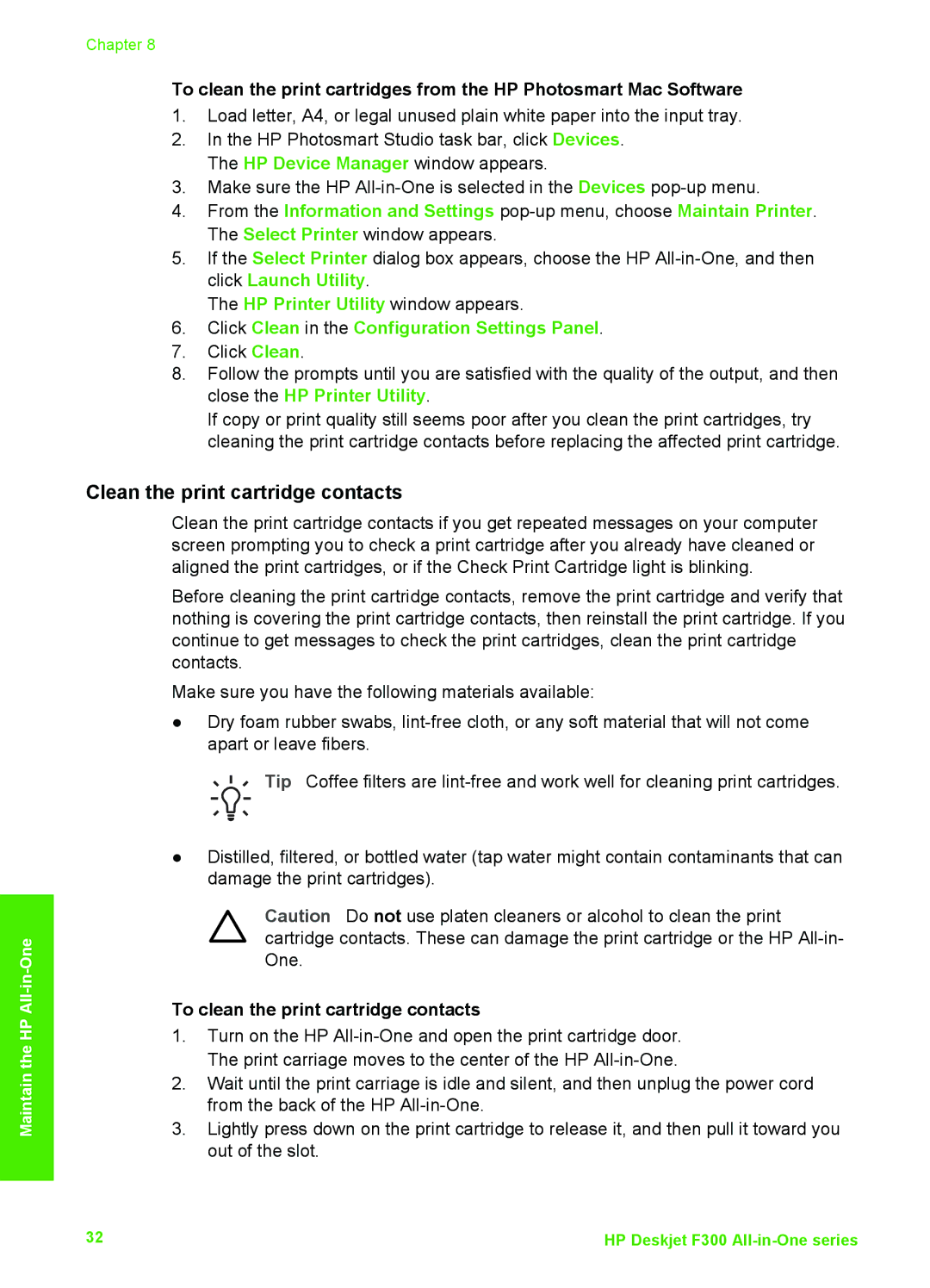Maintain the HP All-in-One
Chapter 8
To clean the print cartridges from the HP Photosmart Mac Software
1.Load letter, A4, or legal unused plain white paper into the input tray.
2.In the HP Photosmart Studio task bar, click Devices. The HP Device Manager window appears.
3.Make sure the HP
4.From the Information and Settings
5.If the Select Printer dialog box appears, choose the HP
The HP Printer Utility window appears.
6.Click Clean in the Configuration Settings Panel.
7.Click Clean.
8.Follow the prompts until you are satisfied with the quality of the output, and then close the HP Printer Utility.
If copy or print quality still seems poor after you clean the print cartridges, try cleaning the print cartridge contacts before replacing the affected print cartridge.
Clean the print cartridge contacts
Clean the print cartridge contacts if you get repeated messages on your computer screen prompting you to check a print cartridge after you already have cleaned or aligned the print cartridges, or if the Check Print Cartridge light is blinking.
Before cleaning the print cartridge contacts, remove the print cartridge and verify that nothing is covering the print cartridge contacts, then reinstall the print cartridge. If you continue to get messages to check the print cartridges, clean the print cartridge contacts.
Make sure you have the following materials available:
●Dry foam rubber swabs,
![]() Tip Coffee filters are
Tip Coffee filters are
●Distilled, filtered, or bottled water (tap water might contain contaminants that can damage the print cartridges).
Caution Do not use platen cleaners or alcohol to clean the print cartridge contacts. These can damage the print cartridge or the HP
To clean the print cartridge contacts
1.Turn on the HP
2.Wait until the print carriage is idle and silent, and then unplug the power cord from the back of the HP
3.Lightly press down on the print cartridge to release it, and then pull it toward you out of the slot.
32 | HP Deskjet F300 |