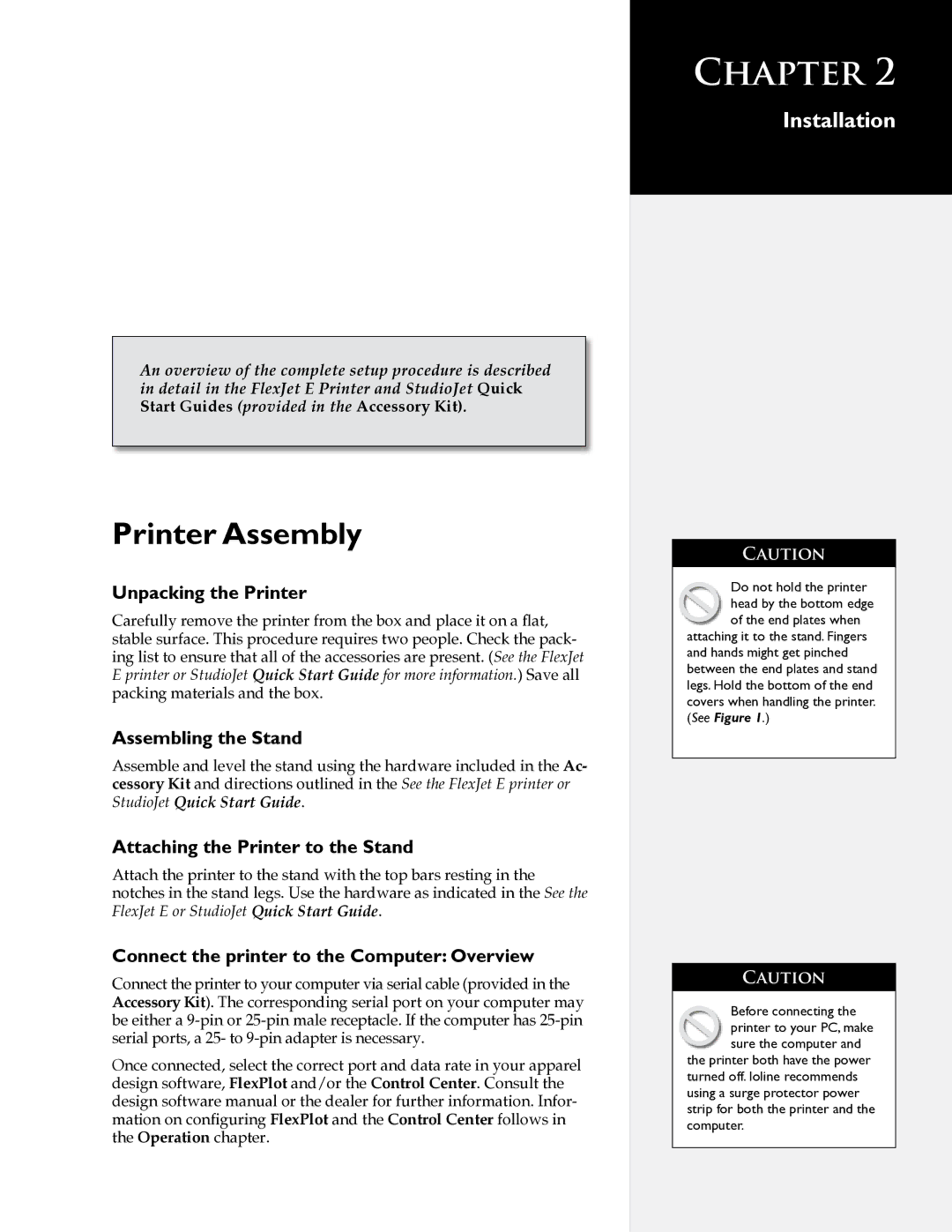An overview of the complete setup procedure is described in detail in the FlexJet E Printer and StudioJet Quick Start Guides (provided in the Accessory Kit).
Printer Assembly
Unpacking the Printer
Carefully remove the printer from the box and place it on a flat,
stable surface. This procedure requires two people. Check the pack- ing list to ensure that all of the accessories are present. (See the FlexJet E printer or StudioJet Quick Start Guide for more information.) Save all packing materials and the box.
Assembling the Stand
Assemble and level the stand using the hardware included in the Ac- cessory Kit and directions outlined in the See the FlexJet E printer or StudioJet Quick Start Guide.
Attaching the Printer to the Stand
Attach the printer to the stand with the top bars resting in the notches in the stand legs. Use the hardware as indicated in the See the FlexJet E or StudioJet Quick Start Guide.
Connect the printer to the Computer: Overview
Connect the printer to your computer via serial cable (provided in the Accessory Kit). The corresponding serial port on your computer may be either a
Once connected, select the correct port and data rate in your apparel design software, FlexPlot and/or the Control Center. Consult the design software manual or the dealer for further information. Infor- mation on configuring FlexPlot and the Control Center follows in the Operation chapter.
CHAPTER 2
Installation
CAUTION
Do not hold the printer head by the bottom edge of the end plates when
attaching it to the stand. Fingers and hands might get pinched between the end plates and stand legs. Hold the bottom of the end covers when handling the printer. (See Figure 1.)
CAUTION
Before connecting the printer to your PC, make sure the computer and
the printer both have the power turned off. Ioline recommends using a surge protector power strip for both the printer and the computer.