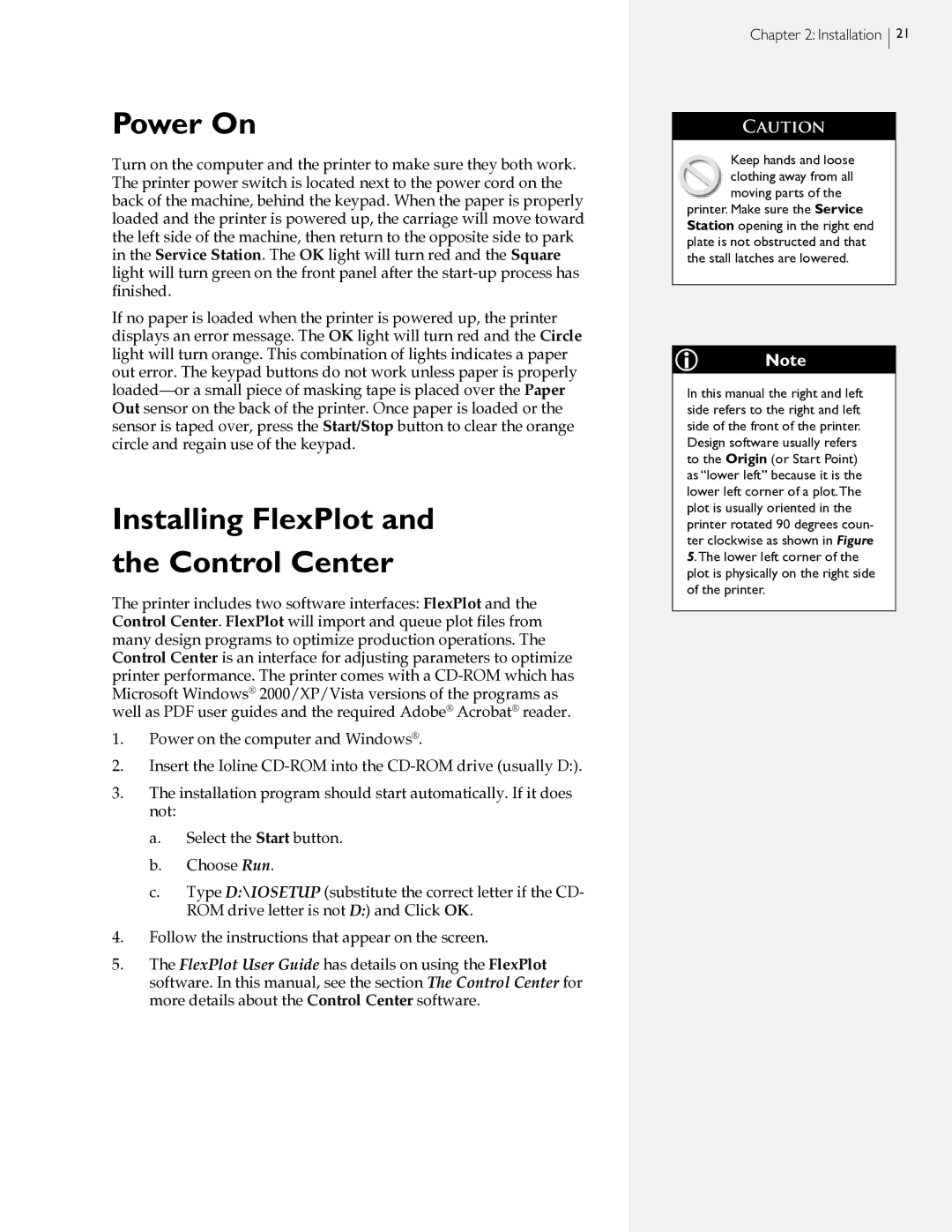Power On
Turn on the computer and the printer to make sure they both work. The printer power switch is located next to the power cord on the back of the machine, behind the keypad. When the paper is properly loaded and the printer is powered up, the carriage will move toward the left side of the machine, then return to the opposite side to park in the Service Station. The OK light will turn red and the Square light will turn green on the front panel after the
If no paper is loaded when the printer is powered up, the printer displays an error message. The OK light will turn red and the Circle light will turn orange. This combination of lights indicates a paper out error. The keypad buttons do not work unless paper is properly
Installing FlexPlot and the Control Center
The printer includes two software interfaces: FlexPlot and the Control Center. FlexPlot will import and queue plot files from many design programs to optimize production operations. The Control Center is an interface for adjusting parameters to optimize printer performance. The printer comes with a
1.Power on the computer and Windows®.
2.Insert the Ioline
3.The installation program should start automatically. If it does not:
a.Select the Start button.
b.Choose Run.
c.Type D:\IOSETUP (substitute the correct letter if the CD- ROM drive letter is not D:) and Click OK.
4.Follow the instructions that appear on the screen.
5.The FlexPlot User Guide has details on using the FlexPlot software. In this manual, see the section The Control Center for more details about the Control Center software.
Chapter 2: Installation  21
21
CAUTION
Keep hands and loose clothing away from all moving parts of the
printer. Make sure the Service Station opening in the right end plate is not obstructed and that the stall latches are lowered.
iNote
In this manual the right and left side refers to the right and left side of the front of the printer. Design software usually refers to the Origin (or Start Point) as “lower left” because it is the lower left corner of a plot.The plot is usually oriented in the printer rotated 90 degrees coun- ter clockwise as shown in Figure 5.The lower left corner of the plot is physically on the right side of the printer.