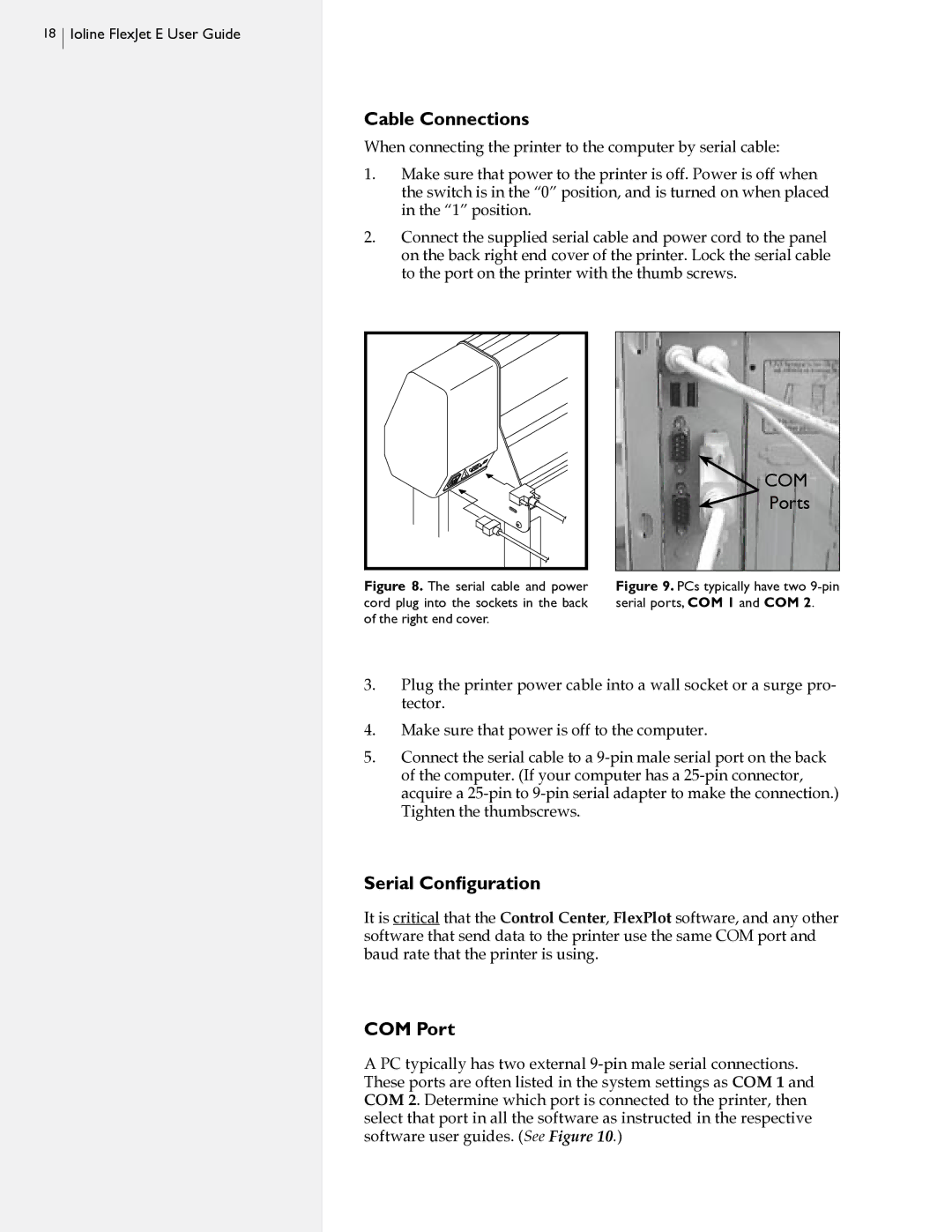18  Ioline FlexJet E User Guide
Ioline FlexJet E User Guide
Cable Connections
When connecting the printer to the computer by serial cable:
1.Make sure that power to the printer is off. Power is off when the switch is in the “0” position, and is turned on when placed in the “1” position.
2.Connect the supplied serial cable and power cord to the panel on the back right end cover of the printer. Lock the serial cable to the port on the printer with the thumb screws.
 COM
COM
Ports
Figure 8. The serial cable and power | Figure 9. PCs typically have two |
cord plug into the sockets in the back | serial ports, COM 1 and COM 2. |
of the right end cover. |
|
3.Plug the printer power cable into a wall socket or a surge pro- tector.
4.Make sure that power is off to the computer.
5.Connect the serial cable to a
Serial Configuration
It is critical that the Control Center, FlexPlot software, and any other software that send data to the printer use the same COM port and baud rate that the printer is using.
COM Port
A PC typically has two external