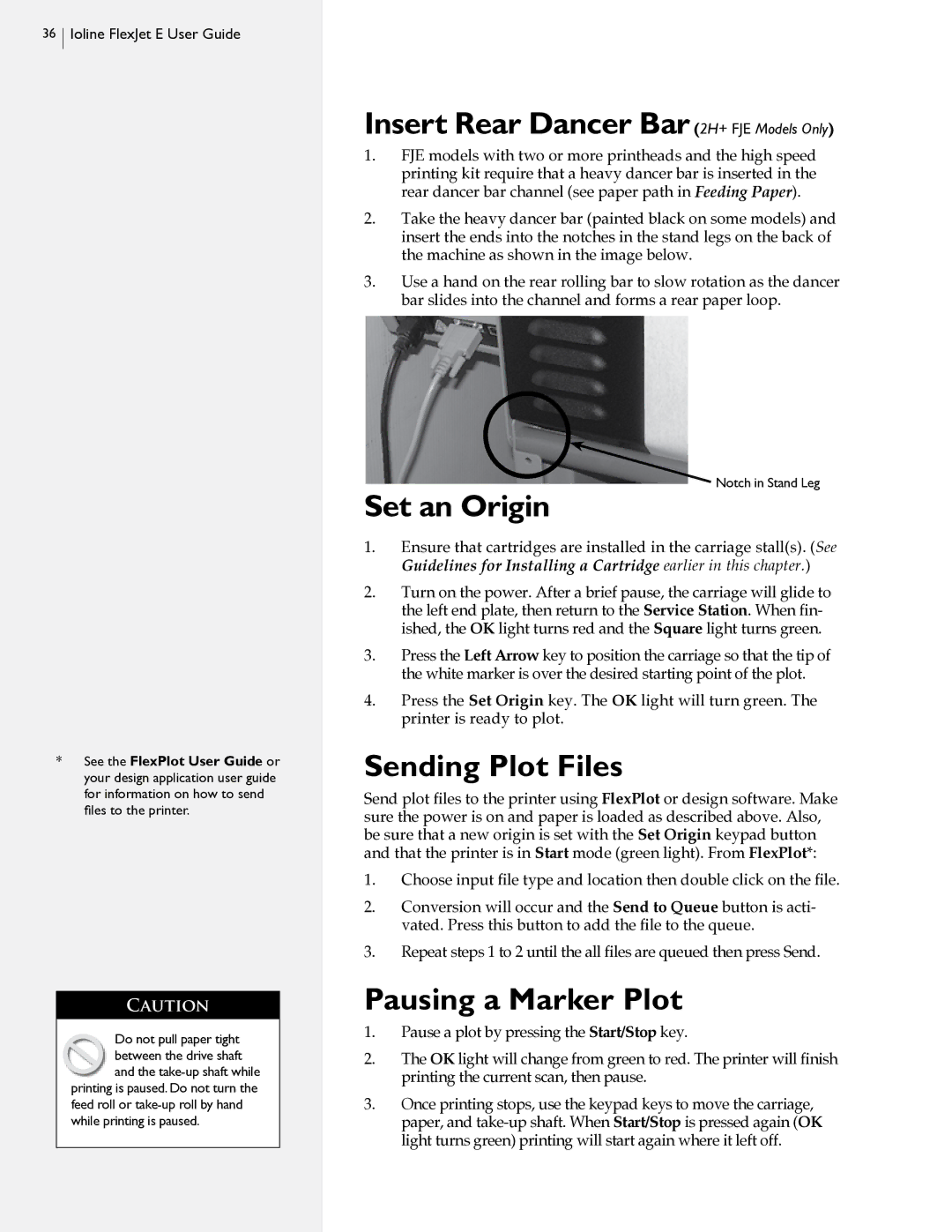36 Ioline FlexJet E User Guide
Ioline FlexJet E User Guide
Insert Rear Dancer Bar(2H+ FJE Models Only)
1.FJE models with two or more printheads and the high speed printing kit require that a heavy dancer bar is inserted in the rear dancer bar channel (see paper path in Feeding Paper).
2.Take the heavy dancer bar (painted black on some models) and insert the ends into the notches in the stand legs on the back of the machine as shown in the image below.
3.Use a hand on the rear rolling bar to slow rotation as the dancer bar slides into the channel and forms a rear paper loop.
Set an Origin
![]() Notch in Stand Leg
Notch in Stand Leg
*See the FlexPlot User Guide or your design application user guide for information on how to send files to the printer.
CAUTION
Do not pull paper tight between the drive shaft and the
printing is paused. Do not turn the feed roll or
1.Ensure that cartridges are installed in the carriage stall(s). (See Guidelines for Installing a Cartridge earlier in this chapter.)
2.Turn on the power. After a brief pause, the carriage will glide to the left end plate, then return to the Service Station. When fin- ished, the OK light turns red and the Square light turns green.
3.Press the Left Arrow key to position the carriage so that the tip of the white marker is over the desired starting point of the plot.
4.Press the Set Origin key. The OK light will turn green. The printer is ready to plot.
Sending Plot Files
Send plot files to the printer using FlexPlot or design software. Make sure the power is on and paper is loaded as described above. Also, be sure that a new origin is set with the Set Origin keypad button and that the printer is in Start mode (green light). From FlexPlot*:
1.Choose input file type and location then double click on the file.
2.Conversion will occur and the Send to Queue button is acti- vated. Press this button to add the file to the queue.
3.Repeat steps 1 to 2 until the all files are queued then press Send.
Pausing a Marker Plot
1.Pause a plot by pressing the Start/Stop key.
2.The OK light will change from green to red. The printer will finish printing the current scan, then pause.
3.Once printing stops, use the keypad keys to move the carriage, paper, and