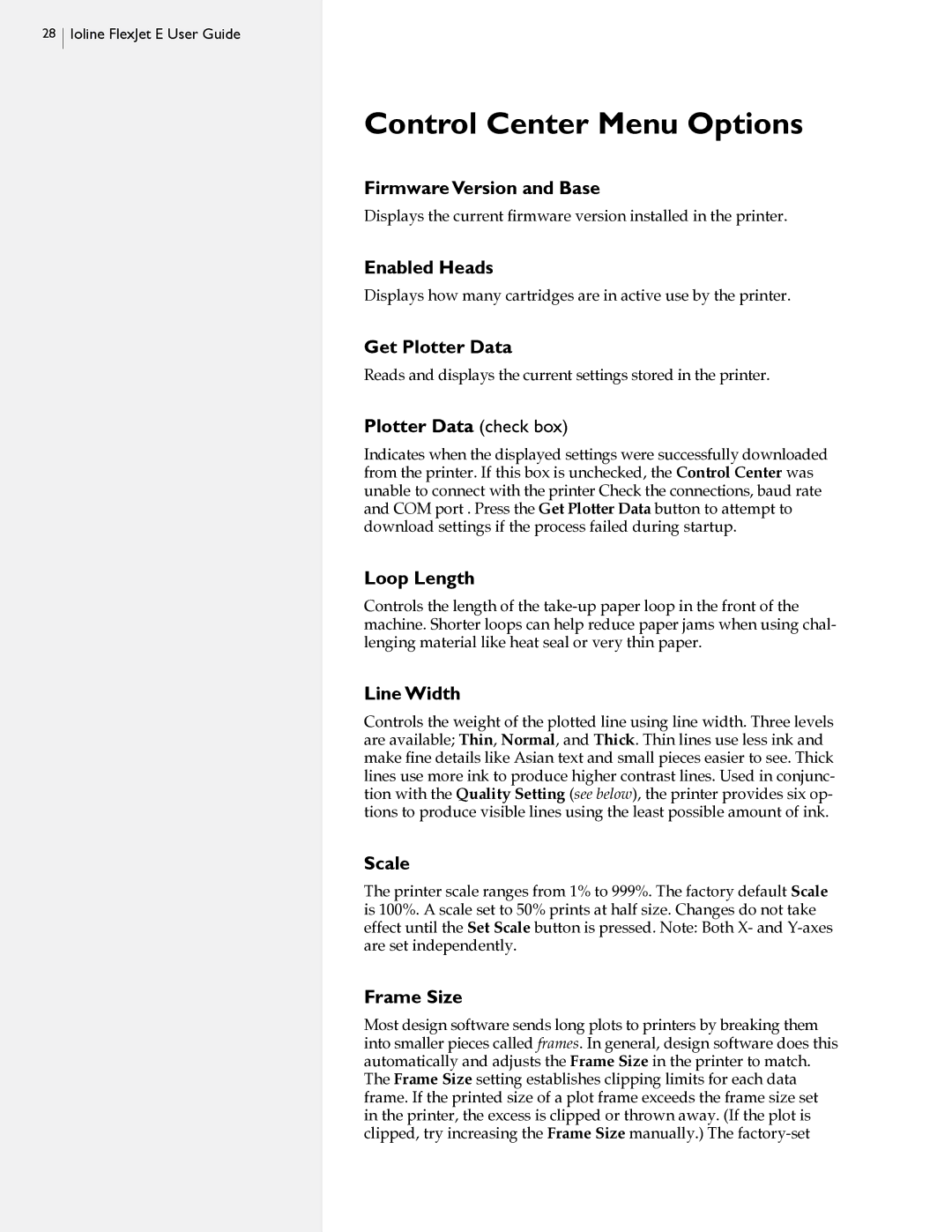28  Ioline FlexJet E User Guide
Ioline FlexJet E User Guide
Control Center Menu Options
Firmware Version and Base
Displays the current firmware version installed in the printer.
Enabled Heads
Displays how many cartridges are in active use by the printer.
Get Plotter Data
Reads and displays the current settings stored in the printer.
Plotter Data (check box)
Indicates when the displayed settings were successfully downloaded from the printer. If this box is unchecked, the Control Center was unable to connect with the printer Check the connections, baud rate and COM port . Press the Get Plotter Data button to attempt to download settings if the process failed during startup.
Loop Length
Controls the length of the
Line Width
Controls the weight of the plotted line using line width. Three levels are available; Thin, Normal, and Thick. Thin lines use less ink and make fine details like Asian text and small pieces easier to see. Thick lines use more ink to produce higher contrast lines. Used in conjunc- tion with the Quality Setting (see below), the printer provides six op- tions to produce visible lines using the least possible amount of ink.
Scale
The printer scale ranges from 1% to 999%. The factory default Scale is 100%. A scale set to 50% prints at half size. Changes do not take effect until the Set Scale button is pressed. Note: Both X- and
Frame Size
Most design software sends long plots to printers by breaking them into smaller pieces called frames. In general, design software does this automatically and adjusts the Frame Size in the printer to match. The Frame Size setting establishes clipping limits for each data frame. If the printed size of a plot frame exceeds the frame size set in the printer, the excess is clipped or thrown away. (If the plot is clipped, try increasing the Frame Size manually.) The