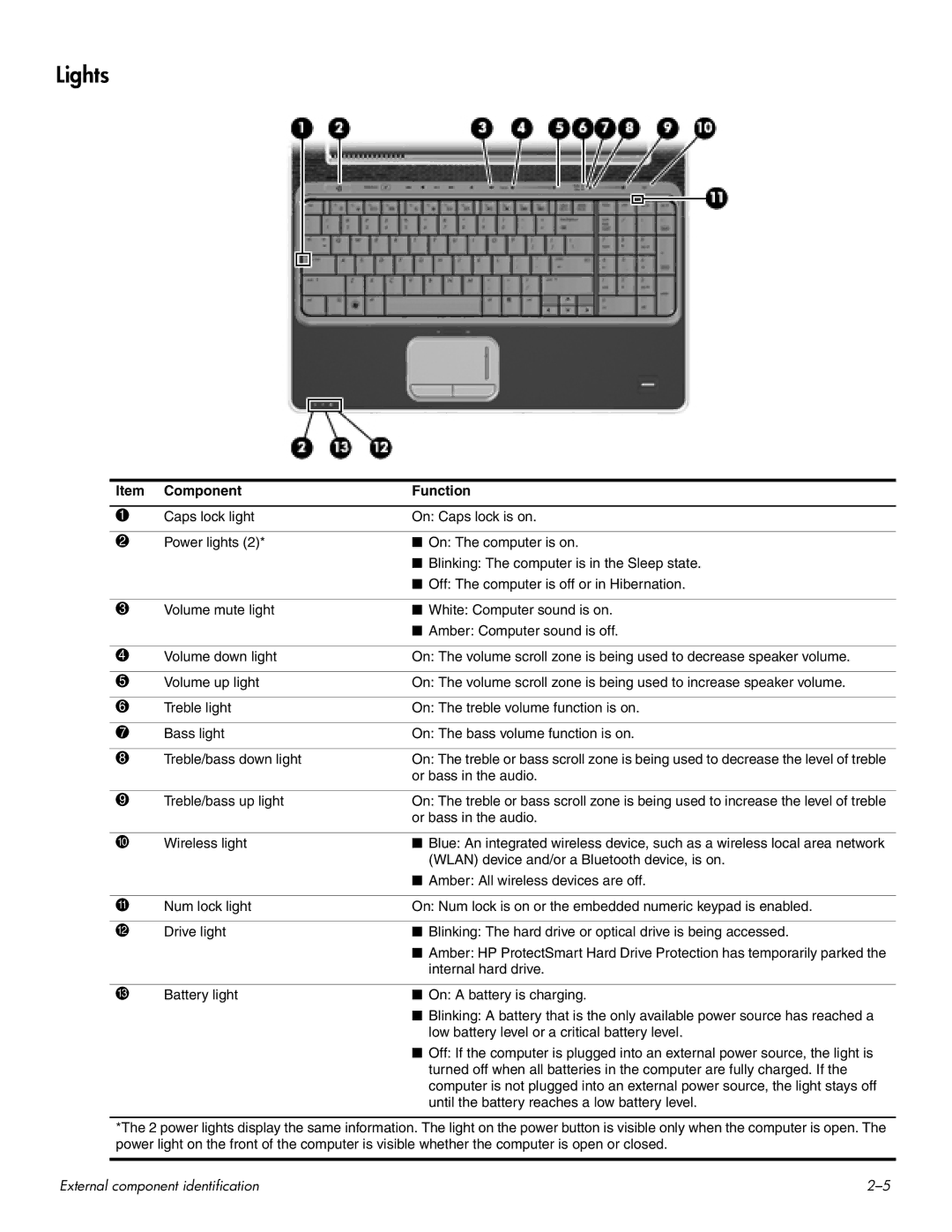Lights
Item | Component | Function |
|
|
|
1 | Caps lock light | On: Caps lock is on. |
|
|
|
2 | Power lights (2)* | ■ On: The computer is on. |
|
| ■ Blinking: The computer is in the Sleep state. |
|
| ■ Off: The computer is off or in Hibernation. |
|
|
|
3 | Volume mute light | ■ White: Computer sound is on. |
|
| ■ Amber: Computer sound is off. |
|
|
|
4 | Volume down light | On: The volume scroll zone is being used to decrease speaker volume. |
|
|
|
5 | Volume up light | On: The volume scroll zone is being used to increase speaker volume. |
|
|
|
6 | Treble light | On: The treble volume function is on. |
|
|
|
7 | Bass light | On: The bass volume function is on. |
|
|
|
8 | Treble/bass down light | On: The treble or bass scroll zone is being used to decrease the level of treble |
|
| or bass in the audio. |
|
|
|
9 | Treble/bass up light | On: The treble or bass scroll zone is being used to increase the level of treble |
|
| or bass in the audio. |
|
|
|
- | Wireless light | ■ Blue: An integrated wireless device, such as a wireless local area network |
|
| (WLAN) device and/or a Bluetooth device, is on. |
|
| ■ Amber: All wireless devices are off. |
|
|
|
q | Num lock light | On: Num lock is on or the embedded numeric keypad is enabled. |
|
|
|
w | Drive light | ■ Blinking: The hard drive or optical drive is being accessed. |
|
| ■ Amber: HP ProtectSmart Hard Drive Protection has temporarily parked the |
|
| internal hard drive. |
|
|
|
e | Battery light | ■ On: A battery is charging. |
|
| ■ Blinking: A battery that is the only available power source has reached a |
|
| low battery level or a critical battery level. |
■ Off: If the computer is plugged into an external power source, the light is turned off when all batteries in the computer are fully charged. If the computer is not plugged into an external power source, the light stays off until the battery reaches a low battery level.
*The 2 power lights display the same information. The light on the power button is visible only when the computer is open. The power light on the front of the computer is visible whether the computer is open or closed.
External component identification |