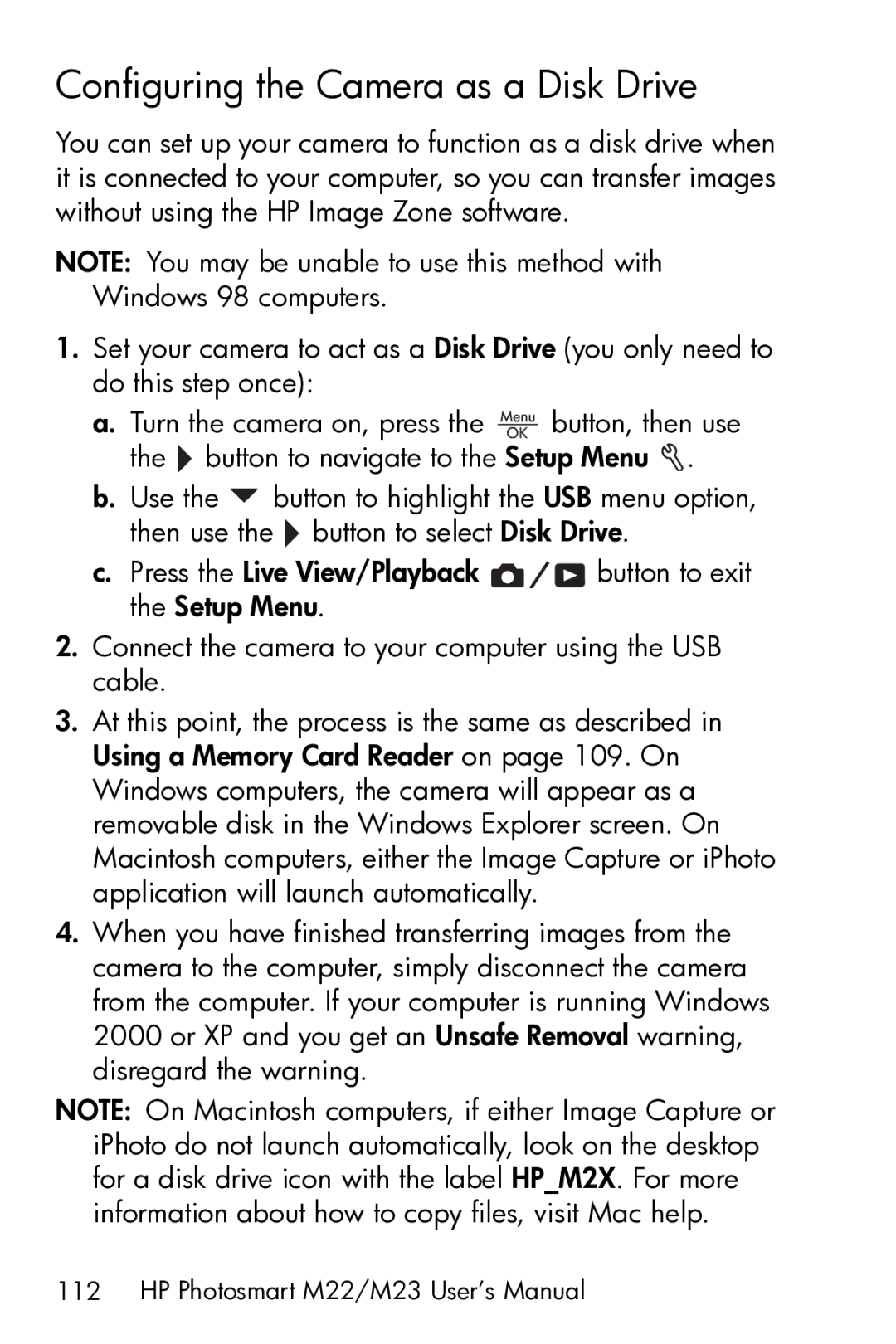Configuring the Camera as a Disk Drive
You can set up your camera to function as a disk drive when it is connected to your computer, so you can transfer images without using the HP Image Zone software.
NOTE: You may be unable to use this method with Windows 98 computers.
1.Set your camera to act as a Disk Drive (you only need to do this step once):
a.Turn the camera on, press the ![]() button, then use the
button, then use the ![]() button to navigate to the Setup Menu
button to navigate to the Setup Menu ![]() .
.
b.Use the ![]() button to highlight the USB menu option, then use the
button to highlight the USB menu option, then use the ![]() button to select Disk Drive.
button to select Disk Drive.
c.Press the Live View/Playback ![]()
![]()
![]() button to exit the Setup Menu.
button to exit the Setup Menu.
2.Connect the camera to your computer using the USB cable.
3.At this point, the process is the same as described in Using a Memory Card Reader on page 109. On Windows computers, the camera will appear as a removable disk in the Windows Explorer screen. On Macintosh computers, either the Image Capture or iPhoto application will launch automatically.
4.When you have finished transferring images from the camera to the computer, simply disconnect the camera from the computer. If your computer is running Windows 2000 or XP and you get an Unsafe Removal warning, disregard the warning.
NOTE: On Macintosh computers, if either Image Capture or iPhoto do not launch automatically, look on the desktop for a disk drive icon with the label HP_M2X. For more information about how to copy files, visit Mac help.