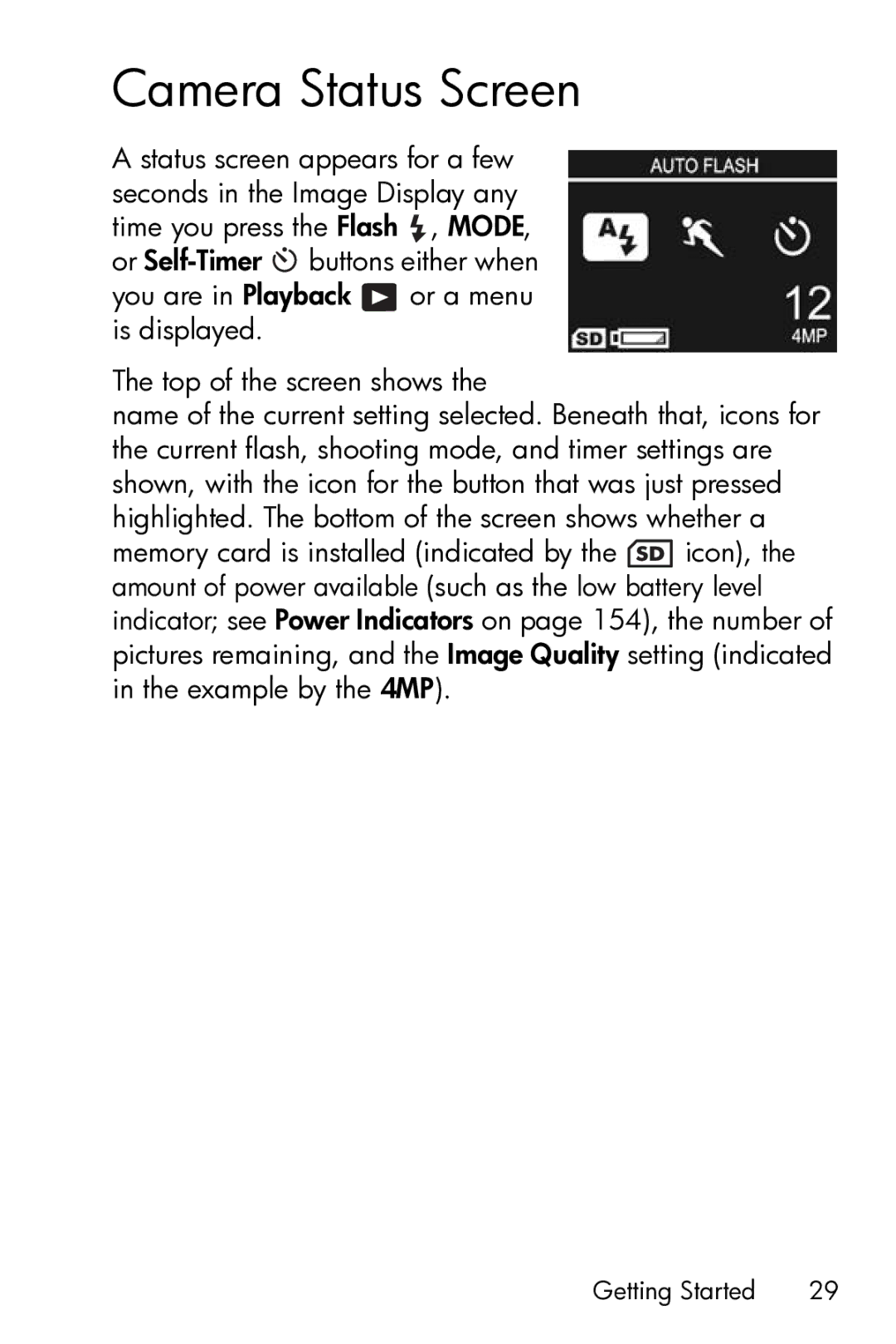Camera Status Screen
A status screen appears for a few seconds in the Image Display any time you press the Flash ![]() , MODE, or
, MODE, or ![]() buttons either when you are in Playback
buttons either when you are in Playback ![]() or a menu is displayed.
or a menu is displayed.
The top of the screen shows the
name of the current setting selected. Beneath that, icons for the current flash, shooting mode, and timer settings are shown, with the icon for the button that was just pressed highlighted. The bottom of the screen shows whether a
memory card is installed (indicated by the ![]() icon), the amount of power available (such as the low battery level indicator; see Power Indicators on page 154), the number of pictures remaining, and the Image Quality setting (indicated in the example by the 4MP).
icon), the amount of power available (such as the low battery level indicator; see Power Indicators on page 154), the number of pictures remaining, and the Image Quality setting (indicated in the example by the 4MP).
Getting Started | 29 |