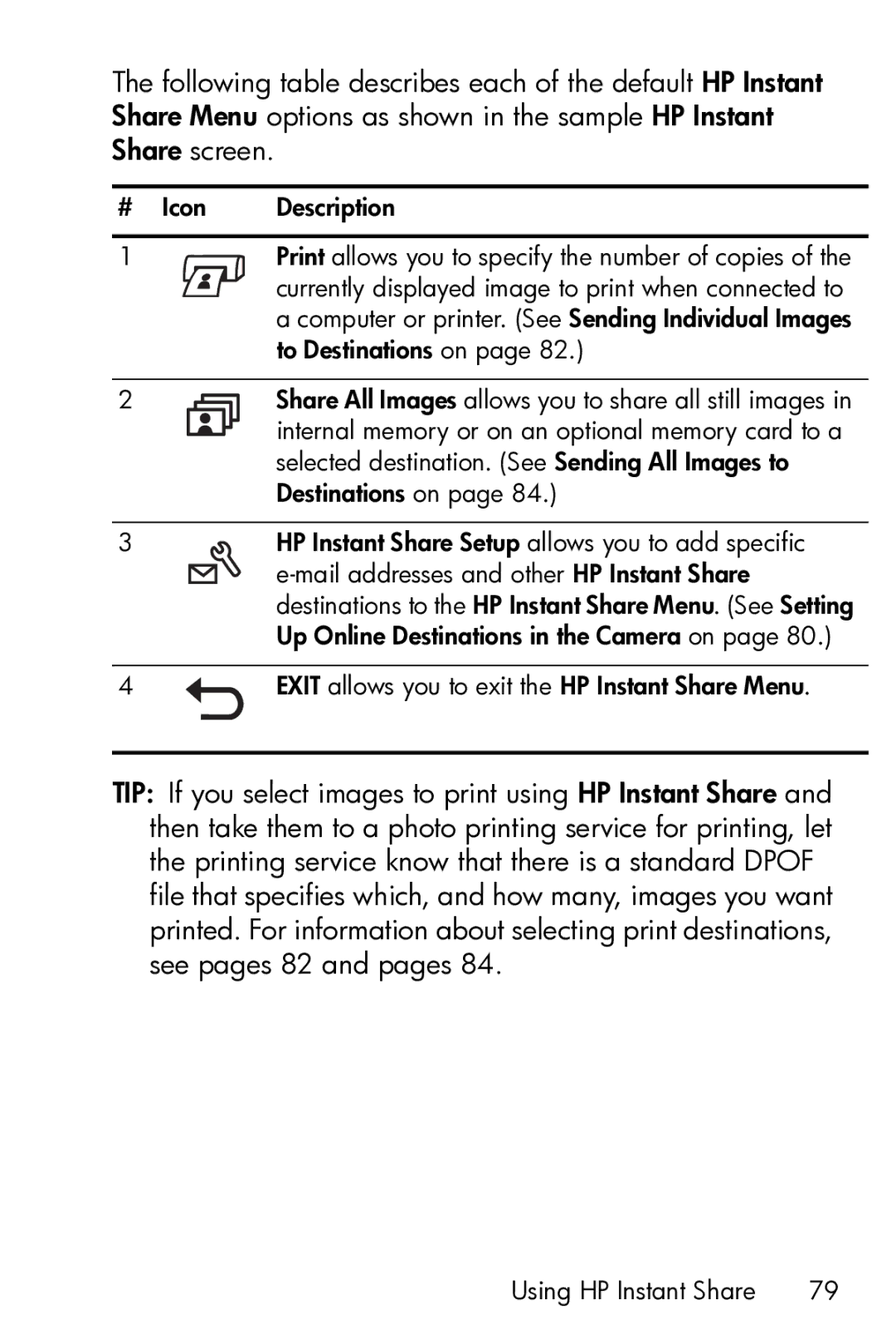The following table describes each of the default HP Instant Share Menu options as shown in the sample HP Instant Share screen.
# Icon | Description | |||
|
|
|
|
|
1 |
|
|
| Print allows you to specify the number of copies of the |
|
|
|
| currently displayed image to print when connected to |
|
|
|
| a computer or printer. (See Sending Individual Images |
|
|
|
| to Destinations on page 82.) |
|
|
|
|
|
2 |
|
|
| Share All Images allows you to share all still images in |
|
| |||
|
|
|
| internal memory or on an optional memory card to a |
|
|
|
| |
|
|
|
| |
|
|
|
| selected destination. (See Sending All Images to |
|
|
|
| Destinations on page 84.) |
|
|
|
|
|
3 |
|
|
| HP Instant Share Setup allows you to add specific |
|
|
|
| |
|
|
|
| destinations to the HP Instant Share Menu. (See Setting |
|
|
|
| Up Online Destinations in the Camera on page 80.) |
|
|
|
|
|
4 |
|
|
| EXIT allows you to exit the HP Instant Share Menu. |
TIP: If you select images to print using HP Instant Share and then take them to a photo printing service for printing, let the printing service know that there is a standard DPOF file that specifies which, and how many, images you want printed. For information about selecting print destinations, see pages 82 and pages 84.
Using HP Instant Share | 79 |