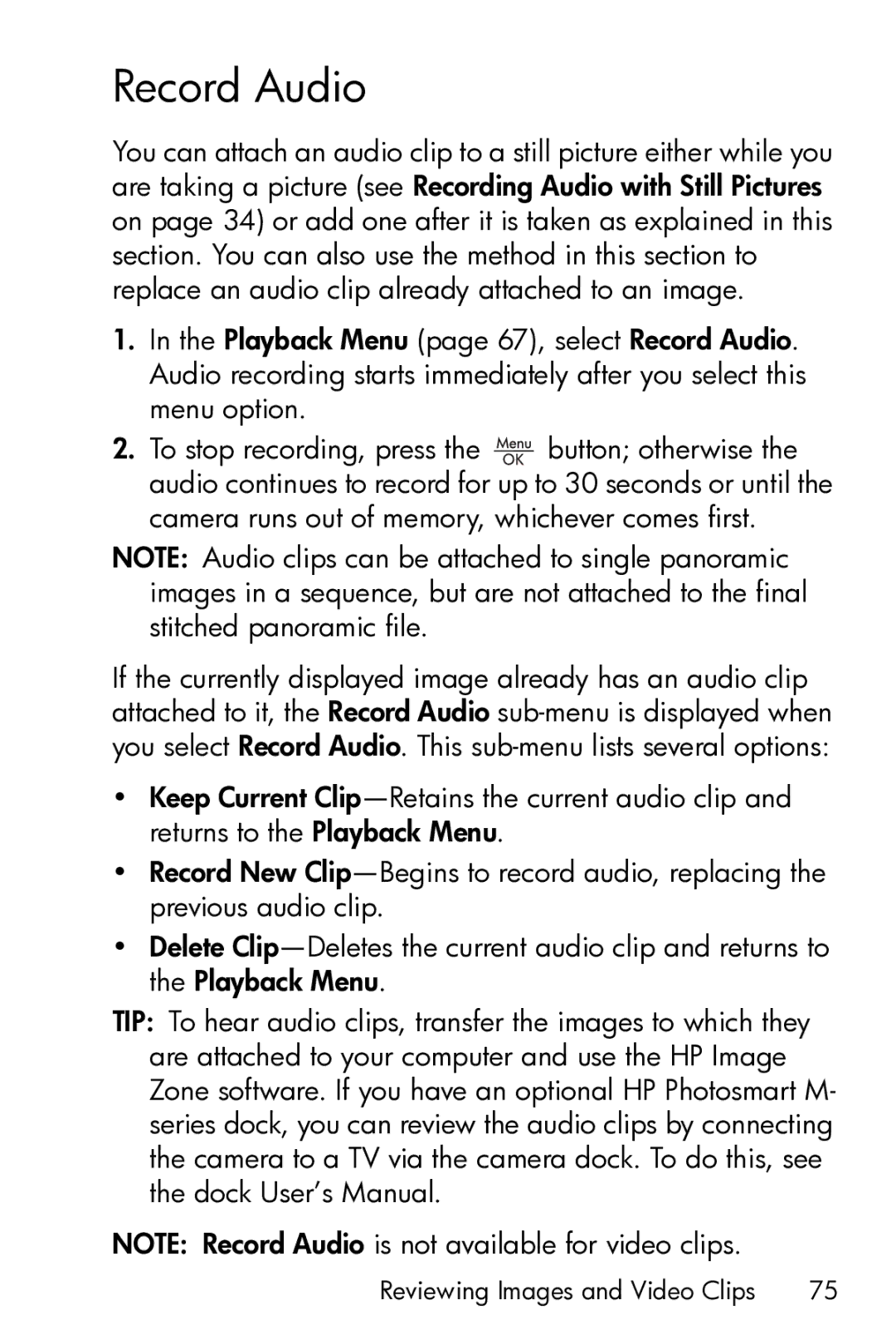Record Audio
You can attach an audio clip to a still picture either while you are taking a picture (see Recording Audio with Still Pictures on page 34) or add one after it is taken as explained in this section. You can also use the method in this section to replace an audio clip already attached to an image.
1.In the Playback Menu (page 67), select Record Audio. Audio recording starts immediately after you select this menu option.
2.To stop recording, press the ![]() button; otherwise the audio continues to record for up to 30 seconds or until the camera runs out of memory, whichever comes first.
button; otherwise the audio continues to record for up to 30 seconds or until the camera runs out of memory, whichever comes first.
NOTE: Audio clips can be attached to single panoramic images in a sequence, but are not attached to the final stitched panoramic file.
If the currently displayed image already has an audio clip attached to it, the Record Audio
•Keep Current
•Record New
•Delete
TIP: To hear audio clips, transfer the images to which they are attached to your computer and use the HP Image Zone software. If you have an optional HP Photosmart M- series dock, you can review the audio clips by connecting the camera to a TV via the camera dock. To do this, see the dock User’s Manual.
NOTE: Record Audio is not available for video clips.
Reviewing Images and Video Clips | 75 |