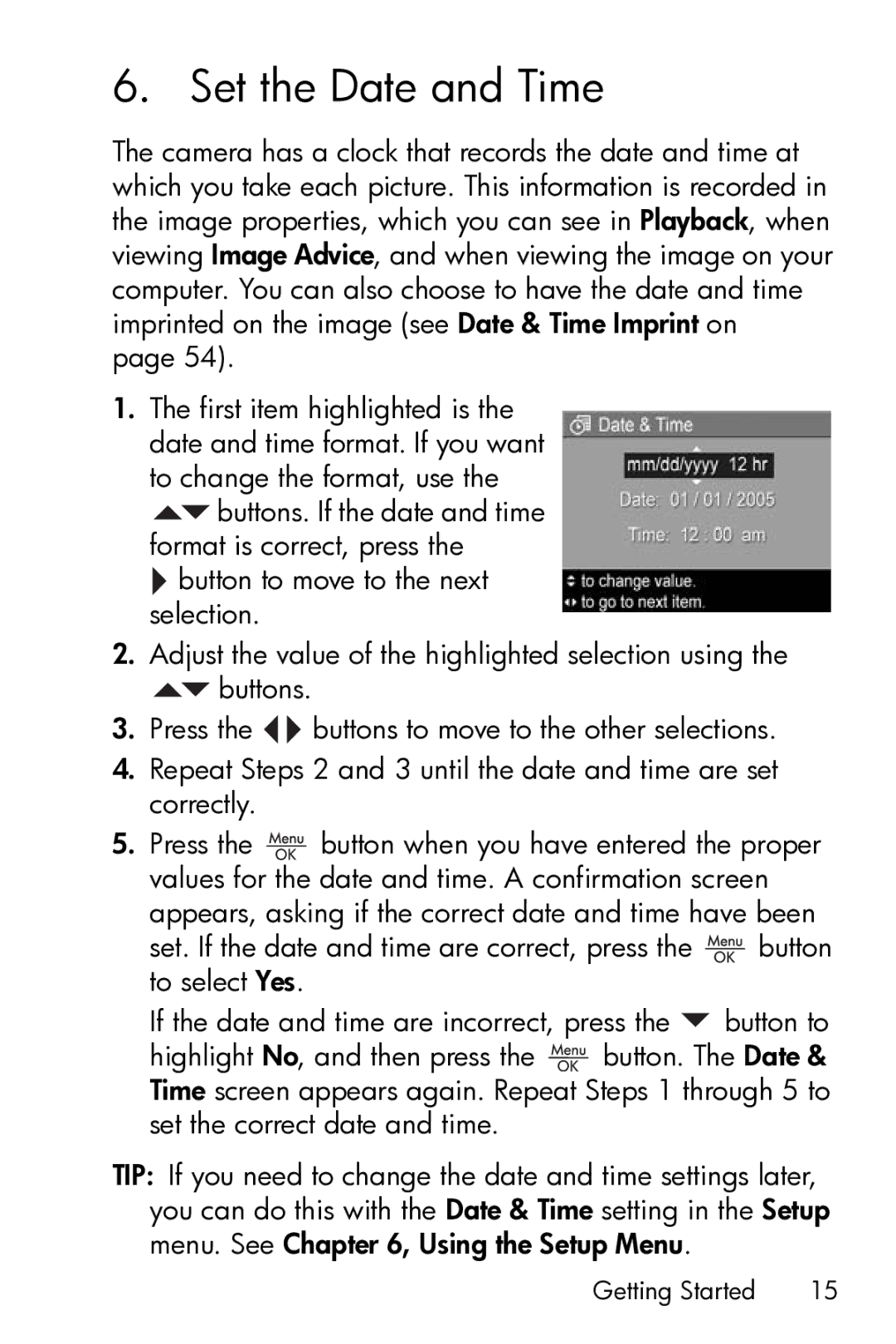6. Set the Date and Time
The camera has a clock that records the date and time at which you take each picture. This information is recorded in the image properties, which you can see in Playback, when viewing Image Advice, and when viewing the image on your computer. You can also choose to have the date and time imprinted on the image (see Date & Time Imprint on page 54).
1.The first item highlighted is the date and time format. If you want to change the format, use the ![]() buttons. If the date and time format is correct, press the
buttons. If the date and time format is correct, press the
![]() button to move to the next selection.
button to move to the next selection.
2.Adjust the value of the highlighted selection using the
![]() buttons.
buttons.
3.Press the ![]()
![]() buttons to move to the other selections.
buttons to move to the other selections.
4.Repeat Steps 2 and 3 until the date and time are set correctly.
5.Press the ![]() button when you have entered the proper values for the date and time. A confirmation screen appears, asking if the correct date and time have been
button when you have entered the proper values for the date and time. A confirmation screen appears, asking if the correct date and time have been
set. If the date and time are correct, press the ![]() button to select Yes.
button to select Yes.
If the date and time are incorrect, press the ![]() button to
button to
highlight No, and then press the ![]() button. The Date & Time screen appears again. Repeat Steps 1 through 5 to set the correct date and time.
button. The Date & Time screen appears again. Repeat Steps 1 through 5 to set the correct date and time.
TIP: If you need to change the date and time settings later, you can do this with the Date & Time setting in the Setup menu. See Chapter 6, Using the Setup Menu.
Getting Started | 15 |