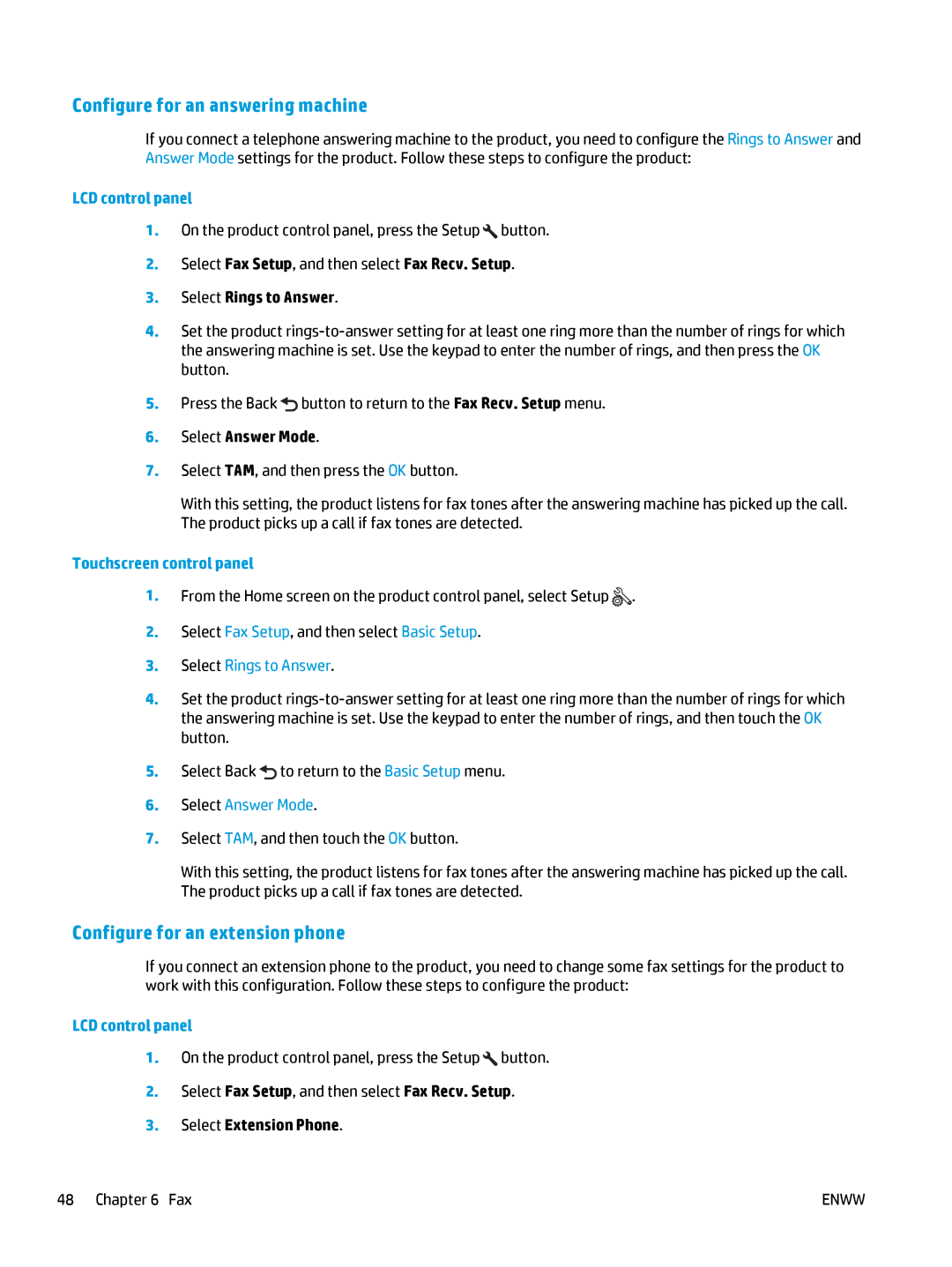Configure for an answering machine
If you connect a telephone answering machine to the product, you need to configure the Rings to Answer and Answer Mode settings for the product. Follow these steps to configure the product:
LCD control panel
1.On the product control panel, press the Setup ![]() button.
button.
2.Select Fax Setup, and then select Fax Recv. Setup.
3.Select Rings to Answer.
4.Set the product
5.Press the Back ![]() button to return to the Fax Recv. Setup menu.
button to return to the Fax Recv. Setup menu.
6.Select Answer Mode.
7.Select TAM, and then press the OK button.
With this setting, the product listens for fax tones after the answering machine has picked up the call. The product picks up a call if fax tones are detected.
Touchscreen control panel
1.From the Home screen on the product control panel, select Setup ![]() .
.
2.Select Fax Setup, and then select Basic Setup.
3.Select Rings to Answer.
4.Set the product
5.Select Back ![]() to return to the Basic Setup menu.
to return to the Basic Setup menu.
6.Select Answer Mode.
7.Select TAM, and then touch the OK button.
With this setting, the product listens for fax tones after the answering machine has picked up the call. The product picks up a call if fax tones are detected.
Configure for an extension phone
If you connect an extension phone to the product, you need to change some fax settings for the product to work with this configuration. Follow these steps to configure the product:
LCD control panel
1.On the product control panel, press the Setup ![]() button.
button.
2.Select Fax Setup, and then select Fax Recv. Setup.
3.Select Extension Phone.
48 Chapter 6 Fax | ENWW |