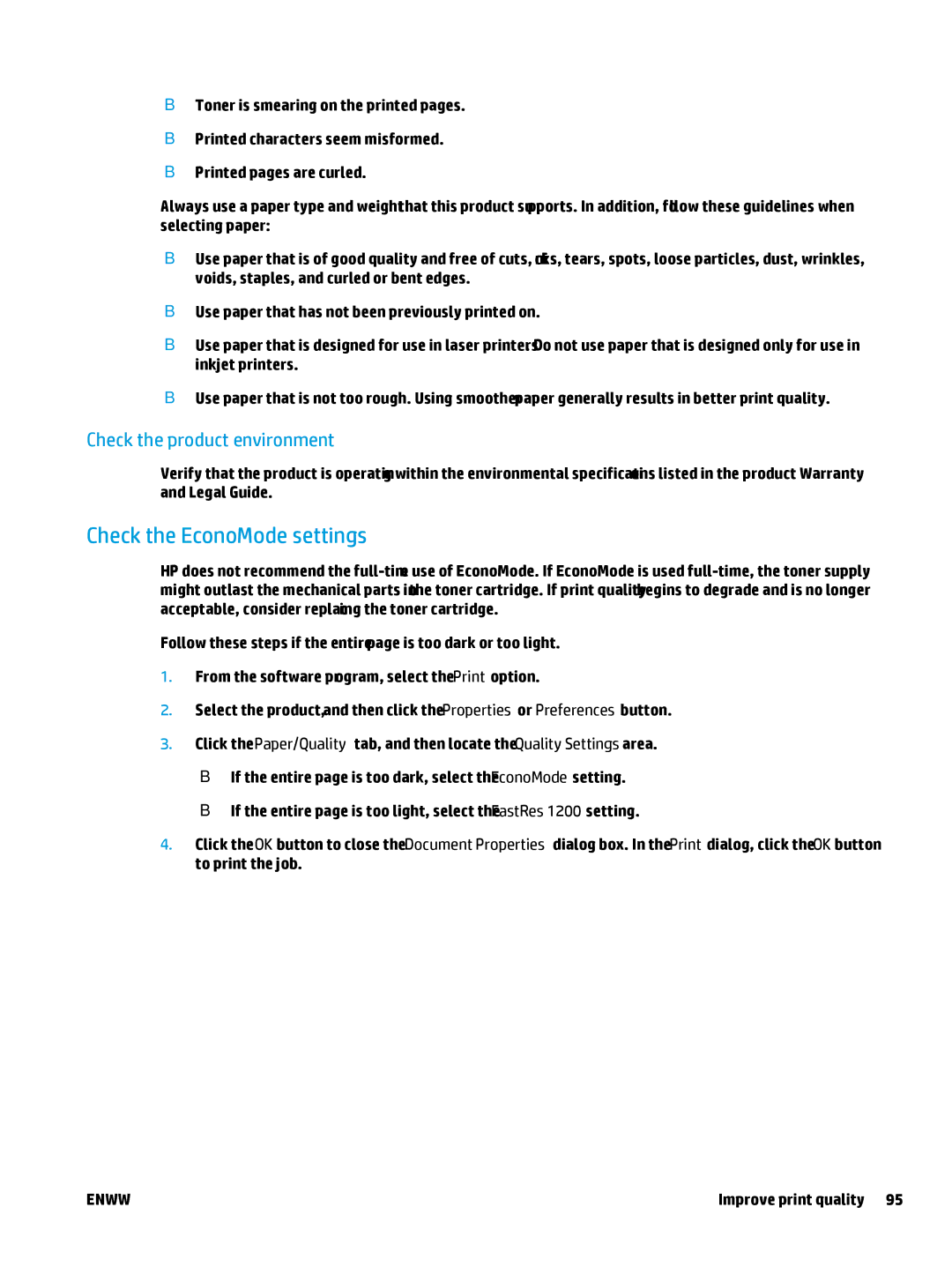●Toner is smearing on the printed pages.
●Printed characters seem misformed.
●Printed pages are curled.
Always use a paper type and weight that this product supports. In addition, follow these guidelines when selecting paper:
●Use paper that is of good quality and free of cuts, nicks, tears, spots, loose particles, dust, wrinkles, voids, staples, and curled or bent edges.
●Use paper that has not been previously printed on.
●Use paper that is designed for use in laser printers. Do not use paper that is designed only for use in inkjet printers.
●Use paper that is not too rough. Using smoother paper generally results in better print quality.
Check the product environment
Verify that the product is operating within the environmental specifications listed in the product Warranty and Legal Guide.
Check the EconoMode settings
HP does not recommend the
Follow these steps if the entire page is too dark or too light.
1.From the software program, select the Print option.
2.Select the product, and then click the Properties or Preferences button.
3.Click the Paper/Quality tab, and then locate the Quality Settings area.
●If the entire page is too dark, select the EconoMode setting.
●If the entire page is too light, select the FastRes 1200 setting.
4.Click the OK button to close the Document Properties dialog box. In the Print dialog, click the OK button to print the job.
ENWW | Improve print quality 95 |