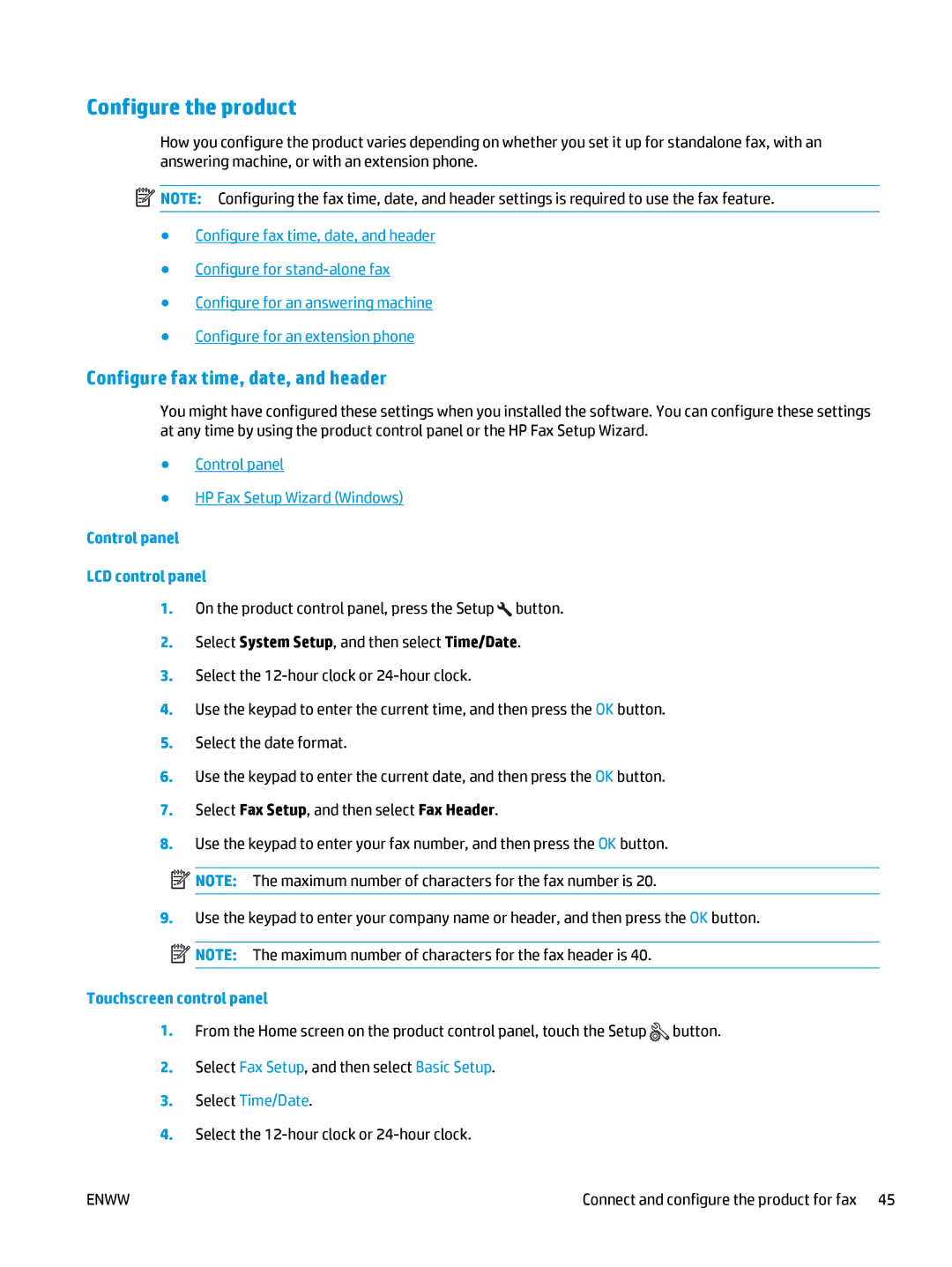Configure the product
How you configure the product varies depending on whether you set it up for standalone fax, with an answering machine, or with an extension phone.
![]() NOTE: Configuring the fax time, date, and header settings is required to use the fax feature.
NOTE: Configuring the fax time, date, and header settings is required to use the fax feature.
●Configure fax time, date, and header
●Configure for
●Configure for an answering machine
●Configure for an extension phone
Configure fax time, date, and header
You might have configured these settings when you installed the software. You can configure these settings at any time by using the product control panel or the HP Fax Setup Wizard.
●Control panel
●HP Fax Setup Wizard (Windows)
Control panel
LCD control panel
1.On the product control panel, press the Setup ![]() button.
button.
2.Select System Setup, and then select Time/Date.
3.Select the
4.Use the keypad to enter the current time, and then press the OK button.
5.Select the date format.
6.Use the keypad to enter the current date, and then press the OK button.
7.Select Fax Setup, and then select Fax Header.
8.Use the keypad to enter your fax number, and then press the OK button.
![]()
![]() NOTE: The maximum number of characters for the fax number is 20.
NOTE: The maximum number of characters for the fax number is 20.
9.Use the keypad to enter your company name or header, and then press the OK button.
![]() NOTE: The maximum number of characters for the fax header is 40.
NOTE: The maximum number of characters for the fax header is 40.
Touchscreen control panel
1.From the Home screen on the product control panel, touch the Setup ![]() button.
button.
2.Select Fax Setup, and then select Basic Setup.
3.Select Time/Date.
4.Select the
ENWW | Connect and configure the product for fax 45 |