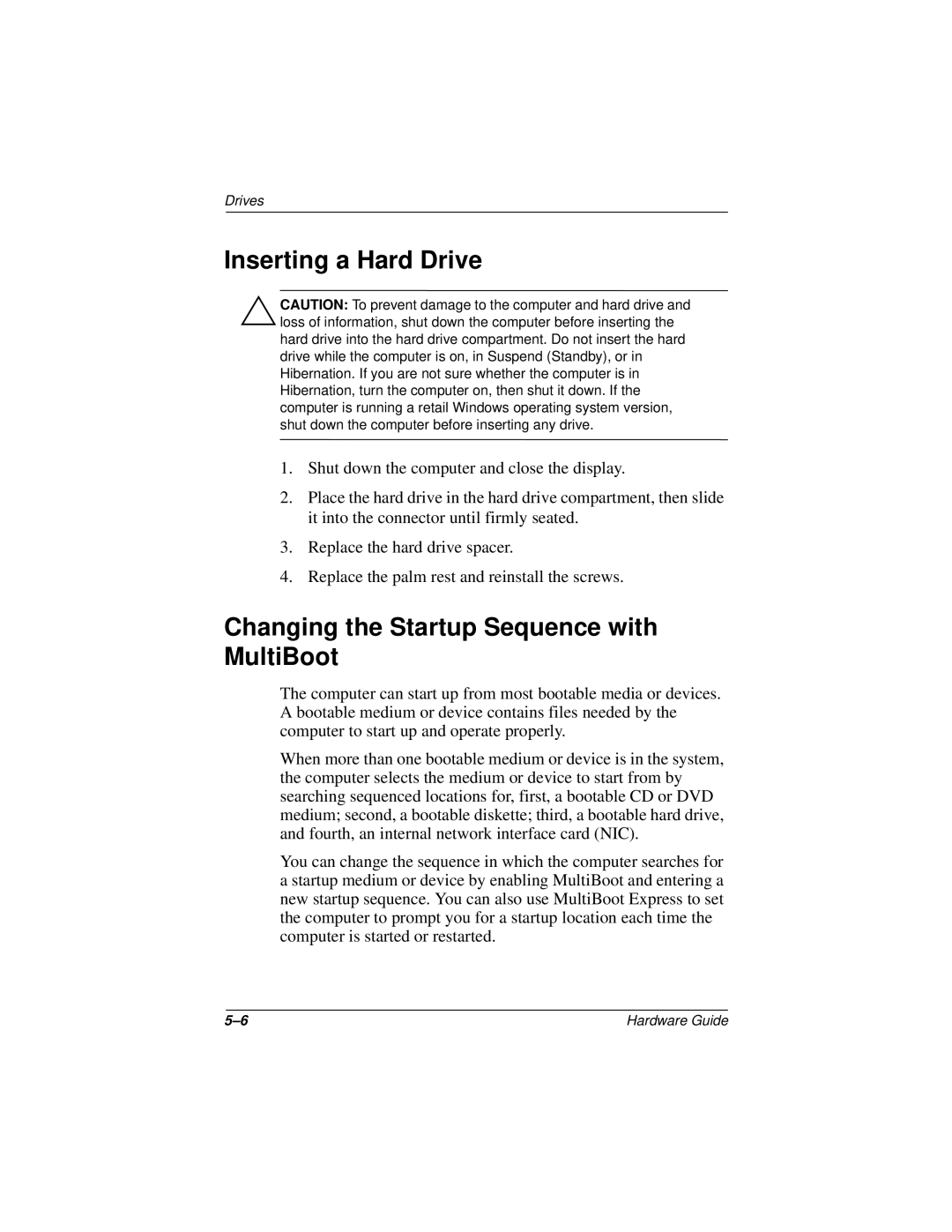Drives
Inserting a Hard Drive
ÄCAUTION: To prevent damage to the computer and hard drive and loss of information, shut down the computer before inserting the hard drive into the hard drive compartment. Do not insert the hard drive while the computer is on, in Suspend (Standby), or in Hibernation. If you are not sure whether the computer is in Hibernation, turn the computer on, then shut it down. If the computer is running a retail Windows operating system version, shut down the computer before inserting any drive.
1.Shut down the computer and close the display.
2.Place the hard drive in the hard drive compartment, then slide it into the connector until firmly seated.
3.Replace the hard drive spacer.
4.Replace the palm rest and reinstall the screws.
Changing the Startup Sequence with MultiBoot
The computer can start up from most bootable media or devices. A bootable medium or device contains files needed by the computer to start up and operate properly.
When more than one bootable medium or device is in the system, the computer selects the medium or device to start from by searching sequenced locations for, first, a bootable CD or DVD medium; second, a bootable diskette; third, a bootable hard drive, and fourth, an internal network interface card (NIC).
You can change the sequence in which the computer searches for a startup medium or device by enabling MultiBoot and entering a new startup sequence. You can also use MultiBoot Express to set the computer to prompt you for a startup location each time the computer is started or restarted.
Hardware Guide |