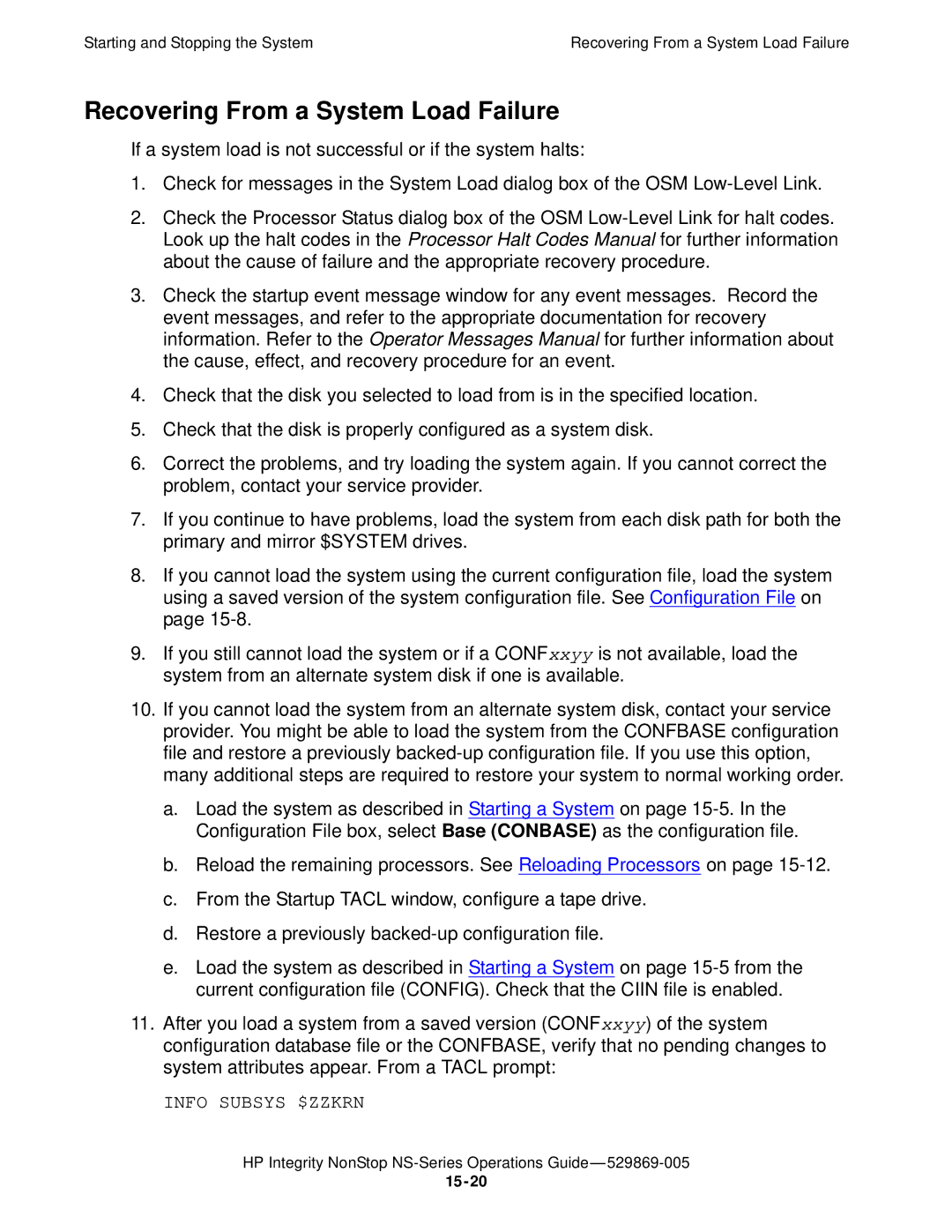Abstract
Product Version Supported Release Version Updates RVUs
Part Number Published
Document History Part Number Product Version Published
HP Integrity NonStop NS-Series Operations Guide
Introduction to Integrity NonStop NS-Series Operations
Determining Your System Configuration
Monitoring EMS Event Messages
ServerNet Resources Monitoring and Recovery
10-2
10-3
10-4
10-5
11-1
11-2
11-5
11-8
Power Failures Preparation and Recovery
15-19
15-20
15-21
15-22
Preventive Maintenance
Related Reading Converting Numbers
Examples
Figures
Tables
What’s New in This Manual
Manual Information
New and Changed Information
Document History
Xiv
About This Guide
Who Should Use This Guide
What Is in This Guide
Converting Numbers
Where to Get More Information
ServerNet Cluster Manual
Support and Service Library
Notation Conventions
Hypertext Links
General Syntax Notation
Maxattach
Interrupts
Allowsu on OFF
Inspect OFF on Saveabend
Enter RUN Code
Notation for Messages
Code Received
Backup Up
Event number = number Subject = first-subject-value
Proc-nametrapped in SQL in SQL file system
Operator
Change Bar Notation
Introduction to Integrity NonStop NS-Series Operations
When to Use This Section
Monitoring the System and Performing Recovery Operations
Understanding the Operational Environment
What Are the Operator Tasks?
Preparing for and Recovering from Power Failures
Stopping and Powering Off the System
Powering On and Starting the System
Performing Preventive Maintenance
Determining the Cause of a Problem a Systematic Approach
Responding to Spooler Problems
Problem-Solving Worksheet
Updating Firmware
Problem Facts Possible Causes
Problem-Solving Worksheet
Situation Facts Escalation Decision
Task 1a Determine the Facts About the Problem
Task 1 Get the Facts
Task 1b Determine the Facts About the Situation
Category Questions to Ask
Task 2 Find and Eliminate the Cause of the Problem
Task 2a Identify the Most Likely Cause
Task 2b Fix the Most Probable Cause of the Problem
Task 3 Escalate the Problem If Necessary
Task 3a Determine Whether You Need to Escalate the Problem
Task 3b Provide Documentation
Logging On to an Integrity NonStop Server
Task 4 Prevent Future Problems
System Consoles
Opening a Tacl Window
Opening a Tacl Window Directly From OutsideView
Opening a Tacl Window From the Low-Level Link
Select StartProgramsOutsideView32
Overview of OSM Applications
Launching OSM Applications
Service Procedures
Determining Your System Configuration
Modular Hardware Components
Integrity NonStop NS16000 Systems
Integrity NonStop NS14000 Systems
Integrity NonStop NS1000 Systems
Recording Your System Configuration
Terms Used to Describe System Hardware Components
Device
System Resource or Object
SCF Configuration Files
Using SCF to Determine Your System Configuration
SCF System Naming Conventions
Save Configuration
Using SCF to Display Subsystem Configuration Information
SCF Assume WS $L1.#TERM1
SCF Listdev Listing the Devices on Your System
Example 2-1. SCF Listdev Command Output
SCF Listdev
Specified device
Backup processor number and PIN of the specified device
Subsystem Name Logical Name Device Type Description
Displaying SCF Configuration Information for Subsystems
TCP/IP Subsystem
SCF Assume Process $ZTCO
Displaying Information for the TCP/IP Subsystem $ZTCO
Kernel Subsystem
Storage Subsystem
SCF Assume Process $ZZKRN
Displaying Information for the Kernel Subsystem $ZZKRN
Example 2-2. SCF ADD Disk Command Output
Info Disk $SYSTEM,OBEYFORM
Mirrorlocation 11,1,12
Cbpoollen
ServerNet LAN Systems Access Slsa Subsystem
ADD Adapter $ZZLAN.E0154 Location Type G4SA Accesslist
Info Tape $*,OBEYFORM
SCF Assume Process $ZZLAN
WAN Subsystem
Additional Subsystems Controlled by SCF
Displaying Information for the WAN Subsystem $ZZWAN
Subsystem Objects Controlled by SCF page 1
Subsystem Objects Controlled by SCF page 2
X25AM
Displaying Configuration Information-SCF Examples
Example 2-3. SCF Info Process Command Output
Example 2-4. SCF Info SAC Command Output
Info Proc $ZZKRN.#
Example 2-5. SCF Info Process $ZZWAN Command Output
Example 2-6. SCF Info Line Command Output
Info Process $ZZWAN
Info Line $line-name, Detail
Overview of Monitoring and Recovery
Functions of Monitoring
Working With a Daily Checklist
Monitoring Tasks
Tools for Checking the Status of System Hardware
Task Operator’s name Date & time
Monitored Using These Resource Tools See
Monitoring System Components
ServerNet Cluster 6770 Hardware
Additional Monitoring Tasks
Daily Tasks Checklist
General Tasks Specific Tasks For More Information, See
Monitoring and Resolving Problems-An Approach
Using OSM to Monitor the System
Using the OSM Service Connection
Top-Down Approach
OSM Management System Icons Indicate Problems Within
Expanding the Tree Pane to Locate the Source of Problems
Using System Status Icons to Monitor Multiple Systems
Attributes Tab
Using Alarm and Problem Summaries
Alarm Summary Dialog Box
Using SCF to Monitor the System
Suppressing Problems and Alarms
Recovery Operations for Problems Detected by OSM
Monitoring Problem Incident Reports
Example 3-1. SCF Status Tape Command
Determining Device States
SCF Object States page 1
SCF Object States
State Substate Explanation
SCF Object States page 2
Servicing Special
Example 3-2. System Monitoring Command File
Automating Routine System Monitoring
Example 3-3. System Monitoring Output File page 1
Example 3-3. System Monitoring Output File page 2
Example 3-3. System Monitoring Output File page 3
Status LEDs and Their Functions page 1
Using the Status LEDs to Monitor the System
Location LED Name Color Function
Status LEDs and Their Functions page 2
FC-AL I/O
Related Reading
Status LEDs and Their Functions page 3
Related Reading for Monitoring
Task Tool For information, see
What Is the Event Management Service EMS?
Monitoring EMS Event Messages
Tools for Monitoring EMS Event Messages
ViewPoint on
OSM Event Viewer
ViewPoint
Web ViewPoint
Related Reading for Monitoring EMS Event Messages
Types of Processes
Processes Monitoring Recovery
System Processes
Processes IOPs
Generic Processes
Monitoring Processes
Monitoring System Processes
Monitoring IOPs
Monitoring Generic Processes
Monitoring the Status of $ZZKRN
Monitoring the Status of All Generic Processes
CLCI-TACL $CLCI Stopped PID
Supported for the subsystem manager processes
Recovery Operations for Processes
Initiates the operation of a generic process
Communications Subsystems Monitoring and Recovery
Communications Subsystems
Local Area Networks LANs and Wide Area Networks WANs
LAN Service Provider Subsystems Supported
Object Connectivity By
Monitoring Communications Subsystems and Their Objects
Monitoring the Slsa Subsystem
Monitoring the Status of an Adapter and Its Components
To monitor the status of an adapter
SCF Status Adapter $ZZLAN
SCF Status SAC sac-name
SCF Status SAC $ZZLAN.G11123
SCF Status PIF pif-name
Monitoring the WAN Subsystem
Monitoring Status for a Swan Concentrator
SCF Status PIF $ZZLAN.G11123
SCF Status LIF $ZZLAN.L11021A , Detail
Monitoring Status for a Data Communications Device
System displays a listing similar to
SCF Status Adapter $ZZWAN
SCF Status Device $ZZWAN.#device-name
To monitor a single WANBoot process, type
SCF Status Process $ZZWAN.#boot-process
Monitoring WAN Processes
SCF Status Process $ZZWAN
Monitoring CLIPs
Monitoring the NonStop TCP/IP Subsystem
Monitoring the NonStop TCP/IP Process
SCF Listdev Tcpip
Monitoring NonStop TCP/IP Routes
Monitoring NonStop TCP/IP Subnets
Monitoring Line-Handler Process Status
SCF Status Route $ZTCO
SCF Status Line $LHCS6S, Detail
Info Process $NCP, Lineset
Tracing a Communications Line
Related Reading for Communications Lines and Devices page 1
Recovery Operations for Communications Subsystems
For Information About Refer to
WAN Subsystem Configuration and Management Manual
Related Reading for Communications Lines and Devices page 2
ServerNet Resources Monitoring and Recovery
ServerNet Communications Network
Integrity NonStop NS16000 ServerNet Connectivity
Integrity NonStop NS16000 System
Integrity NonStop NS14000 ServerNet Connectivity
Integrity NonStop NS14000 System with Ioam Enclosure
Monitoring the Status of the ServerNet Fabrics
System I/O ServerNet Connections
Integrity NonStop NS1000 ServerNet Connectivity
Monitoring the ServerNet Fabrics Using OSM
Monitoring the ServerNet Fabrics Using SCF
SCF Status Servernet $ZSNET
Identifying ServerNet Fabric Problems
Normal ServerNet Fabric States
Recovery Operations for the ServerNet Fabrics
Recovery Operations for a Down Disk Due to a Fabric Failure
Recovery Operations for a Down Path Between Processors
Recovery Operations for a Down Processor
Adapters and Modules Monitoring and Recovery
Fibre Channel ServerNet Adapter Fcsa
Adapters and Modules
Gigabit Ethernet 4-Port Adapter G4SA
Monitoring I/O Adapters and Modules
Port ServerNet Extender 4PSE
SCF Status Adapter $ZZSTO.#FCSA*, Detail
Monitoring the FCSAs
State Description
Monitoring the G4SAs
SCF Status Adapter $ZZLAN.G1123
Service, Device, and Enabled States for the G4SA page 1
Recovery Operations for I/O Adapters and Modules
Monitoring the 4PSEs
Related Reading for I/O Adapters and Modules
ServerNet/DA Manual
Processors and Components Monitoring and Recovery
Overview of the NonStop Blade Complex
LSU CPU
Monitoring Processors Automatically Using Tfds
Monitoring and Maintaining Processors
Summary, these terms describe the Nsaa processor
Term Description
Monitoring Processor Status Using the OSM Low-Level Link
Processor Status Display
OSM Representation of Processor Complex
Identifying Processor Problems
Monitoring Processor Performance Using ViewSys
Processor or System Hangs
Viewsys
OSM Alarms and Attribute Values
Processor Halts
Halt code = %nnnnnn
Freeze code = %nnnnnn
Recovery Operations for Processors
Recovery Operations for a Processor Halt
Reloading a Single Processor on a Running Server
Halting One or More Processors
Select Processor ActionsHalt Click Perform action
Select FileStart Terminal Emulator
Using Tacl Reload to Perform Reload
Reload / run-option , run-option
Noswitch Primenoprime fabric Omitblade ABC
Noswitch
Primenoprime
Fabric
Using the OSM Service Connection to Perform Reload
Select Reload, click Perform action
Recovery Operations for a System Hang
Enabling/Disabling Processor and System Freeze
Freezing the System and Freeze-Enabled Processors
Dumping a Processor to Disk
See Using Rcvdump to Dump a Processor to Disk on
Before You Begin
Using Rcvdump to Dump a Processor to Disk
FUP Purgedata dumpfile
CPU n has been dumped to dumpfile
Blade Element Reintegration
FUP Info dumpfile
Troubleshooting and Recovery Operations for Disk Dumps
Submitting Information to Your Service Provider
Backing Up a Processor Dump to Tape
Replacing Processor Memory
Submitting Tapes of Configuration and Operations Files
Other Files to Submit to Your Service Provider
Backup $tape, CPU0,$SYSTEM.SYS00.CONFTEXT
Submitting Tapes of Processor Dumps
Additional Information Required by Your Service Provider
For Information About Tool See
Disk Drives Monitoring and Recovery
Internal Scsi Disk Drives
Overview of Disk Drives
For information about
Enterprise Storage System ESS Disks
M8xxx Fibre Channel Disk Drives
For information about See
Monitoring Disk Drives With OSM
Monitoring Disk Drives
Task See
Monitoring Disk Drives With SCF
Status Disk $*, SUB Magnetic
Status Disk $DATA09, Detail
To display the status of the disk $DATA01
Status $DATA01
Status $DATA02-M
To display the status of all disks
Status Disk $
To display the detailed status of the disk $DATA01
Status $DATA01, Detail
To display status of all paths for $DATA00
Status Disk $DATA00
Monitoring the Use of Space on a Disk Volume
Primary and Backup Path States for Disk Drives
Monitoring the State of Disk Drives
Monitoring the Size of Database Files
Monitoring Disk Configuration and Performance
Example
To check the size of the file DATA1.MEMOS
FUP Info DATA1.MEMOS, Detail
Possible Causes of Common Disk Drive Problems
Identifying Disk Drive Problems
Problems Possible Symptoms
Recovery Operations for Disk Drives
These SCF commands control Disk objects
Common Recovery Operations for Disk Drives page 1
Command Description
Common Recovery Operations for Disk Drives page 2
Customer Support Center or your service provider
Recovery Operations for a Down Disk or Down Disk Path
Reset Disk $volume
Reset Disk $WD8
Start Disk $volume
FUP Alter MEMOS, Maxextents Info MEMOS, Detail
Recovery Operations for a Nearly Full Database File
Report such as this one is sent to your home terminal
10-16
Tape Drives Monitoring and Recovery
Overview of Tape Drives
Monitoring Tape Drives
Monitoring Tape Drive Status With OSM
OSM Monitoring Tape Drives Connected to an Fcsa
OSM Monitoring Tape Drives Connected to an IOMF2
Monitoring Tape Drive Status With SCF
Listing similar to this one is sent to your home terminal
SCF Status Tape $TAPE0
Listing such as this one is sent to your home terminal
Mediacom Status Tapedrive
Monitoring Tape Drive Status With Mediacom
Mediacom Status Tapedrive $TAPE0
Identifying Tape Drive Problems
Common Tape Drive Problems
Symptom Problem Possible Causes
Monitoring the Status of Labeled-Tape Operations
Recovery Operations for Tape Drives
Recovery Operations Using the OSM Service Connection
Performing an OSM Action on a Tape Drive
Performing an OSM Action on a Multiple Tape Drives
SCF Command Description
Recovery Operations Using SCF
Related Reading for Tapes and Tape Drives page 1
Related Reading for Tapes and Tape Drives page 2
Printers and Terminals Monitoring and Recovery
Overview of Printers and Terminals
Monitoring Printer and Collector Process Status
Monitoring Printer Status
Monitoring Collector Process Status
Spoolcom DEV $LASER
Recovery Operations for Printers and Terminals
Recovery Operations for a Full Collector Process
12-4
Monitoring TMF
Applications Monitoring and Recovery
TMF States on
Monitoring Data Volumes
Monitoring the Status of TMF
Tmfcom
~ Status TMF
TMF States
Tmfcom responds with output similar to
TMF subsystem can be in any of the states listed in Table
TMF States page 1
Monitoring the Status of Pathway
TMF States page 2
Status *, Prog $*.*.PATHMON
= Status Pathway
Pathcom responds with output such as
Pathmon States
= Status Pathmon
Another requester
Request is waiting for an object that has been locked by
Request is waiting for a RUN Program to finish
Power Failures Preparation and Recovery
ESS Cabinets on
System Response to Power Failures
NonStop NS-Series Cabinets Modular Cabinets
NonStop S-Series I/O Enclosures
External Devices
Preparing for Power Failure
Configure OSM Power Fail Support
ESS Cabinets
Air Conditioning
Power Failure Recovery
Monitor Power Supplies
Monitor Batteries
Maintain Batteries
Procedure to Recover From a Power Failure
Setting System Time
14-6
Starting and Stopping the System
Alerts on
Powering On a System
Powering On the System From a Low Power State
Powering On the System From a No Power State
Select Power On System
Select Hard Reset Click Perform Action
15-4
Starting a System
Loading the System
Alerts
Normal System Load
System Load to a Specific Processor
System Load Disks
System Load Paths for a Normal System Load
System Load Paths in Order of Use
Disk Drive Enclosure
Path Group Module Slot
Configuration File
Data Travels
Starting Other System Components
Performing a System Load
System Load Dialog Box
Click Start system
Performing a System Load From a Specific Processor
Reloading Processors Using the Reload Command
Reloading Processors Using OSM
Reloading Processors
Reload 01 15, Prime
Logical Processor Reload Parameters
Stopping Application, Devices, and Processes
Minimizing the Frequency of Planned Outages
Anticipating and Planning for Change
= SHUTDOWN2, Mode Orderly
Volume $DSMSCM.ZDSMSCM
Stop DSM/SCM
RUN Stopscm
Halting All Processors Using OSM
Stopping the System
Spoolcom supervisor-name, SPOOLER, Drain
Tmfcom Stop TMF
Powering Off a System
System Power-Off Using OSM
System Power-Off Using SCF
From the Processors Actions menu, select Halt
Emergency Power-Off Procedure
Troubleshooting and Recovery Operations
Fans Are Not Turning
Components Fail When Testing the Power
System Does Not Appear to Be Powered On
Green LED Is Not Lit After POSTs Finish
Recovering From a System Load Failure
Info Subsys $ZZKRN
Recovering From a Reload Failure
Getting a Corrupt System Configuration File Analyzed
Backup $TAPE, $SYSTEM.ZSYSCONF.CONFSAVE, Listall
Exiting the OSM Low-Level Link
Opening Startup Event Stream and Startup Tacl Windows
15-23
NonStop NS-Series Hardware Installation Guide
Related Reading for Starting and Stopping a System
Creating Startup and Shutdown Files
Startup on Shutdown on
Automating System Startup and Shutdown
Managed Configuration Services MCS
Startup
Shutdown
Processes That Represent the System Console
For More Information
Example Command Files
$ZHOME Alternative
Ciin File
Establishing a Ciin File
Modifying a Ciin File
Conftext Ciin Entry
If a Ciin File Is Not Specified or Enabled in OSM
Ciin File Option Results
Example Ciin Files
Reload /TERM $ZHOME, OUT $ZHOME
Writing Efficient Startup and Shutdown Command Files
Command File Syntax
= Start Term
= Start Term TERM1, TERM2, TERM3, TERM4, TERM5, TERM6
Avoid Manual Intervention
Use Parallel Processing
Tips for Startup Files
How Process Persistence Affects Configuration and Startup
Investigate Product-Specific Techniques
System Startup File
Startup File Examples
Obey $SYSTEM.STARTUP.STRTSYS
16-13
TCP/IP Stack Configuration and Startup File
Spooler Warm-Start File
TMF Warm-Start File
Obey $SYSTEM.STARTUP.SPLWARM
16-15
16-16
ATP6100 Lines Startup File
CP6100 Lines Startup File
Lines Startup File
Expand-Over-IP Line Startup File
Printer Line Startup File
Expand Direct-Connect Line Startup File
Tips for Shutdown Files
Shutdown File Examples
System Shutdown File
Obey $SYSTEM.SHUTDOWN.STOPSYS
ATP6100 Lines Shutdown File
CP6100 Lines Shutdown File
Lines Shutdown File
Expand-Over-IP Line Shutdown File
Printer Line Shutdown File
Direct-Connect Line Shutdown File
Spooler Shutdown File
TMF Shutdown File
Obey $SYSTEM.SHUTDOWN.SPLDRAIN
Tmfcom / in $SYSTEM.SHUTDOWN.TMFSTOP, OUT $ZHOME
16-24
Checking Air Temperature and Humidity
Preventive Maintenance
Monitoring Physical Facilities
Cleaning System Components
Cleaning Tape Drives
Handling and Storing Cartridge Tapes
17-4
HP Integrity NonStop NS-Series Operations Guide-529869-005
Page
When to Use This Appendix
Tools and Utilities for Operations
Disk Compression Program Dcom
Event Management Service Analyzer Emsa
Disk Space Analysis Program Dsap
File Utility Program FUP
Measure
NonStop NET/MASTER
Nskcom and the Kernel-Managed Swap Facility Kmsf
Pathcom
Subsystem Control Facility SCF
Web ViewPoint
HP Tandem Advanced Command Language Tacl
ViewPoint
ViewSys
Table C-1. Related Reading for Tools and Utilities page 1
Related Reading
Tool Documentation Description
Table C-1. Related Reading for Tools and Utilities page 2
NET/MASTER MS
Table C-1. Related Reading for Tools and Utilities page 3
Management Manual
Recovery Guide
Table C-1. Related Reading for Tools and Utilities page 4
Table C-1. Related Reading for Tools and Utilities page 5
Output
Page
Converting Numbers
Table D-1. Descriptions of Number Systems
Overview of Numbering Systems
Number System Base Description
Binary to Decimal
Binary Value Decimal Value
Octal to Decimal
Octal Value Decimal Value 1375 765
Hexadecimal to Decimal
Hexadecimal Decimal
Figure D-3. Hexadecimal to Decimal Conversion
Hexadecimal Value Decimal Value HBA10 47632
Decimal to Binary
Result is
Step Division Quotient Remainder
Decimal Value Binary Value 354 B101100010
Step Division Quotient
Decimal to Octal
Decimal Value Octal Value
Decimal Hexadecimal
Decimal to Hexadecimal
Decimal Value Hexadecimal Value
Page
Safety and Compliance
Regulatory Compliance Statements
FCC Compliance
Canadian Compliance
Statements-2
European Union Notice
Laser Compliance
Safety Caution
Important Safety Information
Waste Electrical and Electronic Equipment Weee
Statements-6
Index
Numbers
Port ServerNet Extender 4PSE
See Conftext file
Dcom 10-15,B-2
FUP
Nskcom B-3
Index-5
System shutdown file 16-20 TMF Lines
SACs SCF B-4 commands
Spooler 16-14 Startup files
Special Characters
Tacl 9-22,16-5,B-5
Index-8