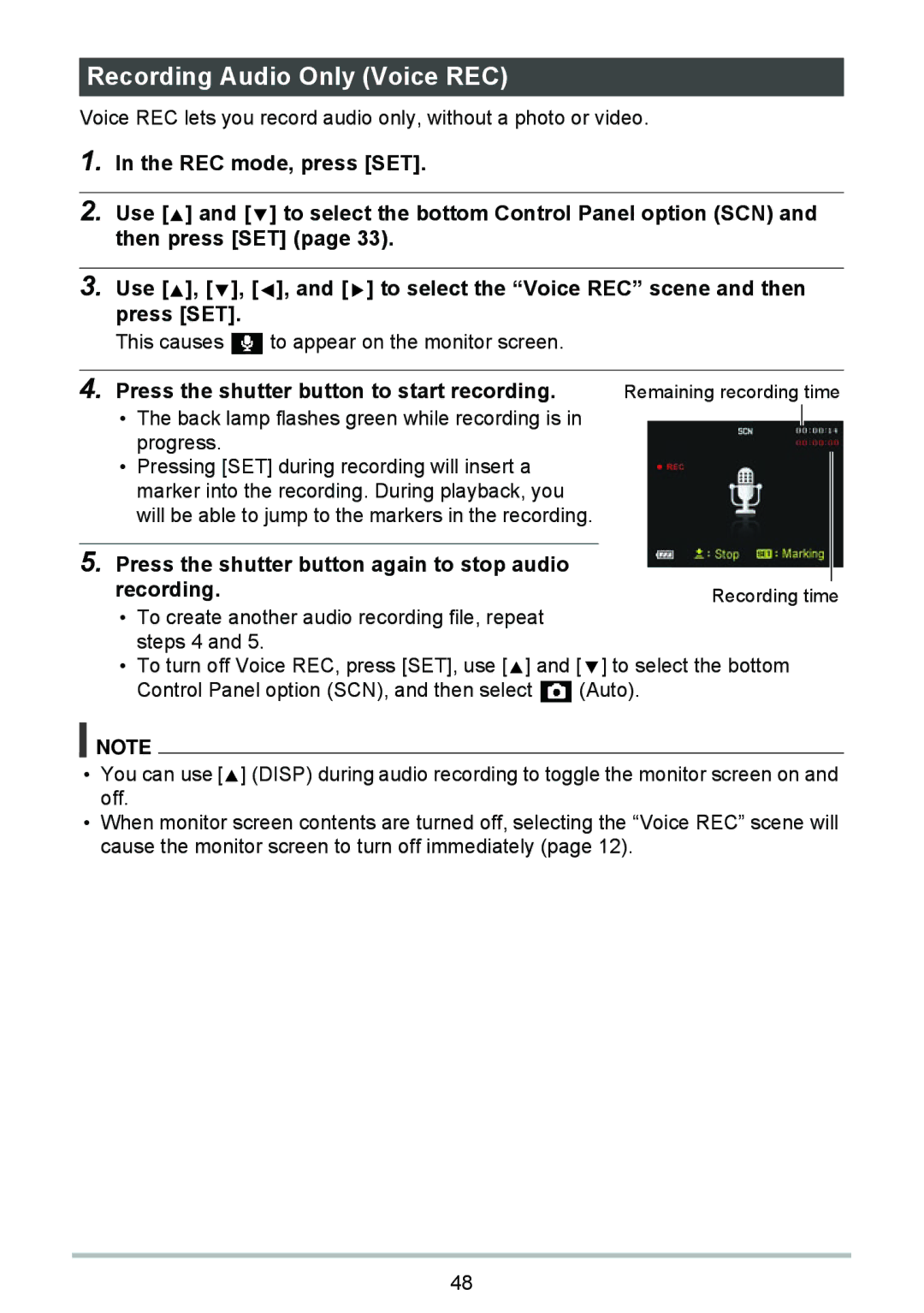Recording Audio Only (Voice REC)
Voice REC lets you record audio only, without a photo or video.
1.In the REC mode, press [SET].
2.Use [![]() ] and [
] and [ ![]() ] to select the bottom Control Panel option (SCN) and then press [SET] (page 33).
] to select the bottom Control Panel option (SCN) and then press [SET] (page 33).
3.Use [![]() ], [
], [ ![]() ], [
], [ ![]() ], and [
], and [ ![]() ] to select the “Voice REC” scene and then press [SET].
] to select the “Voice REC” scene and then press [SET].
This causes ![]() to appear on the monitor screen.
to appear on the monitor screen.
4. Press the shutter button to start recording. | Remaining recording time |
• The back lamp flashes green while recording is in progress.
•Pressing [SET] during recording will insert a marker into the recording. During playback, you will be able to jump to the markers in the recording.
5.Press the shutter button again to stop audio
recording. | Recording time |
•To create another audio recording file, repeat steps 4 and 5.
•To turn off Voice REC, press [SET], use [![]() ] and [
] and [ ![]() ] to select the bottom
] to select the bottom
Control Panel option (SCN), and then select ![]() (Auto).
(Auto).
![]() NOTE
NOTE
•You can use [![]() ] (DISP) during audio recording to toggle the monitor screen on and off.
] (DISP) during audio recording to toggle the monitor screen on and off.
•When monitor screen contents are turned off, selecting the “Voice REC” scene will cause the monitor screen to turn off immediately (page 12).
48