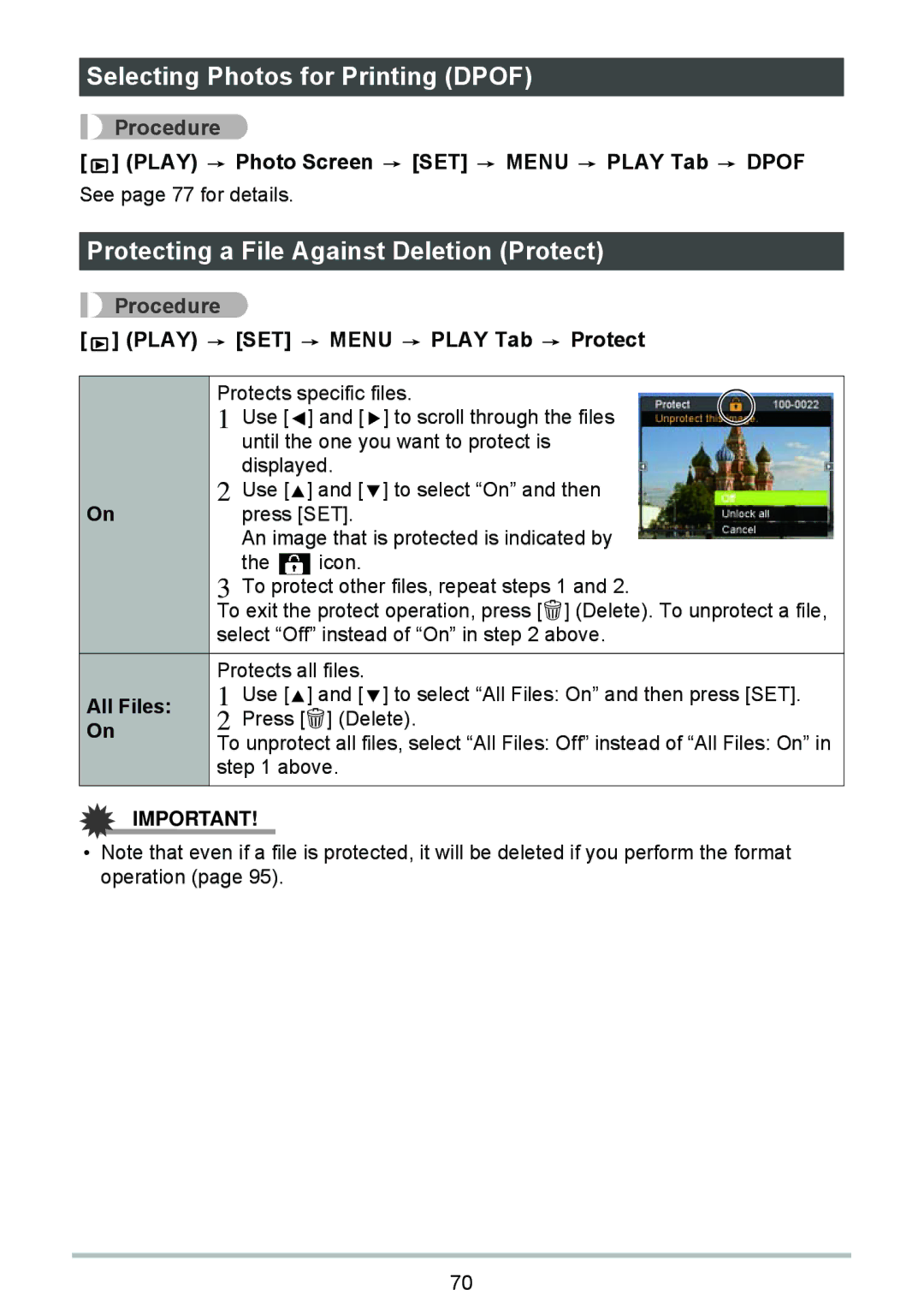Selecting Photos for Printing (DPOF)
Procedure
[![]()
![]()
![]()
![]()
![]() ] (PLAY)
] (PLAY) ![]() Photo Screen
Photo Screen ![]() [SET]
[SET] ![]() MENU
MENU ![]() PLAY Tab
PLAY Tab ![]() DPOF See page 77 for details.
DPOF See page 77 for details.
Protecting a File Against Deletion (Protect)
Procedure
[ 



 ] (PLAY)
] (PLAY)  [SET]
[SET]  MENU
MENU  PLAY Tab
PLAY Tab  Protect
Protect
| Protects specific files. | |||
| 1 | Use [ | ] and [ ] to scroll through the files | |
|
| until the one you want to protect is | ||
| 2 | displayed. | ||
On | Use [ | ] and [ ] to select “On” and then | ||
| press [SET]. | |||
|
| An image that is protected is indicated by | ||
| 3 | the | icon. | |
| To protect other files, repeat steps 1 and 2. | |||
| To exit the protect operation, press [ ] (Delete). To unprotect a file, | |||
| select “Off” instead of “On” in step 2 above. | |||
| Protects all files. | |||
All Files: | 1 | Use [ | ] and [ ] to select “All Files: On” and then press [SET]. | |
2 | Press [ | ] (Delete). | ||
On | ||||
| To unprotect all files, select “All Files: Off” instead of “All Files: On” in | |||
| step 1 above. | |||
|
|
|
| |
IMPORTANT!
•Note that even if a file is protected, it will be deleted if you perform the format operation (page 95).
70