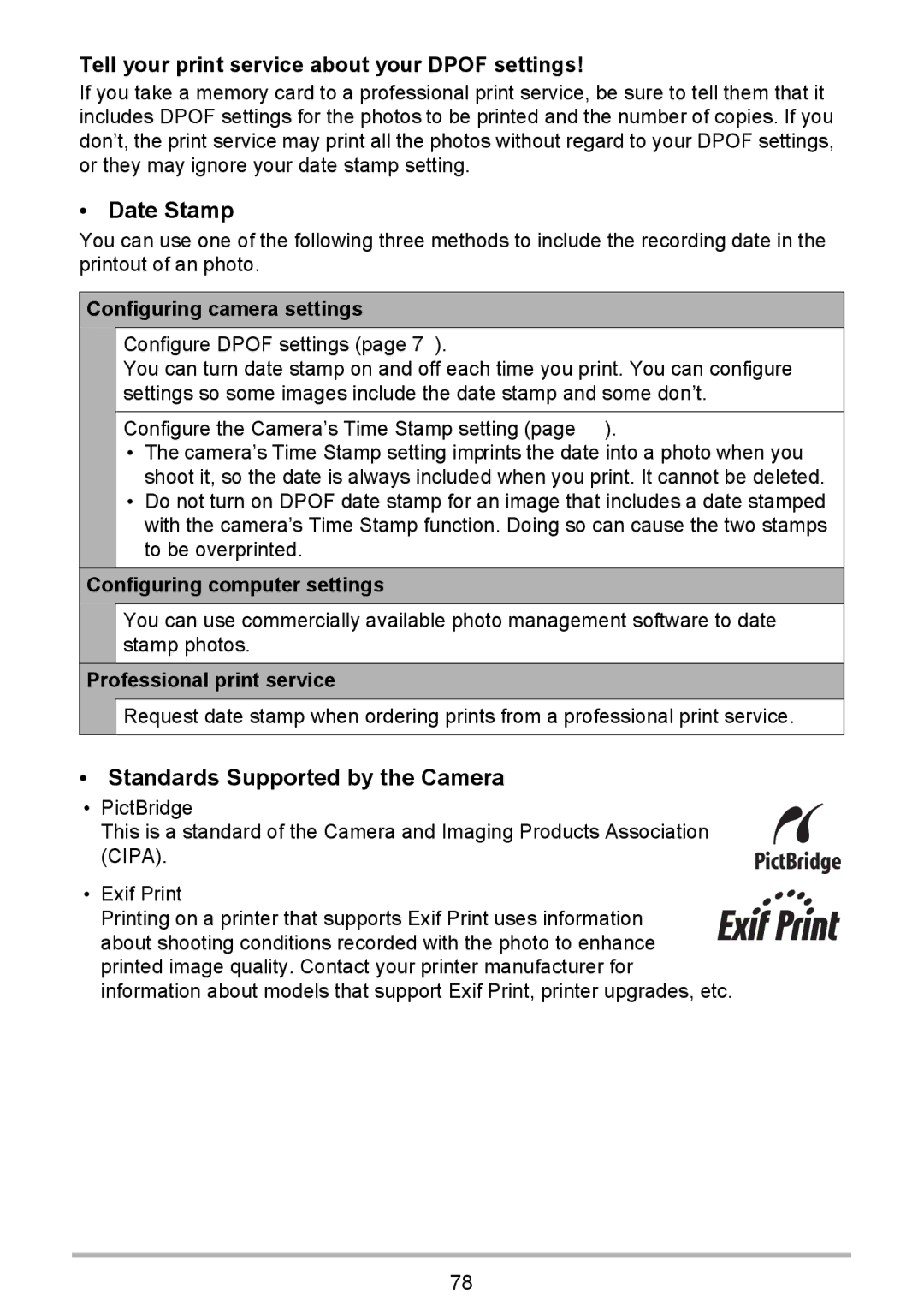Tell your print service about your DPOF settings!
If you take a memory card to a professional print service, be sure to tell them that it includes DPOF settings for the photos to be printed and the number of copies. If you don’t, the print service may print all the photos without regard to your DPOF settings, or they may ignore your date stamp setting.
•Date Stamp
You can use one of the following three methods to include the recording date in the printout of an photo.
Configuring camera settings
Configure DPOF settings (page 77).
You can turn date stamp on and off each time you print. You can configure settings so some images include the date stamp and some don’t.
Configure the Camera’s Time Stamp setting (page 90).
•The camera’s Time Stamp setting imprints the date into a photo when you shoot it, so the date is always included when you print. It cannot be deleted.
•Do not turn on DPOF date stamp for an image that includes a date stamped with the camera’s Time Stamp function. Doing so can cause the two stamps to be overprinted.
Configuring computer settings
You can use commercially available photo management software to date stamp photos.
Professional print service
![]() Request date stamp when ordering prints from a professional print service.
Request date stamp when ordering prints from a professional print service.
•Standards Supported by the Camera
•PictBridge
This is a standard of the Camera and Imaging Products Association (CIPA).
• Exif Print
Printing on a printer that supports Exif Print uses information about shooting conditions recorded with the photo to enhance printed image quality. Contact your printer manufacturer for information about models that support Exif Print, printer upgrades, etc.
78