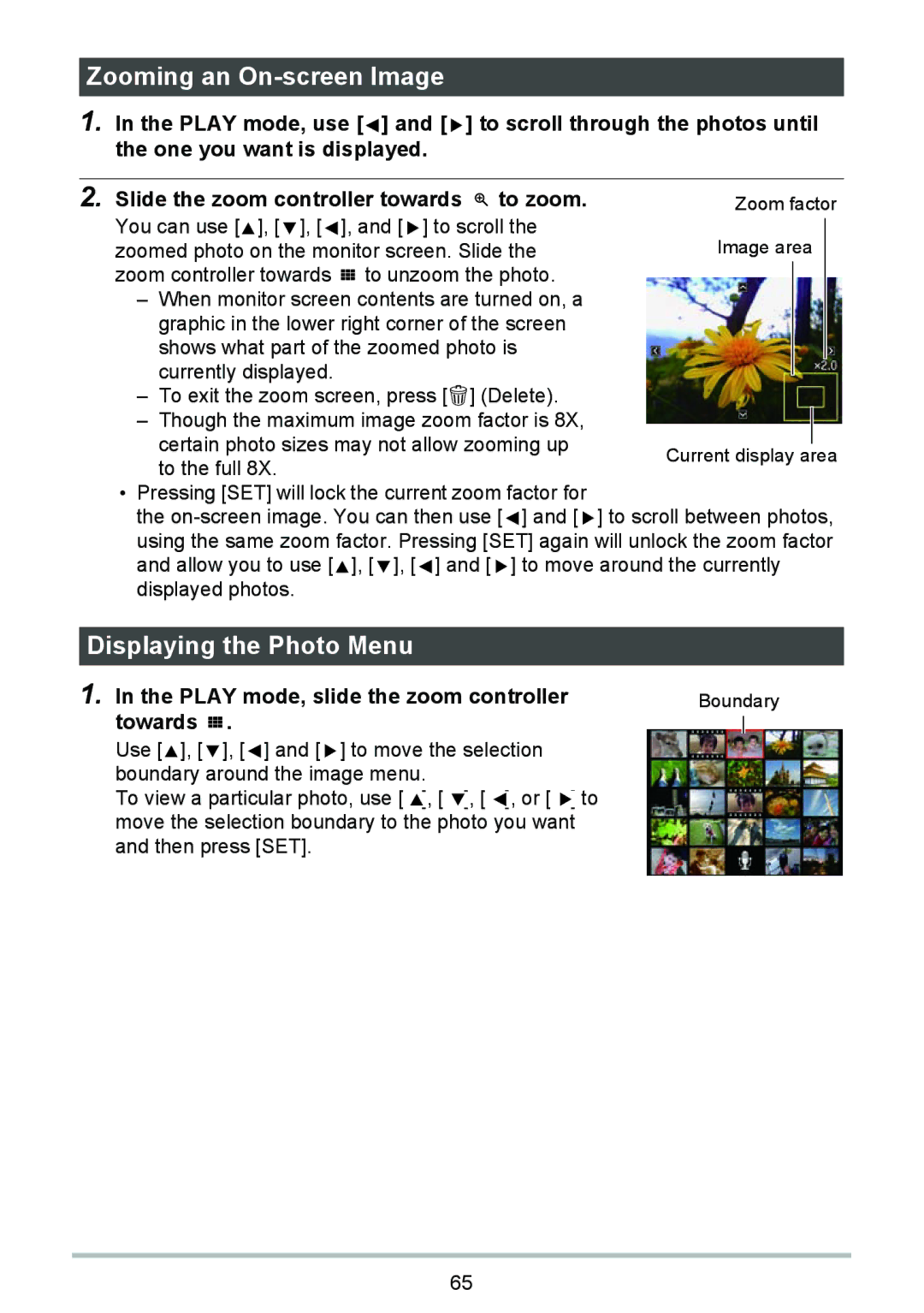Zooming an On-screen Image
1.In the PLAY mode, use [ ![]() ] and [
] and [ ![]() ] to scroll through the photos until the one you want is displayed.
] to scroll through the photos until the one you want is displayed.
2. Slide the zoom controller towards ![]() to zoom.
to zoom.
You can use [![]() ], [
], [ ![]() ], [
], [ ![]() ], and [
], and [ ![]() ] to scroll the zoomed photo on the monitor screen. Slide the zoom controller towards
] to scroll the zoomed photo on the monitor screen. Slide the zoom controller towards ![]()
![]()
![]() to unzoom the photo.
to unzoom the photo.
–When monitor screen contents are turned on, a graphic in the lower right corner of the screen shows what part of the zoomed photo is currently displayed.
–To exit the zoom screen, press [![]() ] (Delete).
] (Delete).
–Though the maximum image zoom factor is 8X,
certain photo sizes may not allow zooming up to the full 8X.
•Pressing [SET] will lock the current zoom factor for
the ![]() ] and [
] and [ ![]() ] to scroll between photos, using the same zoom factor. Pressing [SET] again will unlock the zoom factor and allow you to use [
] to scroll between photos, using the same zoom factor. Pressing [SET] again will unlock the zoom factor and allow you to use [![]() ], [
], [ ![]() ], [
], [ ![]() ] and [
] and [ ![]() ] to move around the currently displayed photos.
] to move around the currently displayed photos.
Displaying the Photo Menu
1. In the PLAY mode, slide the zoom controller | Boundary | |
towards . |
|
|
|
| |
Use [![]() ], [
], [ ![]() ], [
], [ ![]() ] and [
] and [ ![]() ] to move the selection boundary around the image menu.
] to move the selection boundary around the image menu.
To view a particular photo, use [ ![]() ], [
], [ ![]() ], [
], [ ![]() ], or [
], or [ ![]() ] to move the selection boundary to the photo you want and then press [SET].
] to move the selection boundary to the photo you want and then press [SET].
65