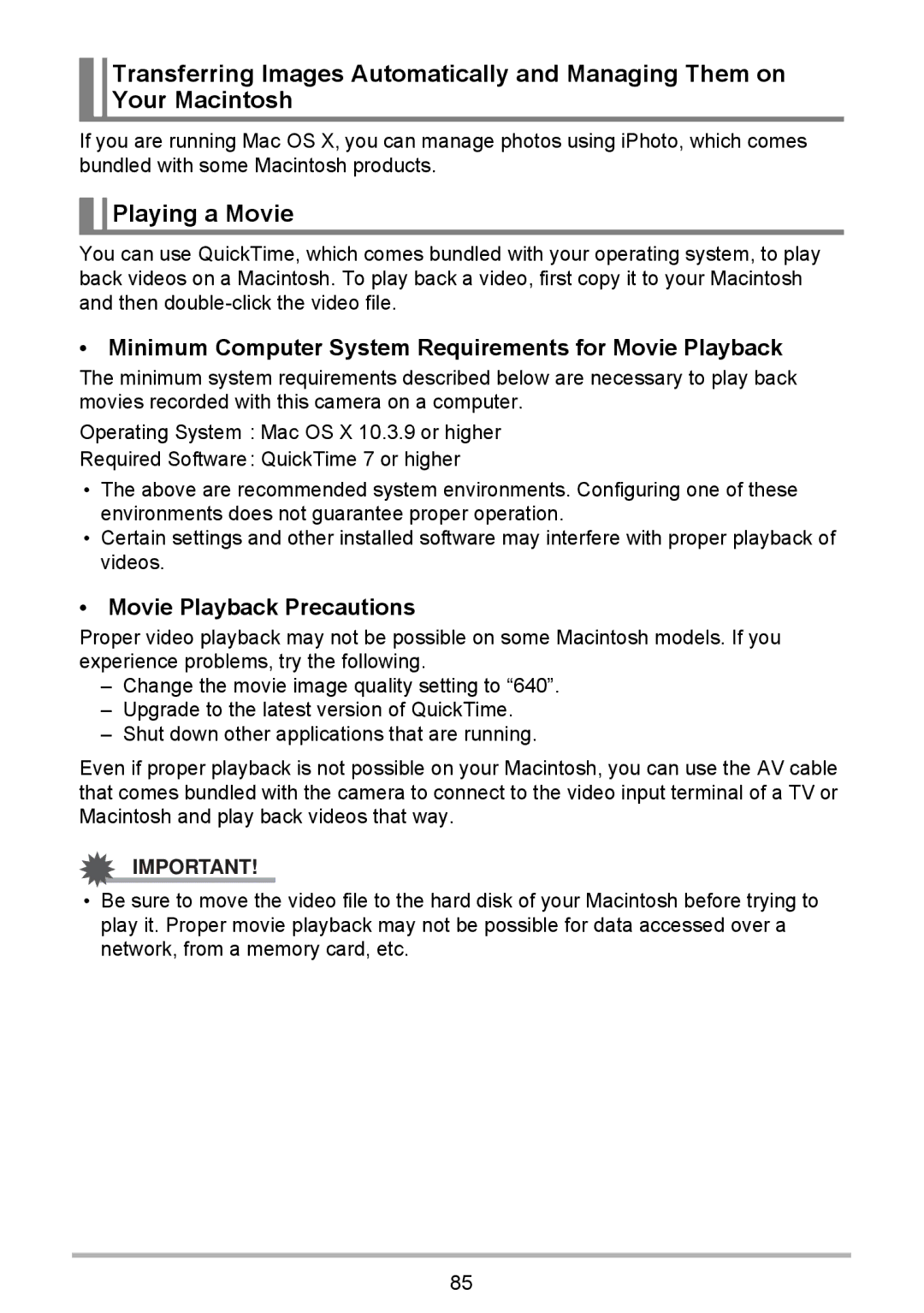Transferring Images Automatically and Managing Them on Your Macintosh
If you are running Mac OS X, you can manage photos using iPhoto, which comes bundled with some Macintosh products.

 Playing a Movie
Playing a Movie
You can use QuickTime, which comes bundled with your operating system, to play back videos on a Macintosh. To play back a video, first copy it to your Macintosh and then
•Minimum Computer System Requirements for Movie Playback
The minimum system requirements described below are necessary to play back movies recorded with this camera on a computer.
Operating System : Mac OS X 10.3.9 or higher
Required Software: QuickTime 7 or higher
•The above are recommended system environments. Configuring one of these environments does not guarantee proper operation.
•Certain settings and other installed software may interfere with proper playback of videos.
•Movie Playback Precautions
Proper video playback may not be possible on some Macintosh models. If you experience problems, try the following.
–Change the movie image quality setting to “640”.
–Upgrade to the latest version of QuickTime.
–Shut down other applications that are running.
Even if proper playback is not possible on your Macintosh, you can use the AV cable that comes bundled with the camera to connect to the video input terminal of a TV or Macintosh and play back videos that way.
IMPORTANT!
•Be sure to move the video file to the hard disk of your Macintosh before trying to play it. Proper movie playback may not be possible for data accessed over a network, from a memory card, etc.
85