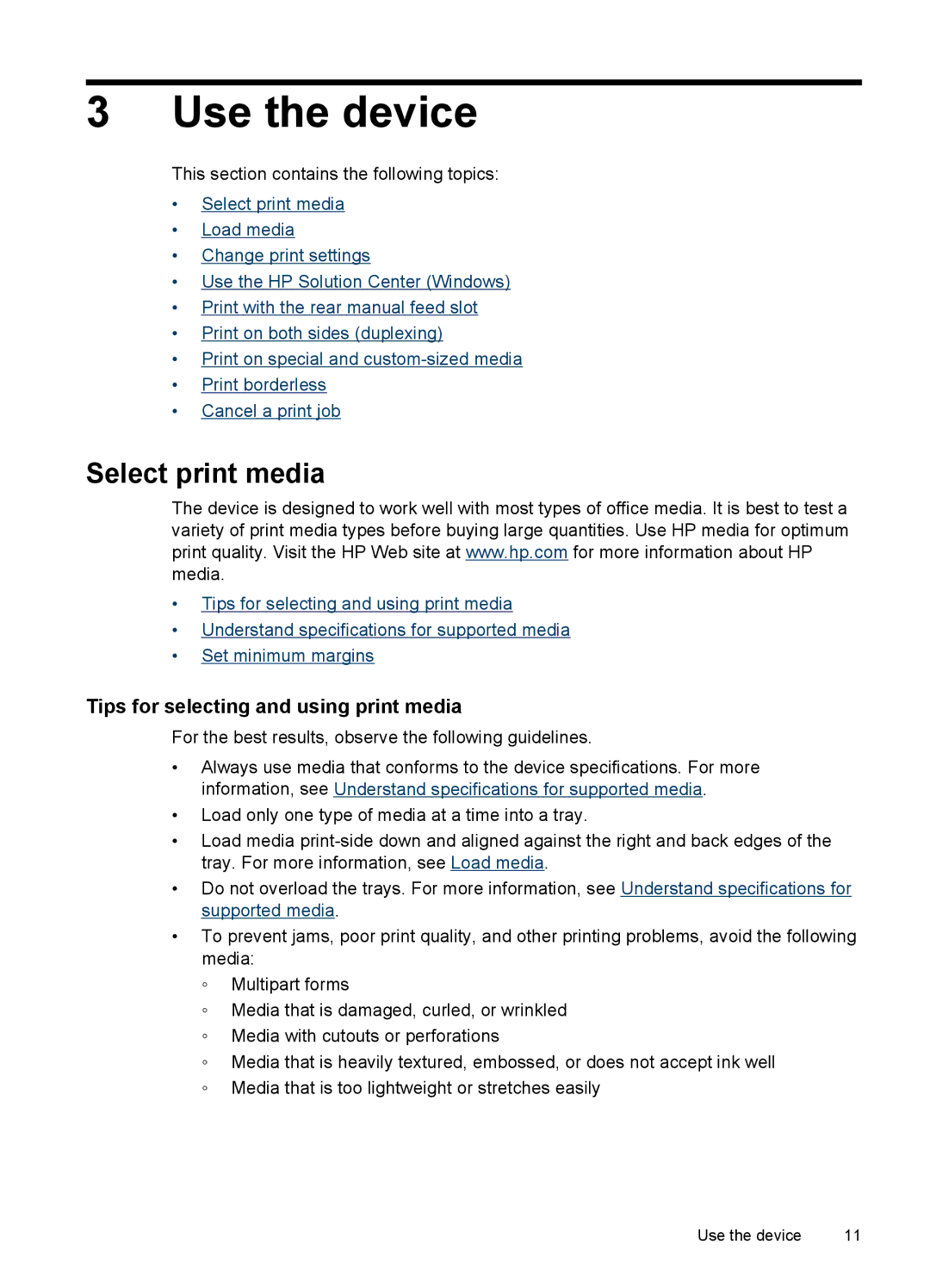3 Use the device
This section contains the following topics:
•Select print media
•Load media
•Change print settings
•Use the HP Solution Center (Windows)
•Print with the rear manual feed slot
•Print on both sides (duplexing)
•Print on special and
•Print borderless
•Cancel a print job
Select print media
The device is designed to work well with most types of office media. It is best to test a variety of print media types before buying large quantities. Use HP media for optimum print quality. Visit the HP Web site at www.hp.com for more information about HP media.
•Tips for selecting and using print media
•Understand specifications for supported media
•Set minimum margins
Tips for selecting and using print media
For the best results, observe the following guidelines.
•Always use media that conforms to the device specifications. For more information, see Understand specifications for supported media.
•Load only one type of media at a time into a tray.
•Load media
•Do not overload the trays. For more information, see Understand specifications for supported media.
•To prevent jams, poor print quality, and other printing problems, avoid the following media:
◦Multipart forms
◦Media that is damaged, curled, or wrinkled
◦Media with cutouts or perforations
◦Media that is heavily textured, embossed, or does not accept ink well
◦Media that is too lightweight or stretches easily
Use the device | 11 |