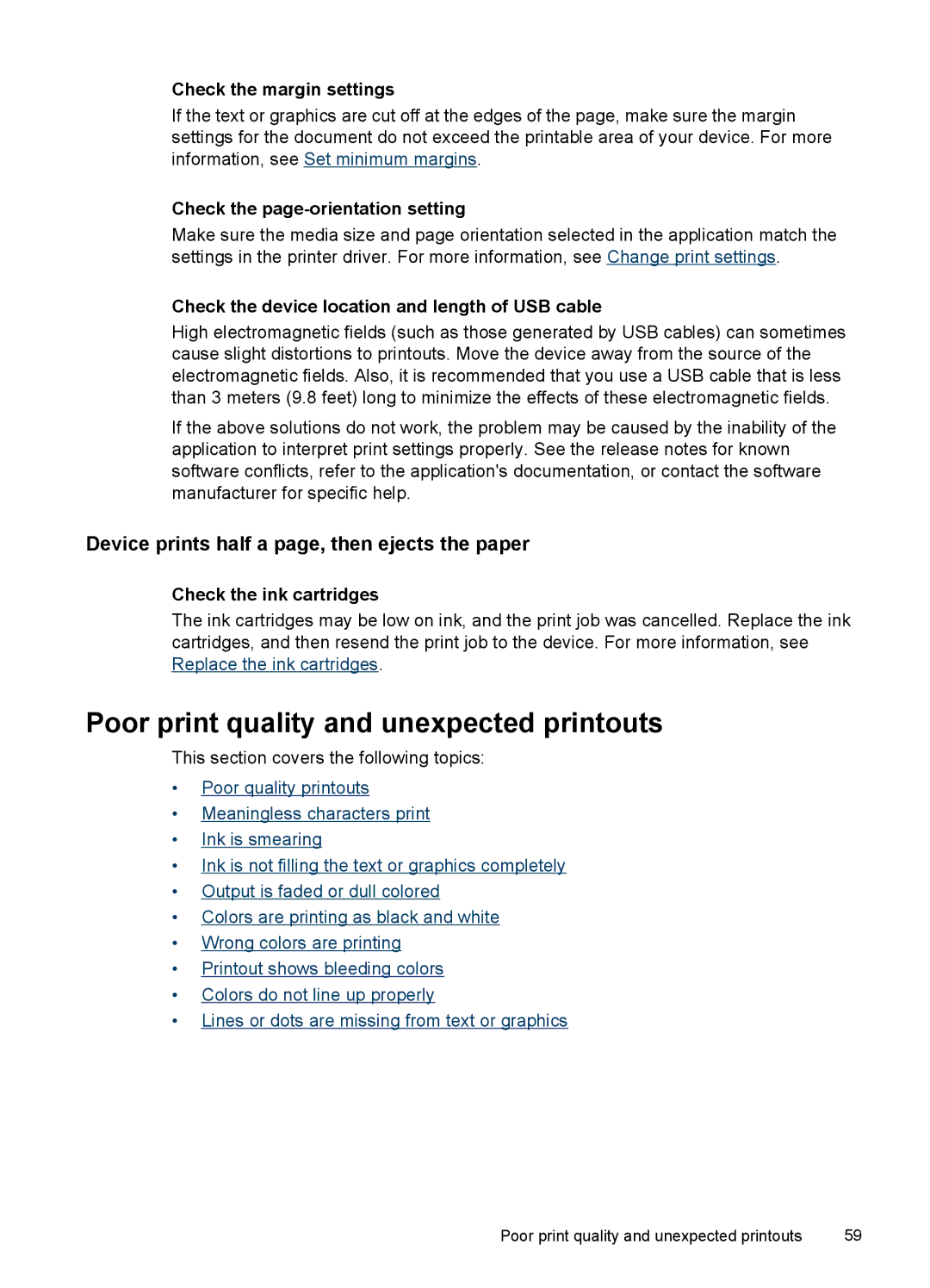Check the margin settings
If the text or graphics are cut off at the edges of the page, make sure the margin settings for the document do not exceed the printable area of your device. For more information, see Set minimum margins.
Check the page-orientation setting
Make sure the media size and page orientation selected in the application match the settings in the printer driver. For more information, see Change print settings.
Check the device location and length of USB cable
High electromagnetic fields (such as those generated by USB cables) can sometimes cause slight distortions to printouts. Move the device away from the source of the electromagnetic fields. Also, it is recommended that you use a USB cable that is less than 3 meters (9.8 feet) long to minimize the effects of these electromagnetic fields.
If the above solutions do not work, the problem may be caused by the inability of the application to interpret print settings properly. See the release notes for known software conflicts, refer to the application's documentation, or contact the software manufacturer for specific help.
Device prints half a page, then ejects the paper
Check the ink cartridges
The ink cartridges may be low on ink, and the print job was cancelled. Replace the ink cartridges, and then resend the print job to the device. For more information, see Replace the ink cartridges.
Poor print quality and unexpected printouts
This section covers the following topics:
•Poor quality printouts
•Meaningless characters print
•Ink is smearing
•Ink is not filling the text or graphics completely
•Output is faded or dull colored
•Colors are printing as black and white
•Wrong colors are printing
•Printout shows bleeding colors
•Colors do not line up properly
•Lines or dots are missing from text or graphics
Poor print quality and unexpected printouts | 59 |