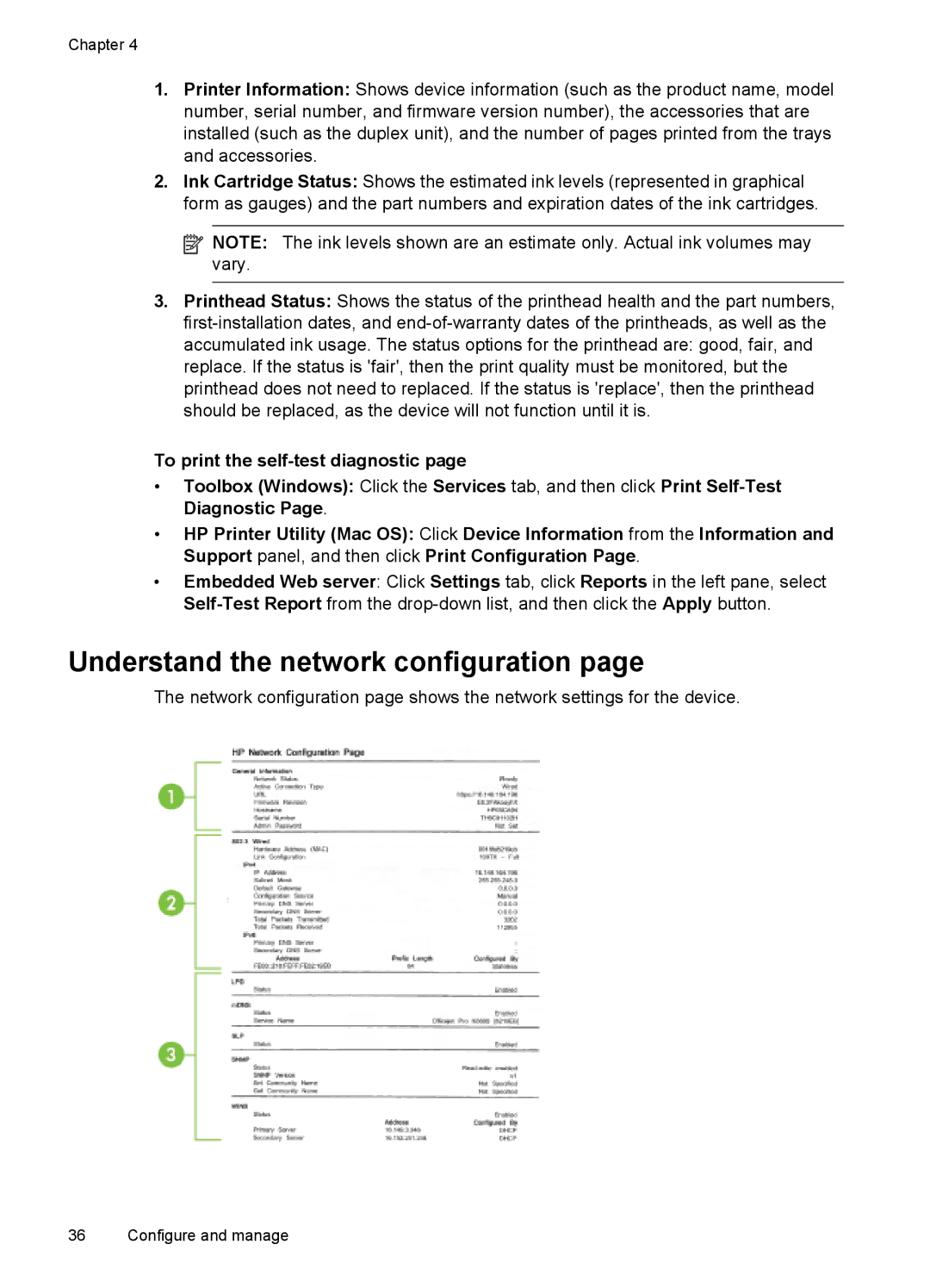Chapter 4
1.Printer Information: Shows device information (such as the product name, model number, serial number, and firmware version number), the accessories that are installed (such as the duplex unit), and the number of pages printed from the trays and accessories.
2.Ink Cartridge Status: Shows the estimated ink levels (represented in graphical form as gauges) and the part numbers and expiration dates of the ink cartridges.
![]() NOTE: The ink levels shown are an estimate only. Actual ink volumes may vary.
NOTE: The ink levels shown are an estimate only. Actual ink volumes may vary.
3.Printhead Status: Shows the status of the printhead health and the part numbers,
To print the
•Toolbox (Windows): Click the Services tab, and then click Print
•HP Printer Utility (Mac OS): Click Device Information from the Information and Support panel, and then click Print Configuration Page.
•Embedded Web server: Click Settings tab, click Reports in the left pane, select
Understand the network configuration page
The network configuration page shows the network settings for the device.
36 Configure and manage