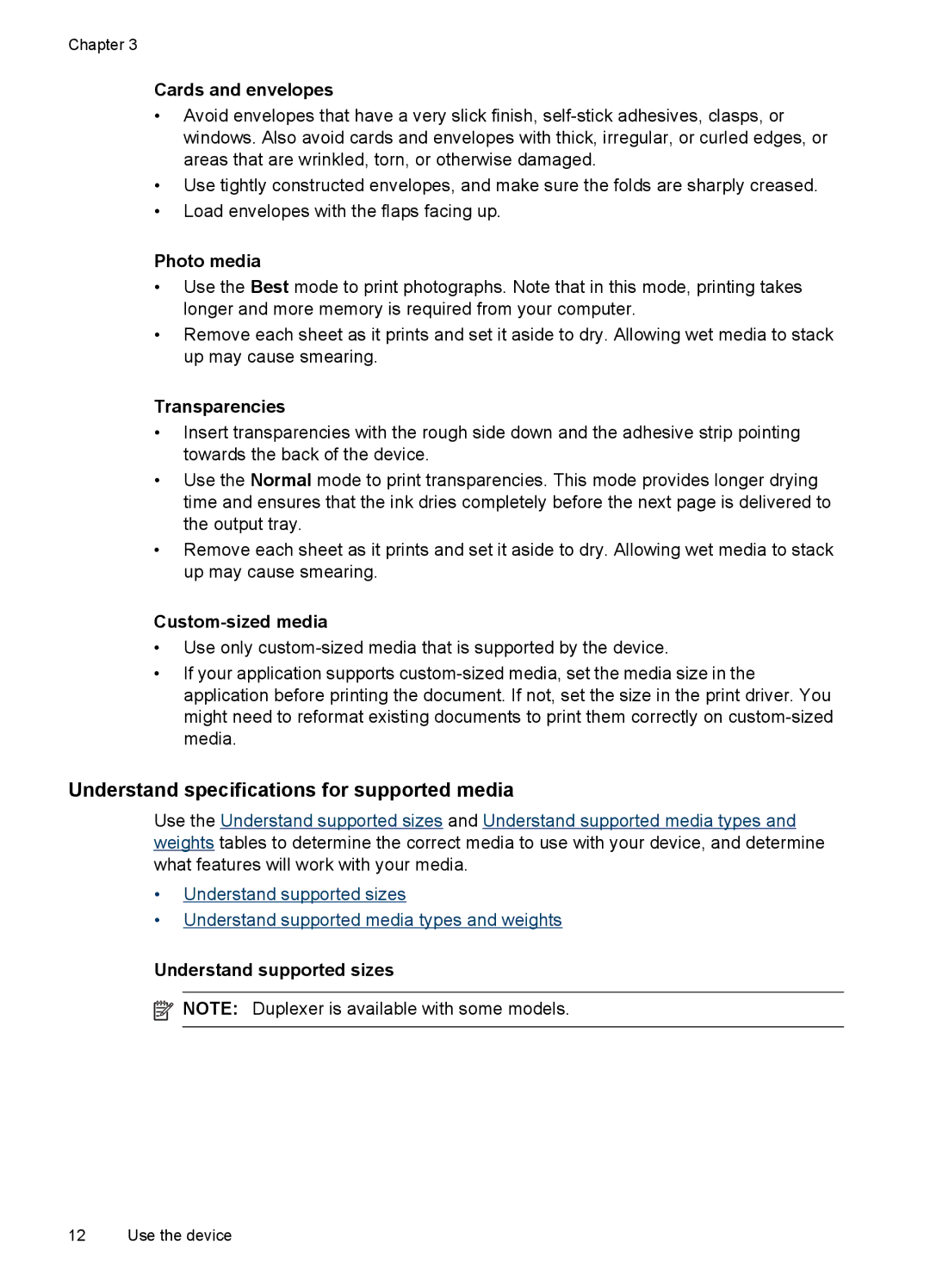Chapter 3
Cards and envelopes
•Avoid envelopes that have a very slick finish,
•Use tightly constructed envelopes, and make sure the folds are sharply creased.
•Load envelopes with the flaps facing up.
Photo media
•Use the Best mode to print photographs. Note that in this mode, printing takes longer and more memory is required from your computer.
•Remove each sheet as it prints and set it aside to dry. Allowing wet media to stack up may cause smearing.
Transparencies
•Insert transparencies with the rough side down and the adhesive strip pointing towards the back of the device.
•Use the Normal mode to print transparencies. This mode provides longer drying time and ensures that the ink dries completely before the next page is delivered to the output tray.
•Remove each sheet as it prints and set it aside to dry. Allowing wet media to stack up may cause smearing.
Custom-sized media
•Use only
•If your application supports
Understand specifications for supported media
Use the Understand supported sizes and Understand supported media types and weights tables to determine the correct media to use with your device, and determine what features will work with your media.
•Understand supported sizes
•Understand supported media types and weights
Understand supported sizes
![]() NOTE: Duplexer is available with some models.
NOTE: Duplexer is available with some models.
12 Use the device