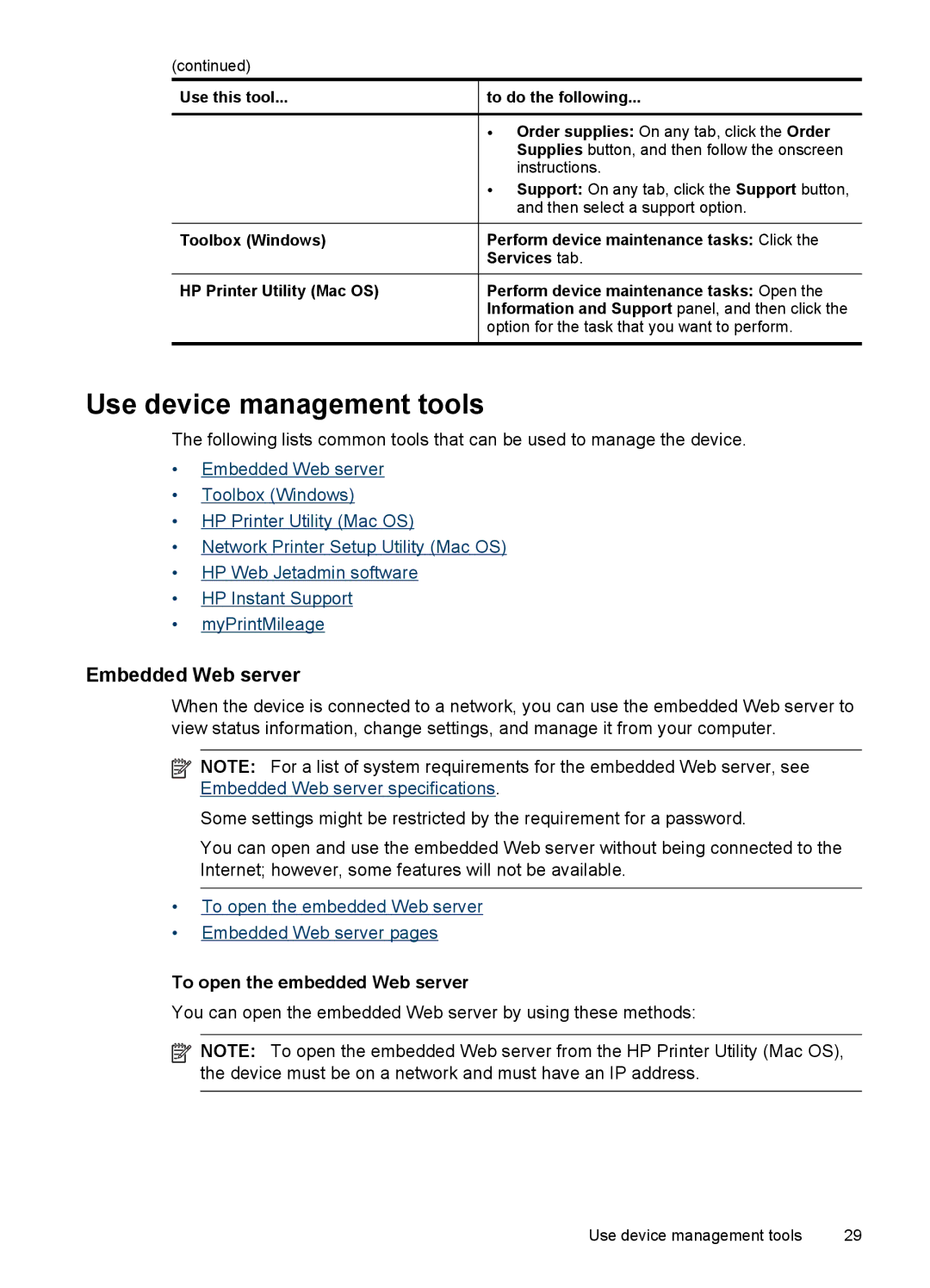(continued)
Use this tool... | to do the following... |
| • Order supplies: On any tab, click the Order |
| Supplies button, and then follow the onscreen |
| instructions. |
| • Support: On any tab, click the Support button, |
| and then select a support option. |
Toolbox (Windows) | Perform device maintenance tasks: Click the |
| Services tab. |
HP Printer Utility (Mac OS) | Perform device maintenance tasks: Open the |
| Information and Support panel, and then click the |
| option for the task that you want to perform. |
|
|
Use device management tools
The following lists common tools that can be used to manage the device.
•Embedded Web server
•Toolbox (Windows)
•HP Printer Utility (Mac OS)
•Network Printer Setup Utility (Mac OS)
•HP Web Jetadmin software
•HP Instant Support
•myPrintMileage
Embedded Web server
When the device is connected to a network, you can use the embedded Web server to view status information, change settings, and manage it from your computer.
![]() NOTE: For a list of system requirements for the embedded Web server, see Embedded Web server specifications.
NOTE: For a list of system requirements for the embedded Web server, see Embedded Web server specifications.
Some settings might be restricted by the requirement for a password.
You can open and use the embedded Web server without being connected to the Internet; however, some features will not be available.
•To open the embedded Web server
•Embedded Web server pages
To open the embedded Web server
You can open the embedded Web server by using these methods:
![]() NOTE: To open the embedded Web server from the HP Printer Utility (Mac OS), the device must be on a network and must have an IP address.
NOTE: To open the embedded Web server from the HP Printer Utility (Mac OS), the device must be on a network and must have an IP address.
Use device management tools | 29 |