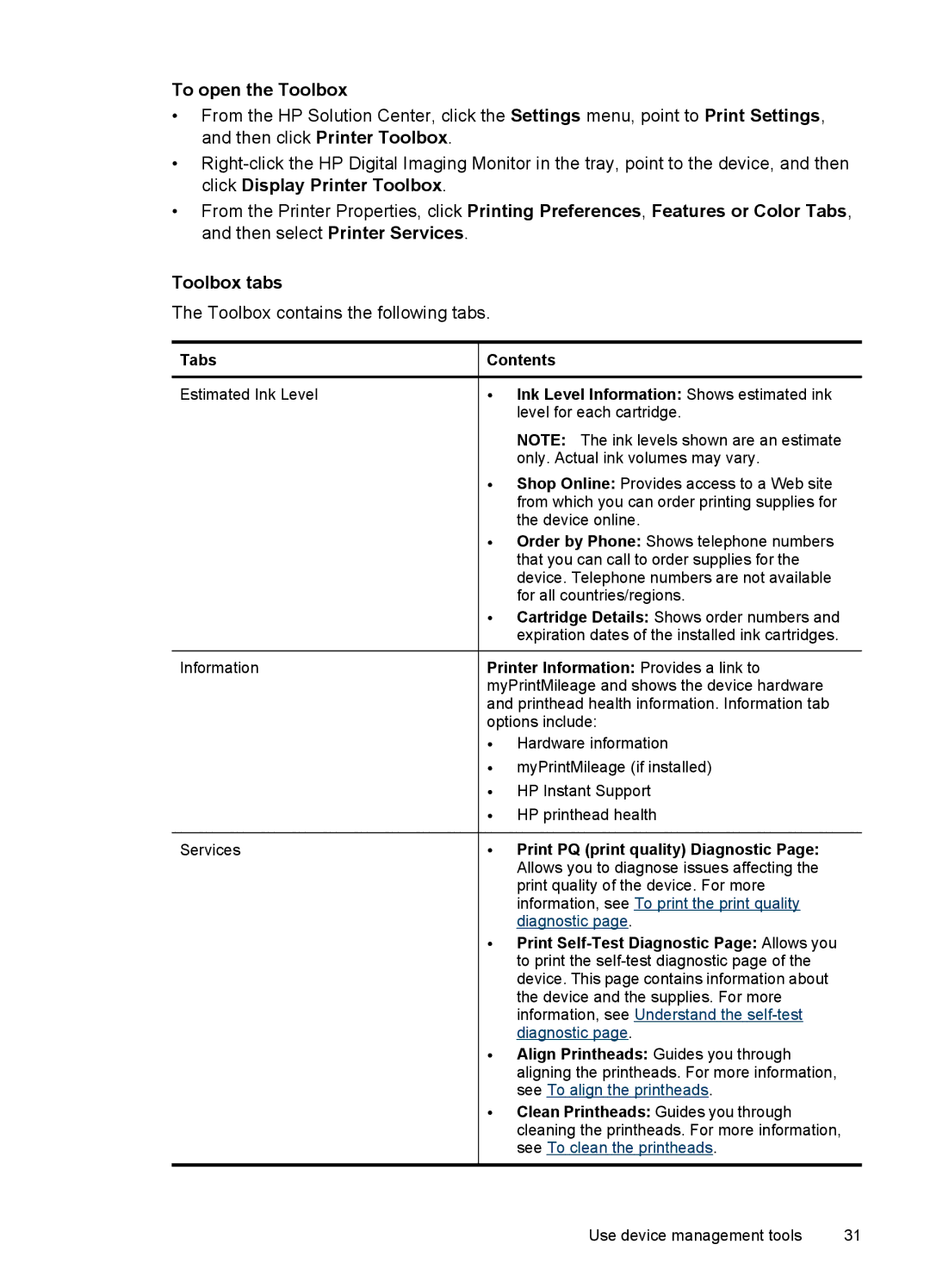To open the Toolbox
•From the HP Solution Center, click the Settings menu, point to Print Settings, and then click Printer Toolbox.
•
•From the Printer Properties, click Printing Preferences, Features or Color Tabs, and then select Printer Services.
Toolbox tabs
The Toolbox contains the following tabs.
Tabs | Contents | |
Estimated Ink Level | • | Ink Level Information: Shows estimated ink |
|
| level for each cartridge. |
|
| NOTE: The ink levels shown are an estimate |
|
| only. Actual ink volumes may vary. |
| • Shop Online: Provides access to a Web site | |
|
| from which you can order printing supplies for |
|
| the device online. |
| • Order by Phone: Shows telephone numbers | |
|
| that you can call to order supplies for the |
|
| device. Telephone numbers are not available |
|
| for all countries/regions. |
| • Cartridge Details: Shows order numbers and | |
|
| expiration dates of the installed ink cartridges. |
Information | Printer Information: Provides a link to | |
| myPrintMileage and shows the device hardware | |
| and printhead health information. Information tab | |
| options include: | |
| • | Hardware information |
| • | myPrintMileage (if installed) |
| • | HP Instant Support |
| • | HP printhead health |
Services | • | Print PQ (print quality) Diagnostic Page: |
Allows you to diagnose issues affecting the print quality of the device. For more information, see To print the print quality diagnostic page.
• Print
• Align Printheads: Guides you through aligning the printheads. For more information, see To align the printheads.
• Clean Printheads: Guides you through cleaning the printheads. For more information, see To clean the printheads.
Use device management tools | 31 |