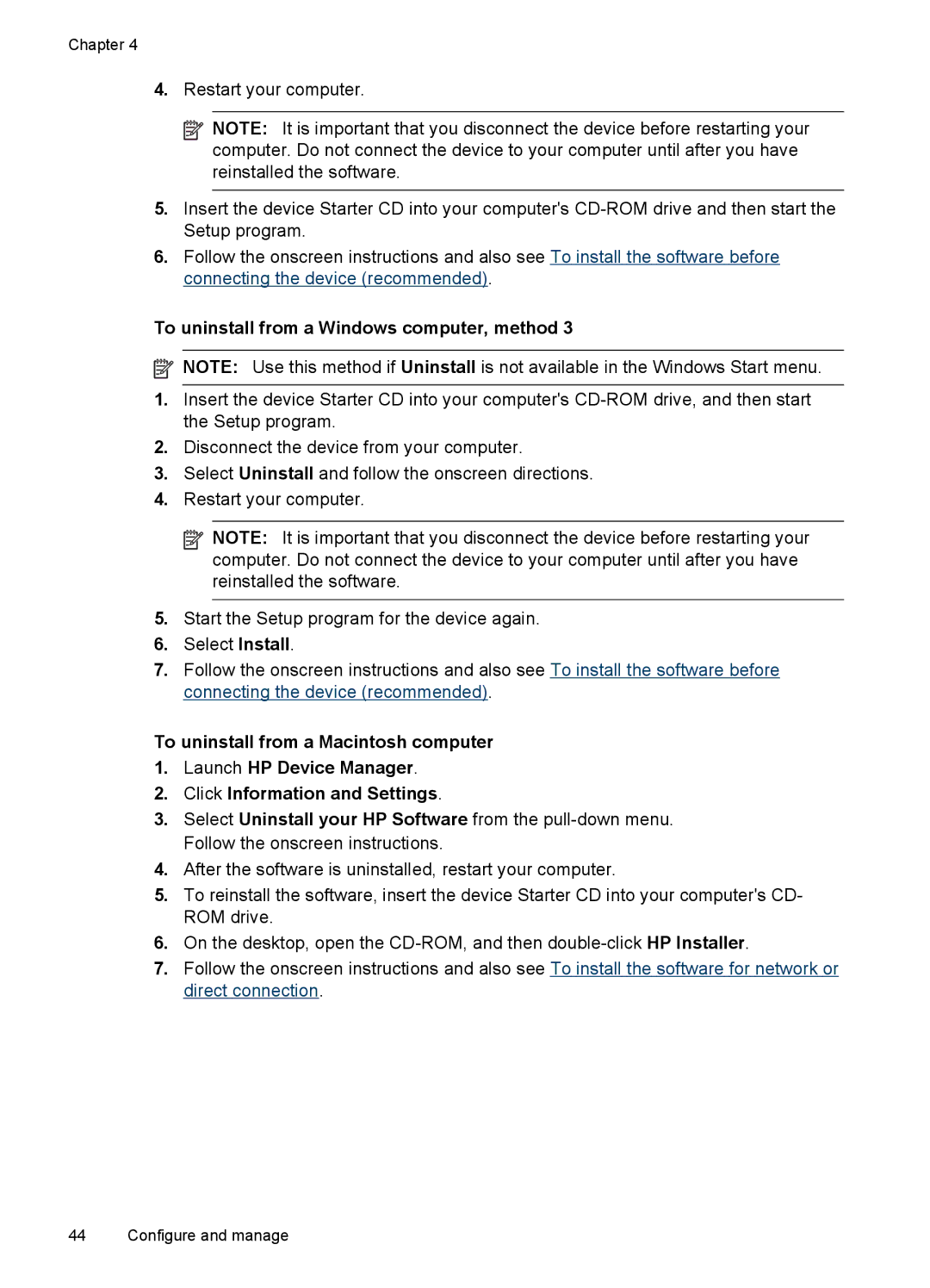Chapter 4
4.Restart your computer.
![]() NOTE: It is important that you disconnect the device before restarting your computer. Do not connect the device to your computer until after you have reinstalled the software.
NOTE: It is important that you disconnect the device before restarting your computer. Do not connect the device to your computer until after you have reinstalled the software.
5.Insert the device Starter CD into your computer's
6.Follow the onscreen instructions and also see To install the software before connecting the device (recommended).
To uninstall from a Windows computer, method 3
![]() NOTE: Use this method if Uninstall is not available in the Windows Start menu.
NOTE: Use this method if Uninstall is not available in the Windows Start menu.
1.Insert the device Starter CD into your computer's
2.Disconnect the device from your computer.
3.Select Uninstall and follow the onscreen directions.
4.Restart your computer.
![]() NOTE: It is important that you disconnect the device before restarting your computer. Do not connect the device to your computer until after you have reinstalled the software.
NOTE: It is important that you disconnect the device before restarting your computer. Do not connect the device to your computer until after you have reinstalled the software.
5.Start the Setup program for the device again.
6.Select Install.
7.Follow the onscreen instructions and also see To install the software before connecting the device (recommended).
To uninstall from a Macintosh computer
1.Launch HP Device Manager.
2.Click Information and Settings.
3.Select Uninstall your HP Software from the
4.After the software is uninstalled, restart your computer.
5.To reinstall the software, insert the device Starter CD into your computer's CD- ROM drive.
6.On the desktop, open the
7.Follow the onscreen instructions and also see To install the software for network or direct connection.
44 Configure and manage