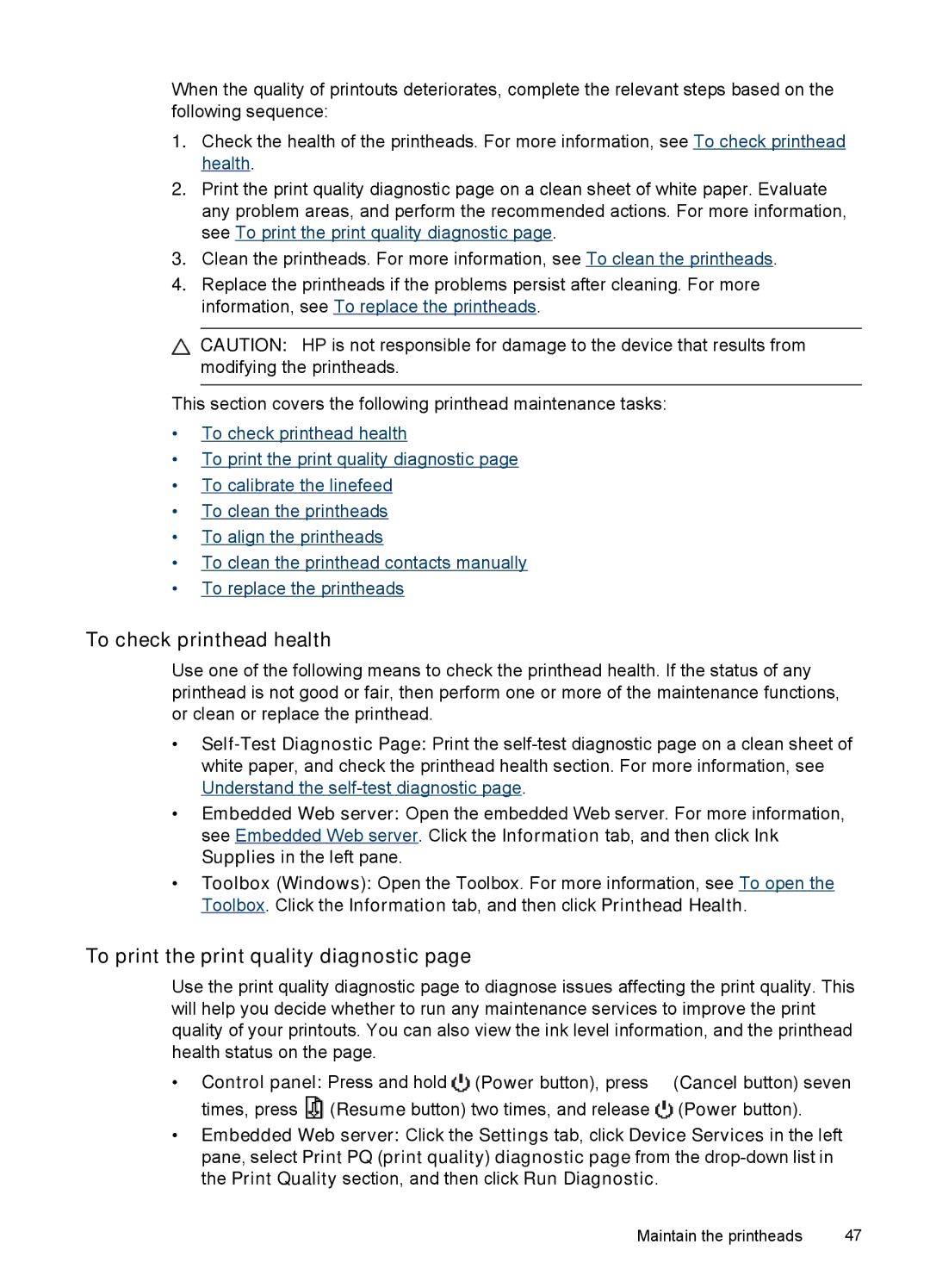When the quality of printouts deteriorates, complete the relevant steps based on the following sequence:
1.Check the health of the printheads. For more information, see To check printhead health.
2.Print the print quality diagnostic page on a clean sheet of white paper. Evaluate any problem areas, and perform the recommended actions. For more information, see To print the print quality diagnostic page.
3.Clean the printheads. For more information, see To clean the printheads.
4.Replace the printheads if the problems persist after cleaning. For more information, see To replace the printheads.
![]() CAUTION: HP is not responsible for damage to the device that results from modifying the printheads.
CAUTION: HP is not responsible for damage to the device that results from modifying the printheads.
This section covers the following printhead maintenance tasks:
•To check printhead health
•To print the print quality diagnostic page
•To calibrate the linefeed
•To clean the printheads
•To align the printheads
•To clean the printhead contacts manually
•To replace the printheads
To check printhead health
Use one of the following means to check the printhead health. If the status of any printhead is not good or fair, then perform one or more of the maintenance functions, or clean or replace the printhead.
•
•Embedded Web server: Open the embedded Web server. For more information, see Embedded Web server. Click the Information tab, and then click Ink Supplies in the left pane.
•Toolbox (Windows): Open the Toolbox. For more information, see To open the Toolbox. Click the Information tab, and then click Printhead Health.
To print the print quality diagnostic page
Use the print quality diagnostic page to diagnose issues affecting the print quality. This will help you decide whether to run any maintenance services to improve the print quality of your printouts. You can also view the ink level information, and the printhead health status on the page.
•Control panel: Press and hold ![]() (Power button), press
(Power button), press ![]() (Cancel button) seven times, press
(Cancel button) seven times, press ![]() (Resume button) two times, and release
(Resume button) two times, and release ![]() (Power button).
(Power button).
•Embedded Web server: Click the Settings tab, click Device Services in the left pane, select Print PQ (print quality) diagnostic page from the
Maintain the printheads | 47 |