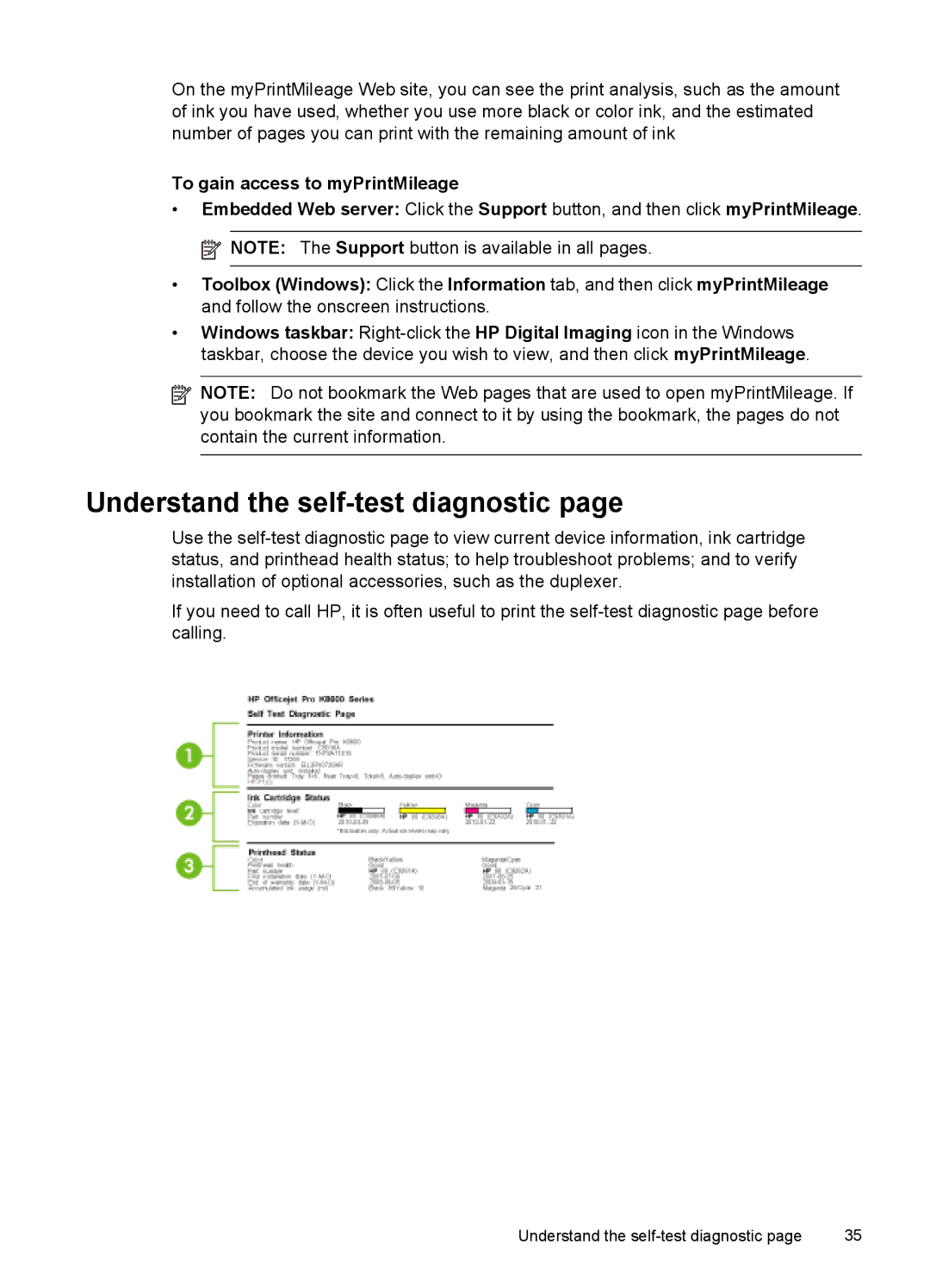On the myPrintMileage Web site, you can see the print analysis, such as the amount of ink you have used, whether you use more black or color ink, and the estimated number of pages you can print with the remaining amount of ink
To gain access to myPrintMileage
•Embedded Web server: Click the Support button, and then click myPrintMileage. ![]() NOTE: The Support button is available in all pages.
NOTE: The Support button is available in all pages.
•Toolbox (Windows): Click the Information tab, and then click myPrintMileage and follow the onscreen instructions.
•Windows taskbar:
![]() NOTE: Do not bookmark the Web pages that are used to open myPrintMileage. If you bookmark the site and connect to it by using the bookmark, the pages do not contain the current information.
NOTE: Do not bookmark the Web pages that are used to open myPrintMileage. If you bookmark the site and connect to it by using the bookmark, the pages do not contain the current information.
Understand the self-test diagnostic page
Use the
If you need to call HP, it is often useful to print the
Understand the | 35 |