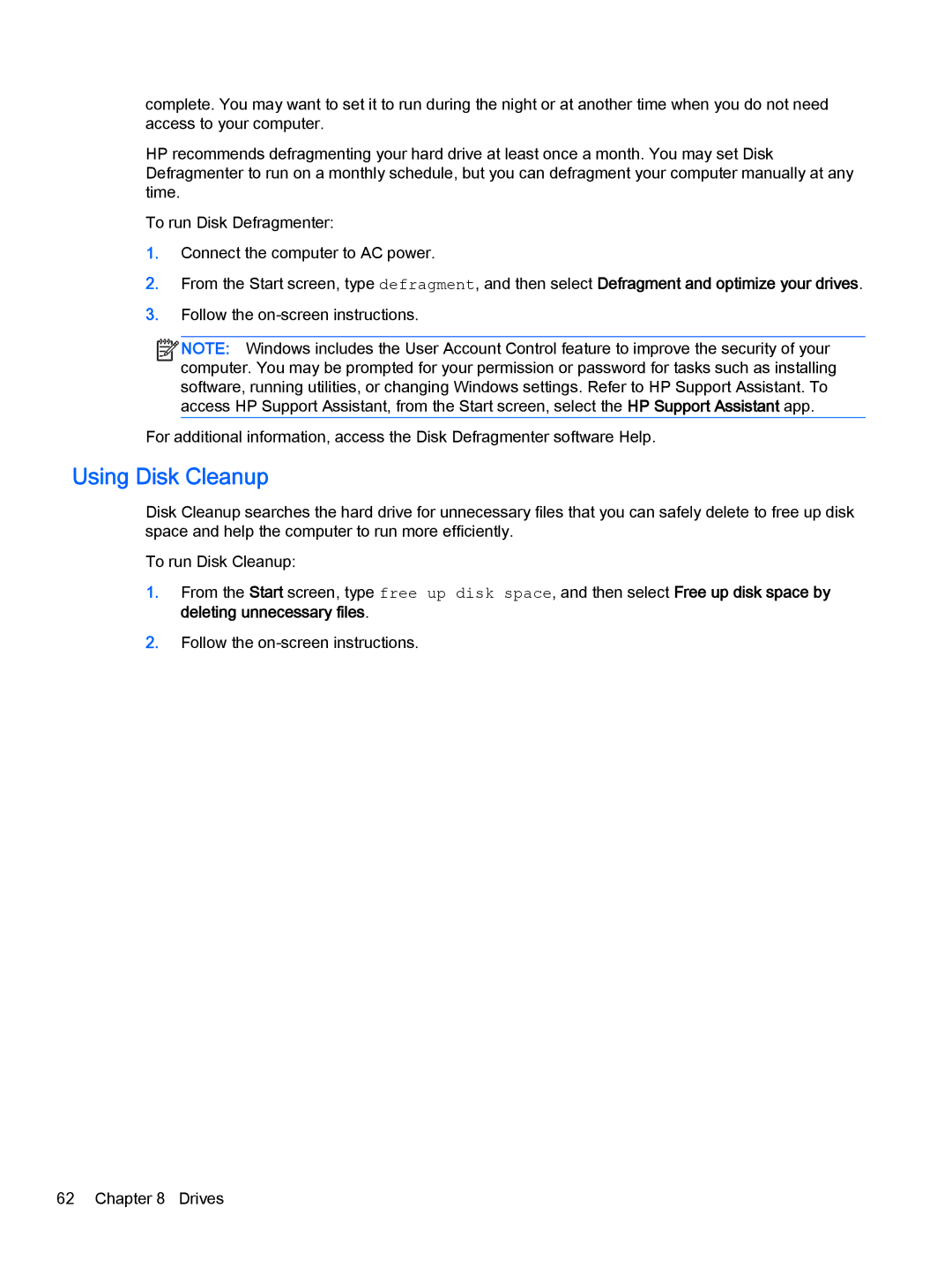complete. You may want to set it to run during the night or at another time when you do not need access to your computer.
HP recommends defragmenting your hard drive at least once a month. You may set Disk Defragmenter to run on a monthly schedule, but you can defragment your computer manually at any time.
To run Disk Defragmenter:
1.Connect the computer to AC power.
2.From the Start screen, type defragment, and then select Defragment and optimize your drives.
3.Follow the
![]()
![]()
![]()
![]() NOTE: Windows includes the User Account Control feature to improve the security of your computer. You may be prompted for your permission or password for tasks such as installing software, running utilities, or changing Windows settings. Refer to HP Support Assistant. To access HP Support Assistant, from the Start screen, select the HP Support Assistant app.
NOTE: Windows includes the User Account Control feature to improve the security of your computer. You may be prompted for your permission or password for tasks such as installing software, running utilities, or changing Windows settings. Refer to HP Support Assistant. To access HP Support Assistant, from the Start screen, select the HP Support Assistant app.
For additional information, access the Disk Defragmenter software Help.
Using Disk Cleanup
Disk Cleanup searches the hard drive for unnecessary files that you can safely delete to free up disk space and help the computer to run more efficiently.
To run Disk Cleanup:
1.From the Start screen, type free up disk space, and then select Free up disk space by deleting unnecessary files.
2.Follow the
62 Chapter 8 Drives