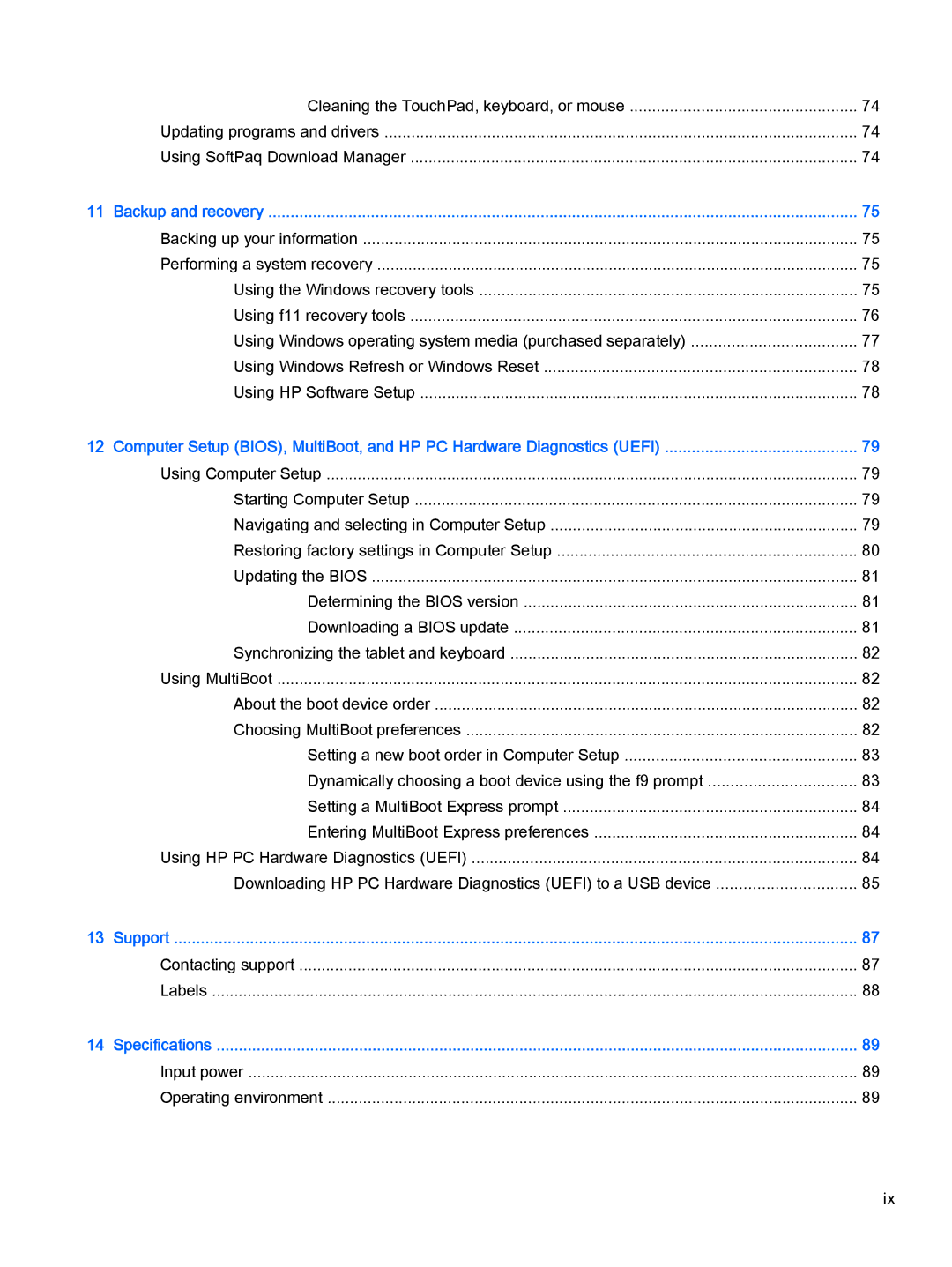Cleaning the TouchPad, keyboard, or mouse | 74 |
Updating programs and drivers | 74 |
Using SoftPaq Download Manager | 74 |
11 Backup and recovery | 75 |
Backing up your information | 75 |
Performing a system recovery | 75 |
Using the Windows recovery tools | 75 |
Using f11 recovery tools | 76 |
Using Windows operating system media (purchased separately) | 77 |
Using Windows Refresh or Windows Reset | 78 |
Using HP Software Setup | 78 |
12 Computer Setup (BIOS), MultiBoot, and HP PC Hardware Diagnostics (UEFI) | 79 |
Using Computer Setup | 79 |
Starting Computer Setup | 79 |
Navigating and selecting in Computer Setup | 79 |
Restoring factory settings in Computer Setup | 80 |
Updating the BIOS | 81 |
Determining the BIOS version | 81 |
Downloading a BIOS update | 81 |
Synchronizing the tablet and keyboard | 82 |
Using MultiBoot | 82 |
About the boot device order | 82 |
Choosing MultiBoot preferences | 82 |
Setting a new boot order in Computer Setup | 83 |
Dynamically choosing a boot device using the f9 prompt | 83 |
Setting a MultiBoot Express prompt | 84 |
Entering MultiBoot Express preferences | 84 |
Using HP PC Hardware Diagnostics (UEFI) | 84 |
Downloading HP PC Hardware Diagnostics (UEFI) to a USB device | 85 |
13 Support | 87 |
Contacting support | 87 |
Labels | 88 |
14 Specifications | 89 |
Input power | 89 |
Operating environment | 89 |
ix