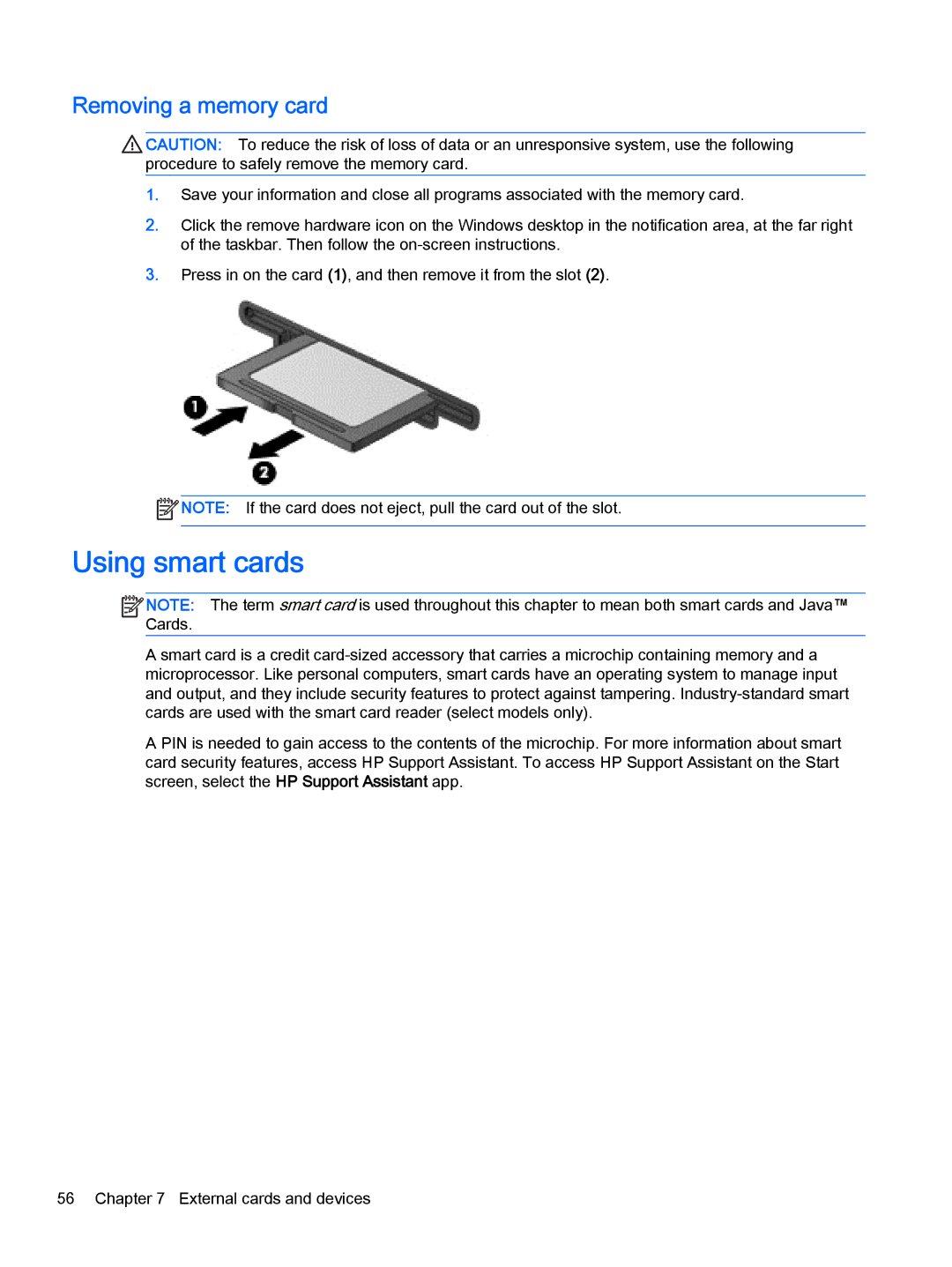Removing a memory card
![]() CAUTION: To reduce the risk of loss of data or an unresponsive system, use the following procedure to safely remove the memory card.
CAUTION: To reduce the risk of loss of data or an unresponsive system, use the following procedure to safely remove the memory card.
1.Save your information and close all programs associated with the memory card.
2.Click the remove hardware icon on the Windows desktop in the notification area, at the far right of the taskbar. Then follow the
3.Press in on the card (1), and then remove it from the slot (2).
![]() NOTE: If the card does not eject, pull the card out of the slot.
NOTE: If the card does not eject, pull the card out of the slot.
Using smart cards
![]()
![]()
![]()
![]() NOTE: The term smart card is used throughout this chapter to mean both smart cards and Java™ Cards.
NOTE: The term smart card is used throughout this chapter to mean both smart cards and Java™ Cards.
A smart card is a credit
A PIN is needed to gain access to the contents of the microchip. For more information about smart card security features, access HP Support Assistant. To access HP Support Assistant on the Start screen, select the HP Support Assistant app.
56 Chapter 7 External cards and devices