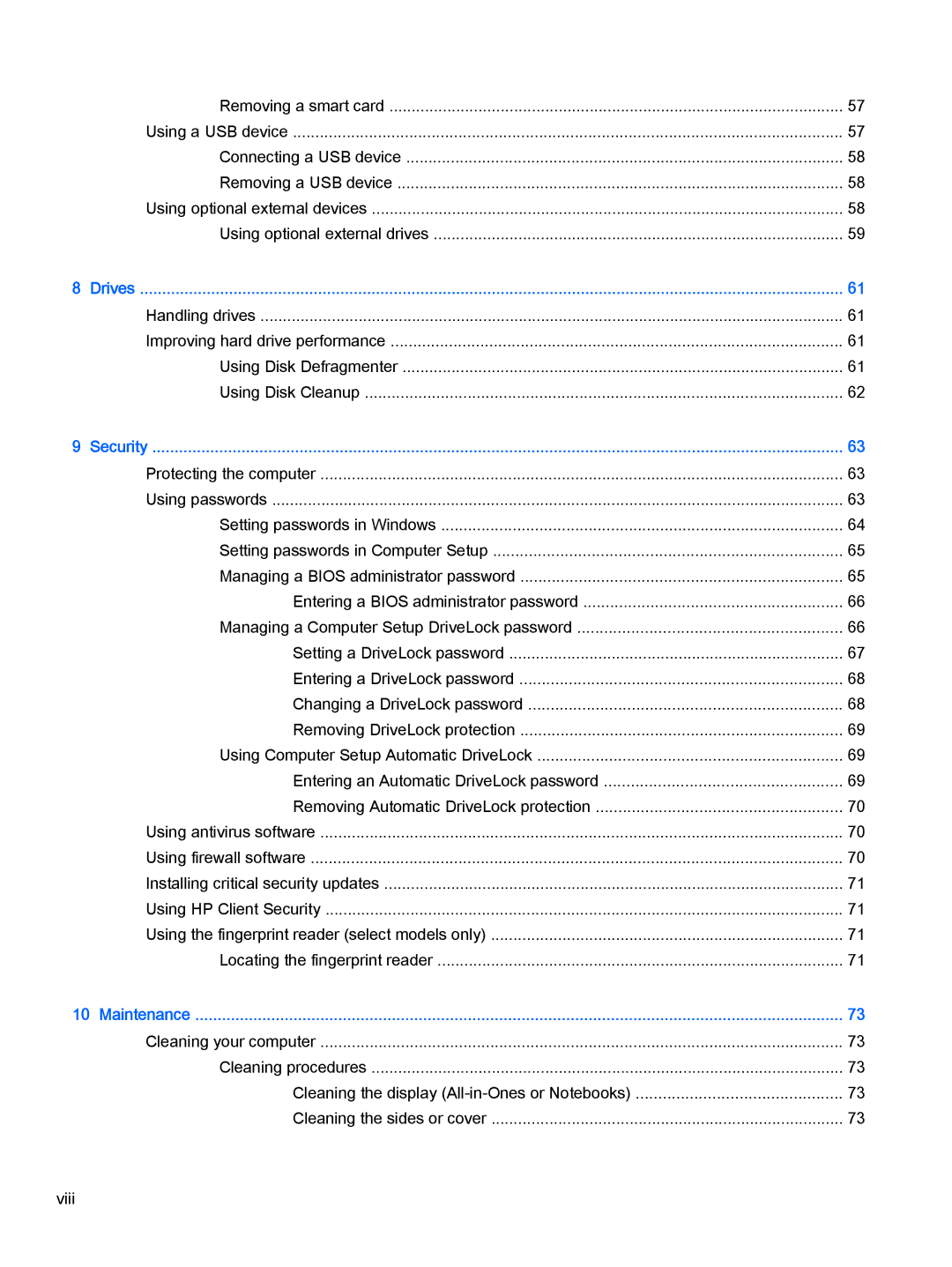| Removing a smart card | 57 |
| Using a USB device | 57 |
| Connecting a USB device | 58 |
| Removing a USB device | 58 |
| Using optional external devices | 58 |
| Using optional external drives | 59 |
8 | Drives | 61 |
| Handling drives | 61 |
| Improving hard drive performance | 61 |
| Using Disk Defragmenter | 61 |
| Using Disk Cleanup | 62 |
9 | Security | 63 |
| Protecting the computer | 63 |
| Using passwords | 63 |
| Setting passwords in Windows | 64 |
| Setting passwords in Computer Setup | 65 |
| Managing a BIOS administrator password | 65 |
| Entering a BIOS administrator password | 66 |
| Managing a Computer Setup DriveLock password | 66 |
| Setting a DriveLock password | 67 |
| Entering a DriveLock password | 68 |
| Changing a DriveLock password | 68 |
| Removing DriveLock protection | 69 |
| Using Computer Setup Automatic DriveLock | 69 |
| Entering an Automatic DriveLock password | 69 |
| Removing Automatic DriveLock protection | 70 |
| Using antivirus software | 70 |
| Using firewall software | 70 |
| Installing critical security updates | 71 |
| Using HP Client Security | 71 |
| Using the fingerprint reader (select models only) | 71 |
| Locating the fingerprint reader | 71 |
10 Maintenance | 73 | |
| Cleaning your computer | 73 |
| Cleaning procedures | 73 |
| Cleaning the display | 73 |
| Cleaning the sides or cover | 73 |
viii