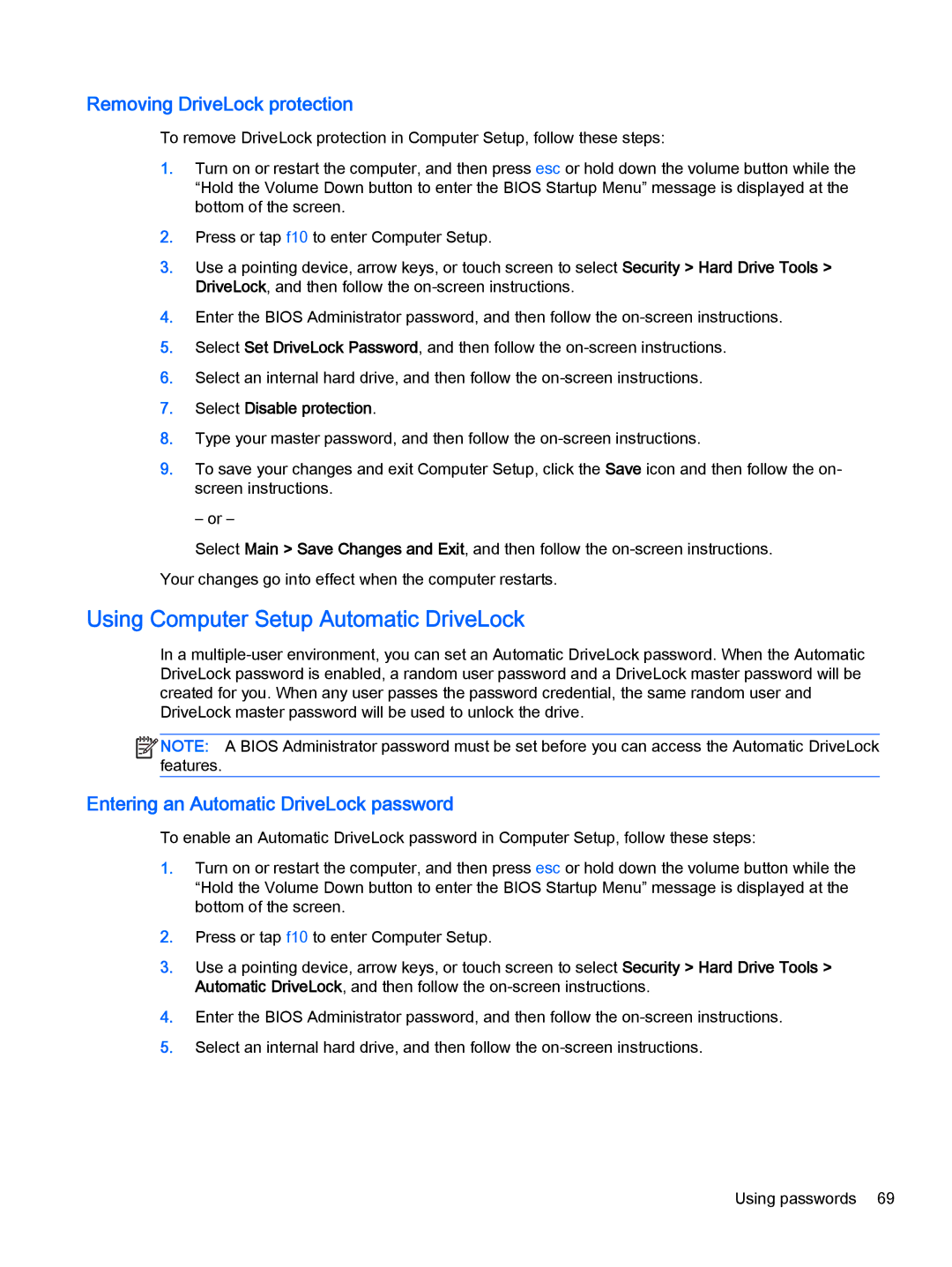Removing DriveLock protection
To remove DriveLock protection in Computer Setup, follow these steps:
1.Turn on or restart the computer, and then press esc or hold down the volume button while the “Hold the Volume Down button to enter the BIOS Startup Menu” message is displayed at the bottom of the screen.
2.Press or tap f10 to enter Computer Setup.
3.Use a pointing device, arrow keys, or touch screen to select Security > Hard Drive Tools > DriveLock, and then follow the
4.Enter the BIOS Administrator password, and then follow the
5.Select Set DriveLock Password, and then follow the
6.Select an internal hard drive, and then follow the
7.Select Disable protection.
8.Type your master password, and then follow the
9.To save your changes and exit Computer Setup, click the Save icon and then follow the on- screen instructions.
– or –
Select Main > Save Changes and Exit, and then follow the
Using Computer Setup Automatic DriveLock
In a
![]()
![]()
![]()
![]() NOTE: A BIOS Administrator password must be set before you can access the Automatic DriveLock features.
NOTE: A BIOS Administrator password must be set before you can access the Automatic DriveLock features.
Entering an Automatic DriveLock password
To enable an Automatic DriveLock password in Computer Setup, follow these steps:
1.Turn on or restart the computer, and then press esc or hold down the volume button while the “Hold the Volume Down button to enter the BIOS Startup Menu” message is displayed at the bottom of the screen.
2.Press or tap f10 to enter Computer Setup.
3.Use a pointing device, arrow keys, or touch screen to select Security > Hard Drive Tools > Automatic DriveLock, and then follow the
4.Enter the BIOS Administrator password, and then follow the
5.Select an internal hard drive, and then follow the
Using passwords 69