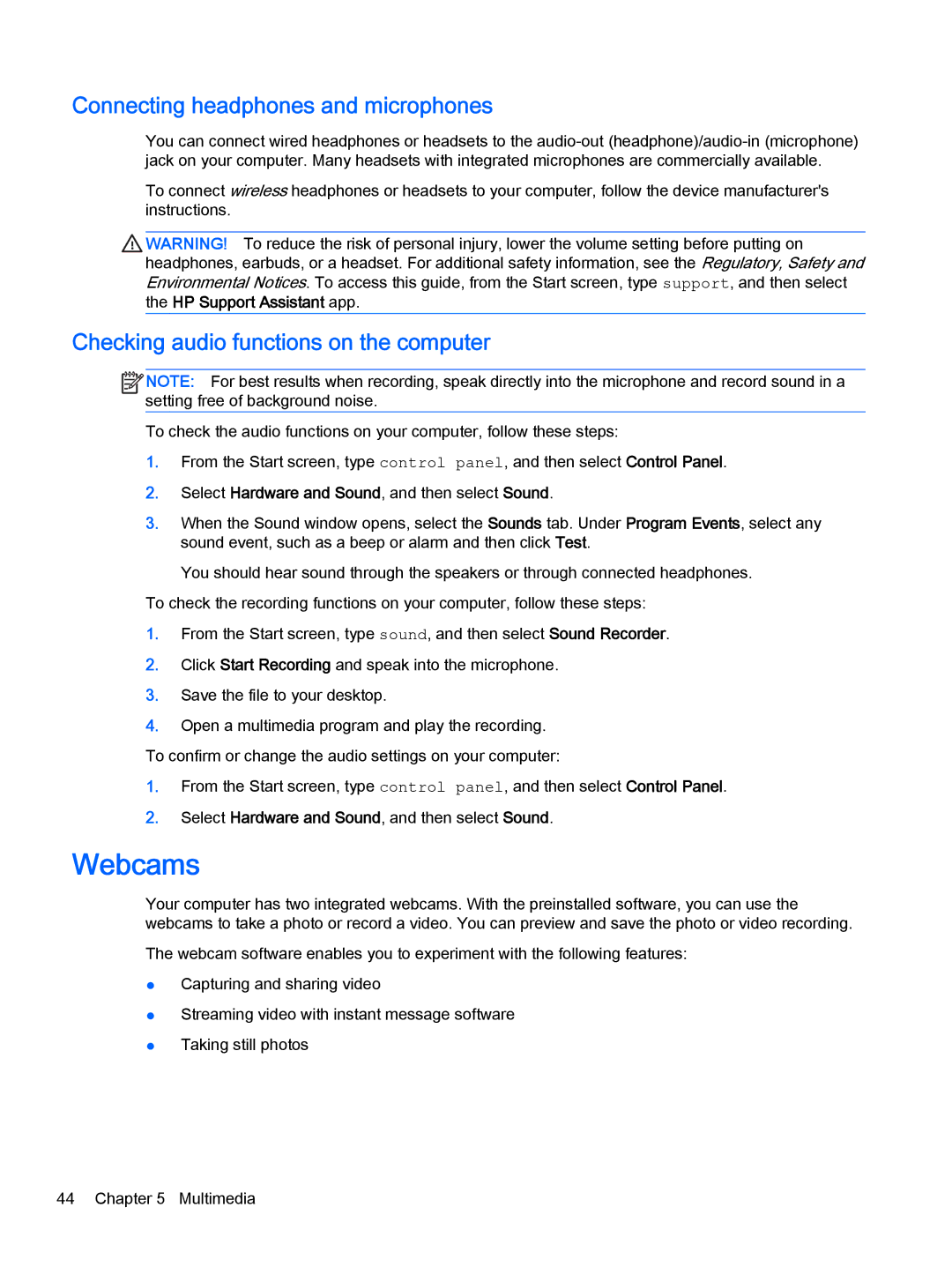Connecting headphones and microphones
You can connect wired headphones or headsets to the
To connect wireless headphones or headsets to your computer, follow the device manufacturer's instructions.
WARNING! To reduce the risk of personal injury, lower the volume setting before putting on headphones, earbuds, or a headset. For additional safety information, see the Regulatory, Safety and Environmental Notices. To access this guide, from the Start screen, type support, and then select the HP Support Assistant app.
Checking audio functions on the computer
![]()
![]()
![]()
![]() NOTE: For best results when recording, speak directly into the microphone and record sound in a setting free of background noise.
NOTE: For best results when recording, speak directly into the microphone and record sound in a setting free of background noise.
To check the audio functions on your computer, follow these steps:
1.From the Start screen, type control panel, and then select Control Panel.
2.Select Hardware and Sound, and then select Sound.
3.When the Sound window opens, select the Sounds tab. Under Program Events, select any sound event, such as a beep or alarm and then click Test.
You should hear sound through the speakers or through connected headphones.
To check the recording functions on your computer, follow these steps:
1.From the Start screen, type sound, and then select Sound Recorder.
2.Click Start Recording and speak into the microphone.
3.Save the file to your desktop.
4.Open a multimedia program and play the recording.
To confirm or change the audio settings on your computer:
1.From the Start screen, type control panel, and then select Control Panel.
2.Select Hardware and Sound, and then select Sound.
Webcams
Your computer has two integrated webcams. With the preinstalled software, you can use the webcams to take a photo or record a video. You can preview and save the photo or video recording.
The webcam software enables you to experiment with the following features:
●Capturing and sharing video
●Streaming video with instant message software
●Taking still photos
44 Chapter 5 Multimedia