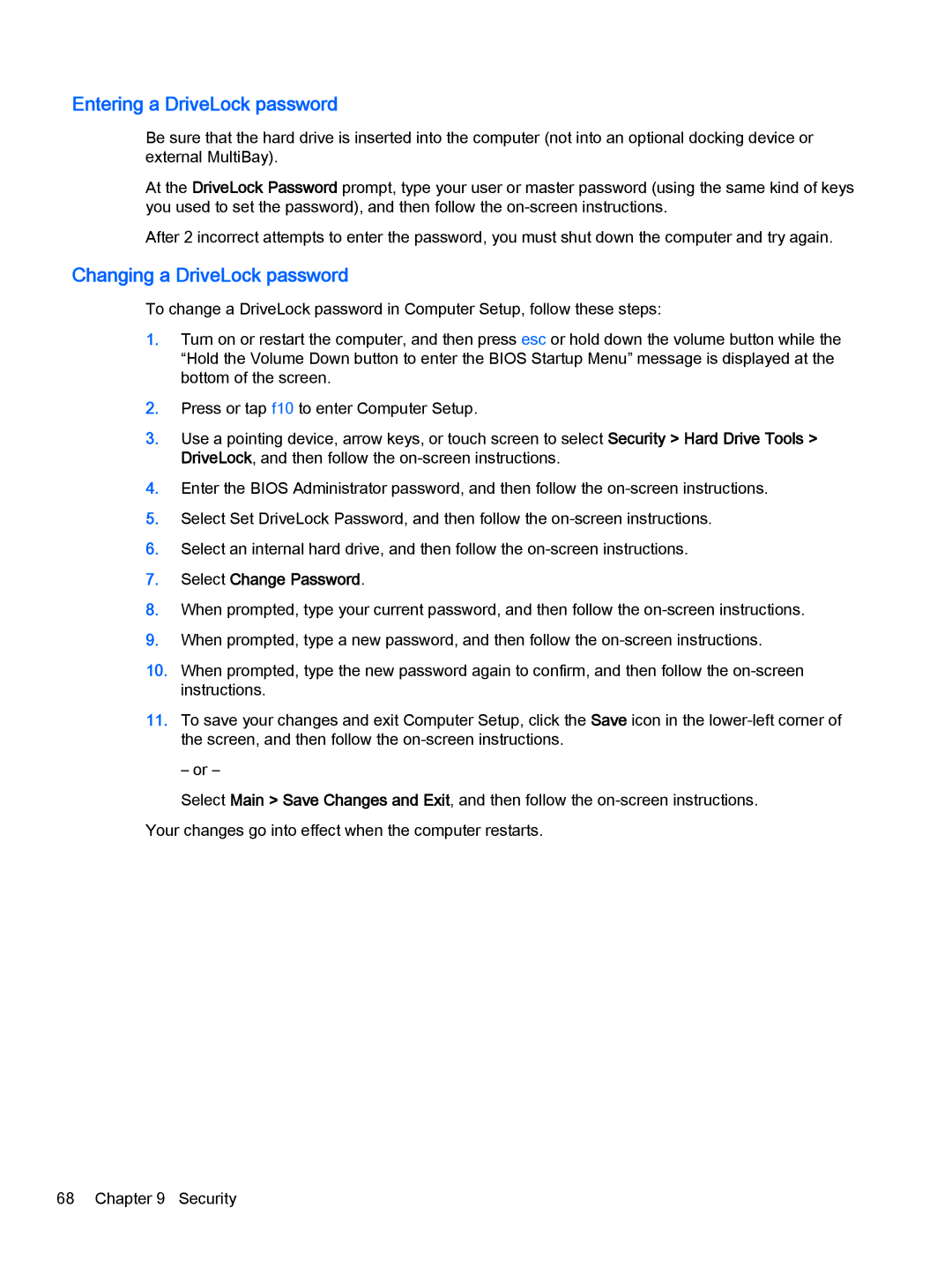Entering a DriveLock password
Be sure that the hard drive is inserted into the computer (not into an optional docking device or external MultiBay).
At the DriveLock Password prompt, type your user or master password (using the same kind of keys you used to set the password), and then follow the
After 2 incorrect attempts to enter the password, you must shut down the computer and try again.
Changing a DriveLock password
To change a DriveLock password in Computer Setup, follow these steps:
1.Turn on or restart the computer, and then press esc or hold down the volume button while the “Hold the Volume Down button to enter the BIOS Startup Menu” message is displayed at the bottom of the screen.
2.Press or tap f10 to enter Computer Setup.
3.Use a pointing device, arrow keys, or touch screen to select Security > Hard Drive Tools > DriveLock, and then follow the
4.Enter the BIOS Administrator password, and then follow the
5.Select Set DriveLock Password, and then follow the
6.Select an internal hard drive, and then follow the
7.Select Change Password.
8.When prompted, type your current password, and then follow the
9.When prompted, type a new password, and then follow the
10.When prompted, type the new password again to confirm, and then follow the
11.To save your changes and exit Computer Setup, click the Save icon in the
– or –
Select Main > Save Changes and Exit, and then follow the
68 Chapter 9 Security