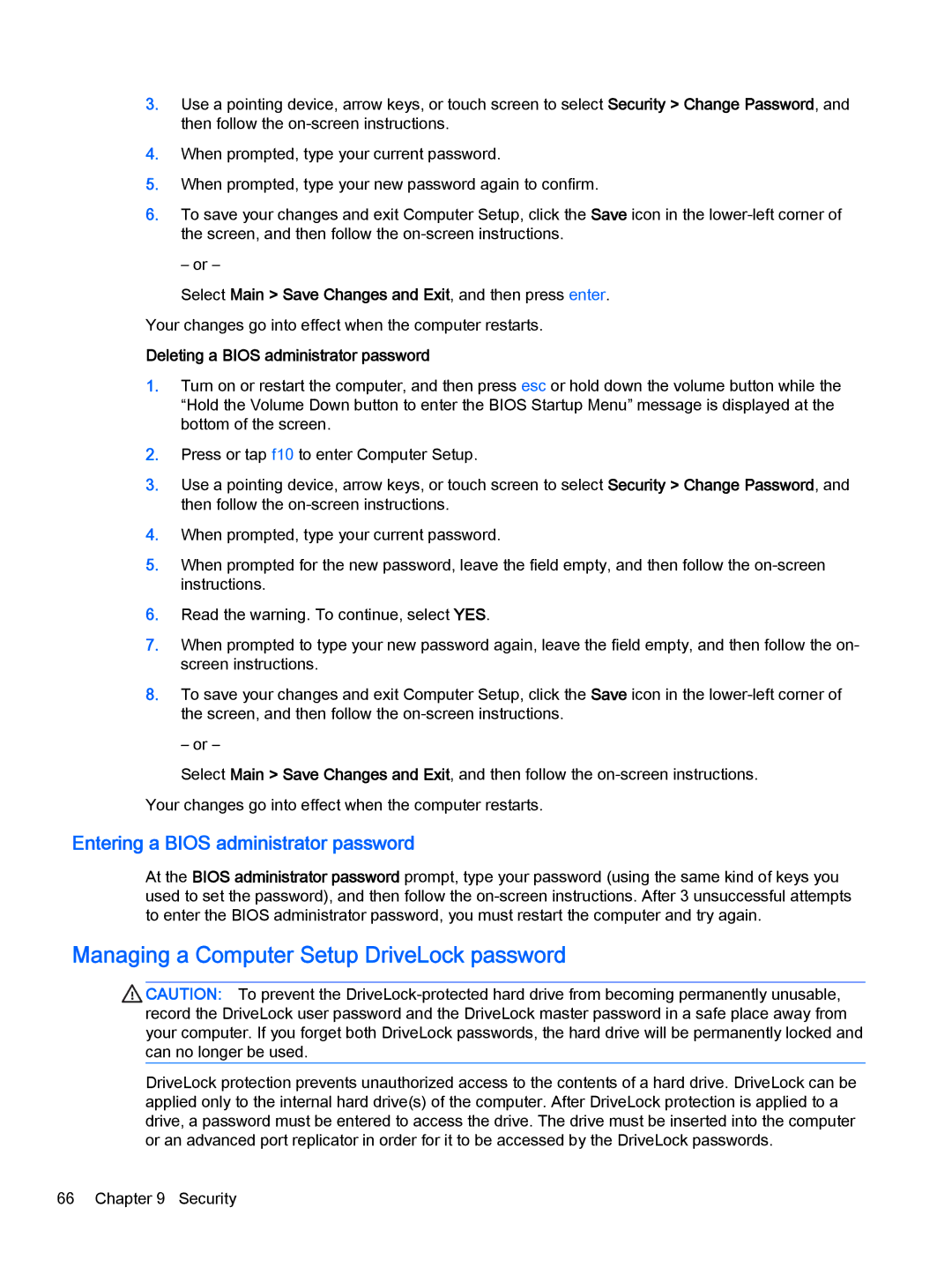3.Use a pointing device, arrow keys, or touch screen to select Security > Change Password, and then follow the
4.When prompted, type your current password.
5.When prompted, type your new password again to confirm.
6.To save your changes and exit Computer Setup, click the Save icon in the
– or –
Select Main > Save Changes and Exit, and then press enter. Your changes go into effect when the computer restarts.
Deleting a BIOS administrator password
1.Turn on or restart the computer, and then press esc or hold down the volume button while the “Hold the Volume Down button to enter the BIOS Startup Menu” message is displayed at the bottom of the screen.
2.Press or tap f10 to enter Computer Setup.
3.Use a pointing device, arrow keys, or touch screen to select Security > Change Password, and then follow the
4.When prompted, type your current password.
5.When prompted for the new password, leave the field empty, and then follow the
6.Read the warning. To continue, select YES.
7.When prompted to type your new password again, leave the field empty, and then follow the on- screen instructions.
8.To save your changes and exit Computer Setup, click the Save icon in the
– or –
Select Main > Save Changes and Exit, and then follow the
Entering a BIOS administrator password
At the BIOS administrator password prompt, type your password (using the same kind of keys you used to set the password), and then follow the
Managing a Computer Setup DriveLock password
![]() CAUTION: To prevent the
CAUTION: To prevent the
DriveLock protection prevents unauthorized access to the contents of a hard drive. DriveLock can be applied only to the internal hard drive(s) of the computer. After DriveLock protection is applied to a drive, a password must be entered to access the drive. The drive must be inserted into the computer or an advanced port replicator in order for it to be accessed by the DriveLock passwords.
66 Chapter 9 Security