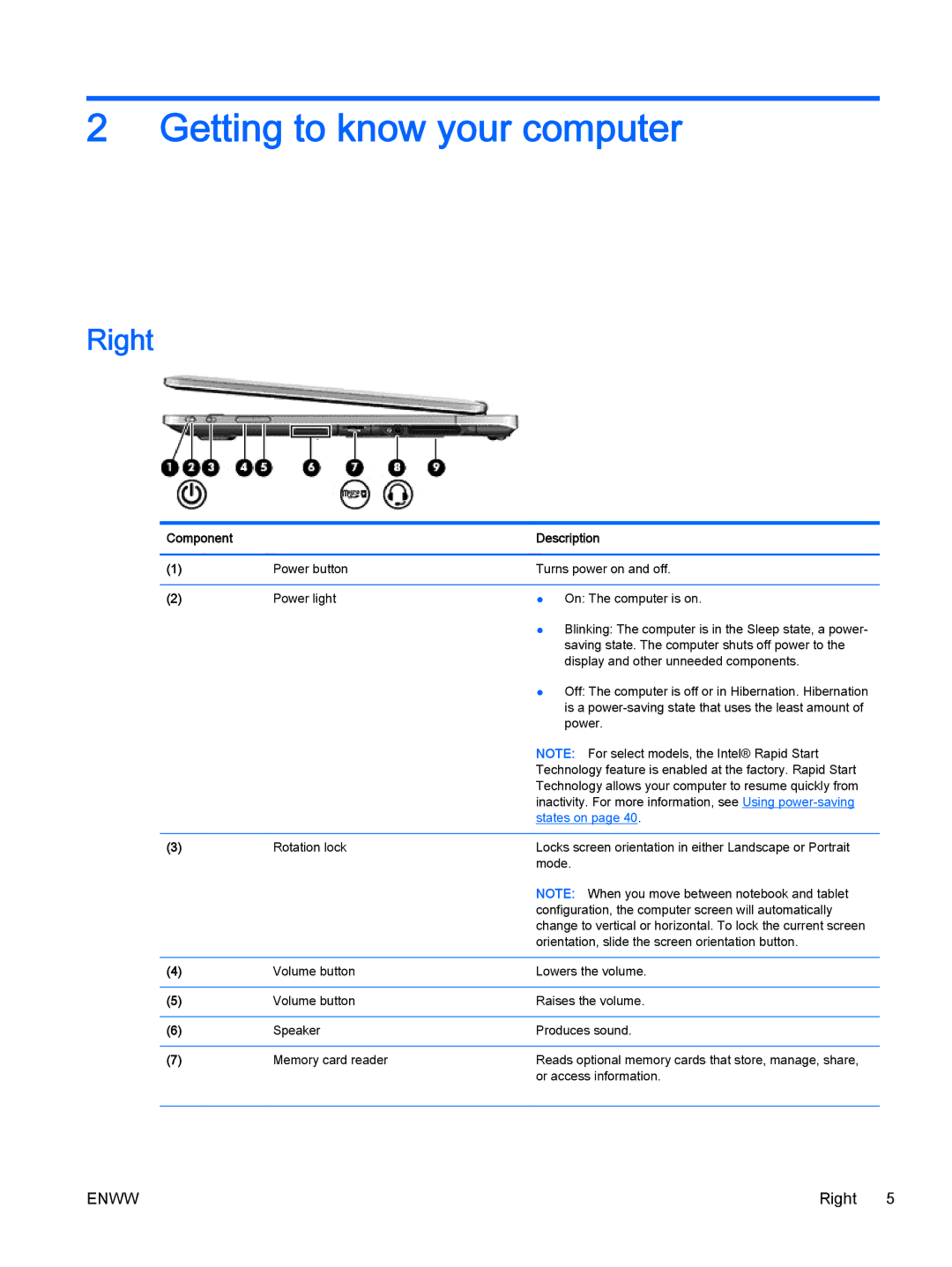2Getting to know your computer
Right
Component |
| Description |
|
|
|
(1) | Power button | Turns power on and off. |
|
|
|
(2) | Power light | ● On: The computer is on. |
|
| ● Blinking: The computer is in the Sleep state, a power- |
|
| saving state. The computer shuts off power to the |
|
| display and other unneeded components. |
|
| ● Off: The computer is off or in Hibernation. Hibernation |
|
| is a |
|
| power. |
|
| NOTE: For select models, the Intel® Rapid Start |
|
| Technology feature is enabled at the factory. Rapid Start |
|
| Technology allows your computer to resume quickly from |
|
| inactivity. For more information, see Using |
|
| states on page 40. |
|
|
|
(3) | Rotation lock | Locks screen orientation in either Landscape or Portrait |
|
| mode. |
|
| NOTE: When you move between notebook and tablet |
|
| configuration, the computer screen will automatically |
|
| change to vertical or horizontal. To lock the current screen |
|
| orientation, slide the screen orientation button. |
|
|
|
(4) | Volume button | Lowers the volume. |
|
|
|
(5) | Volume button | Raises the volume. |
|
|
|
(6) | Speaker | Produces sound. |
|
|
|
(7) | Memory card reader | Reads optional memory cards that store, manage, share, |
|
| or access information. |
|
|
|
ENWW | Right 5 |