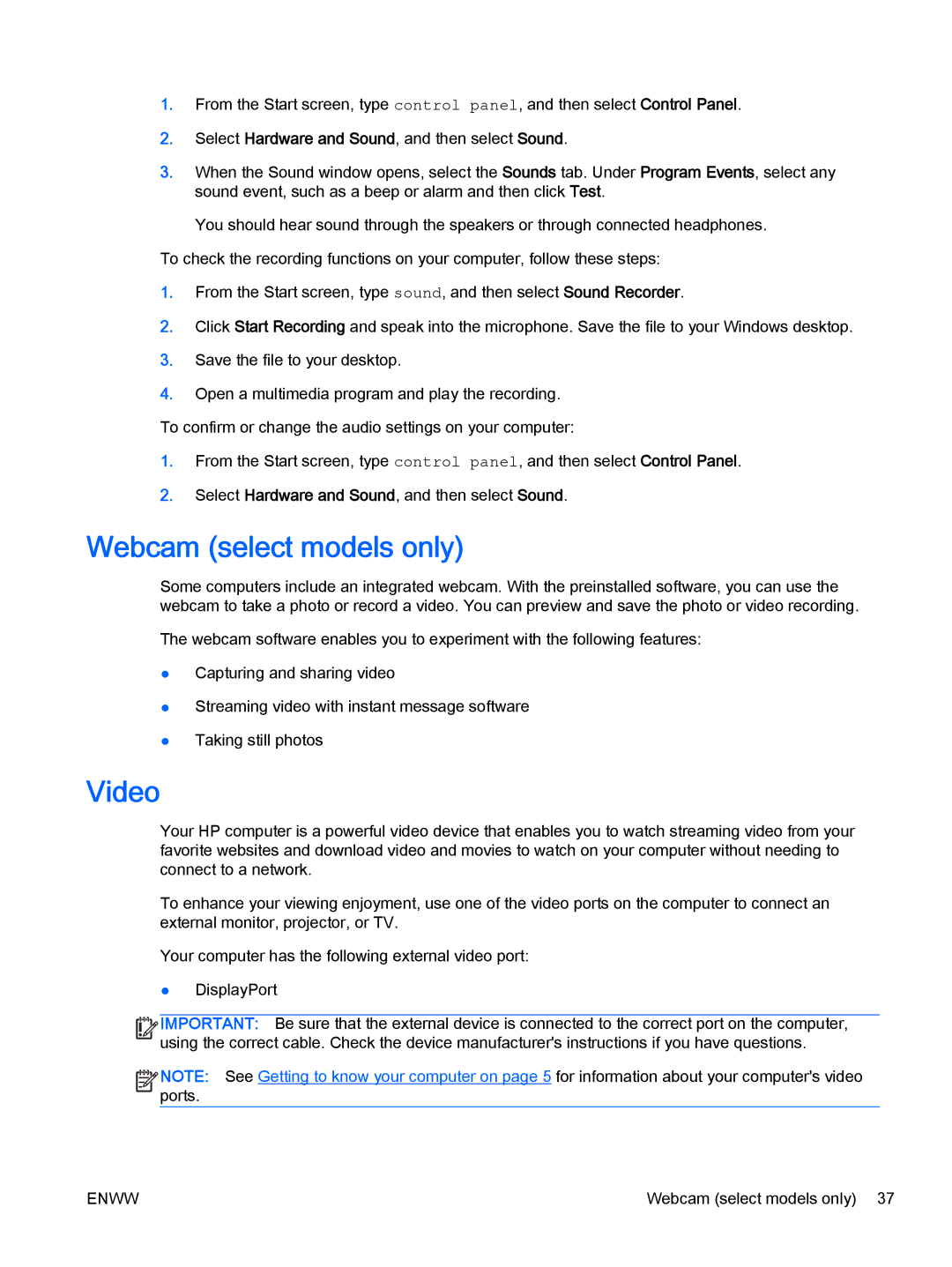1.From the Start screen, type control panel, and then select Control Panel.
2.Select Hardware and Sound, and then select Sound.
3.When the Sound window opens, select the Sounds tab. Under Program Events, select any sound event, such as a beep or alarm and then click Test.
You should hear sound through the speakers or through connected headphones.
To check the recording functions on your computer, follow these steps:
1.From the Start screen, type sound, and then select Sound Recorder.
2.Click Start Recording and speak into the microphone. Save the file to your Windows desktop.
3.Save the file to your desktop.
4.Open a multimedia program and play the recording.
To confirm or change the audio settings on your computer:
1.From the Start screen, type control panel, and then select Control Panel.
2.Select Hardware and Sound, and then select Sound.
Webcam (select models only)
Some computers include an integrated webcam. With the preinstalled software, you can use the webcam to take a photo or record a video. You can preview and save the photo or video recording.
The webcam software enables you to experiment with the following features:
●Capturing and sharing video
●Streaming video with instant message software
●Taking still photos
Video
Your HP computer is a powerful video device that enables you to watch streaming video from your favorite websites and download video and movies to watch on your computer without needing to connect to a network.
To enhance your viewing enjoyment, use one of the video ports on the computer to connect an external monitor, projector, or TV.
Your computer has the following external video port:
●DisplayPort
![]()
![]()
![]()
![]() IMPORTANT: Be sure that the external device is connected to the correct port on the computer, using the correct cable. Check the device manufacturer's instructions if you have questions.
IMPORTANT: Be sure that the external device is connected to the correct port on the computer, using the correct cable. Check the device manufacturer's instructions if you have questions.
![]()
![]()
![]()
![]() NOTE: See Getting to know your computer on page 5 for information about your computer's video
NOTE: See Getting to know your computer on page 5 for information about your computer's video ![]()
![]() ports.
ports.
ENWW | Webcam (select models only) 37 |