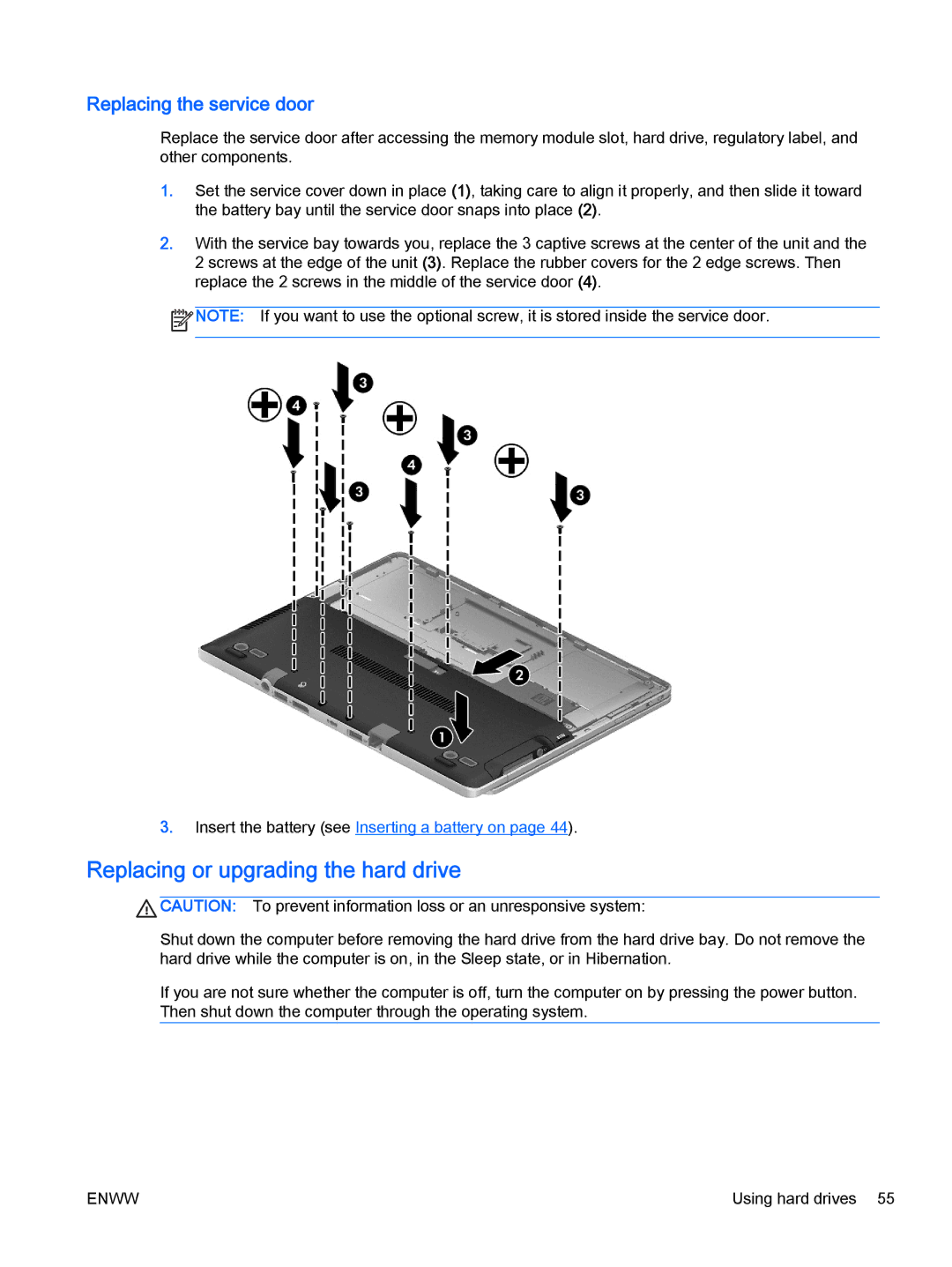Replacing the service door
Replace the service door after accessing the memory module slot, hard drive, regulatory label, and other components.
1.Set the service cover down in place (1), taking care to align it properly, and then slide it toward the battery bay until the service door snaps into place (2).
2.With the service bay towards you, replace the 3 captive screws at the center of the unit and the 2 screws at the edge of the unit (3). Replace the rubber covers for the 2 edge screws. Then replace the 2 screws in the middle of the service door (4).
![]() NOTE: If you want to use the optional screw, it is stored inside the service door.
NOTE: If you want to use the optional screw, it is stored inside the service door.
3.Insert the battery (see Inserting a battery on page 44).
Replacing or upgrading the hard drive
![]() CAUTION: To prevent information loss or an unresponsive system:
CAUTION: To prevent information loss or an unresponsive system:
Shut down the computer before removing the hard drive from the hard drive bay. Do not remove the hard drive while the computer is on, in the Sleep state, or in Hibernation.
If you are not sure whether the computer is off, turn the computer on by pressing the power button. Then shut down the computer through the operating system.
ENWW | Using hard drives 55 |