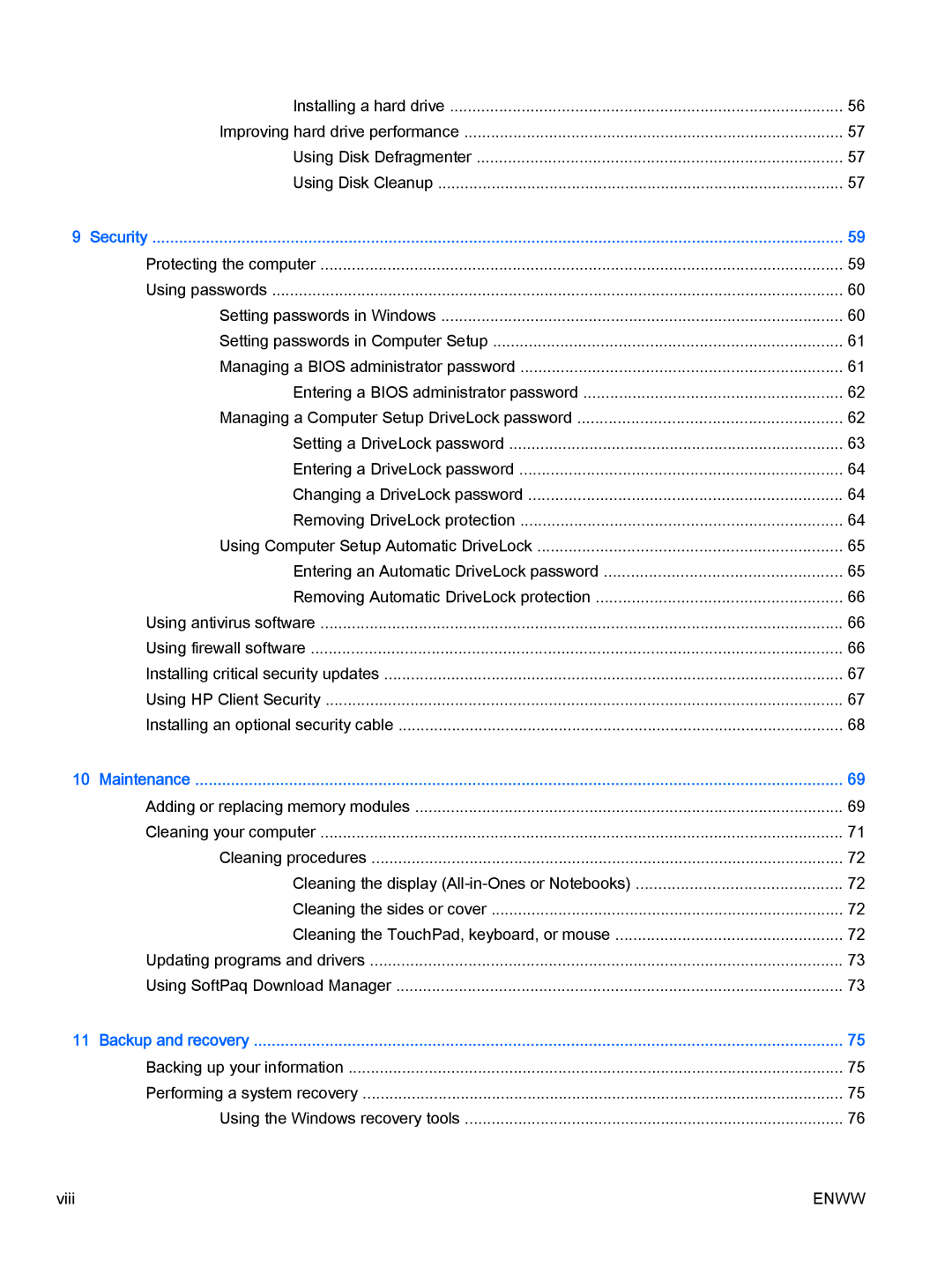Installing a hard drive | 56 |
Improving hard drive performance | 57 |
Using Disk Defragmenter | 57 |
Using Disk Cleanup | 57 |
9 Security | 59 |
Protecting the computer | 59 |
Using passwords | 60 |
Setting passwords in Windows | 60 |
Setting passwords in Computer Setup | 61 |
Managing a BIOS administrator password | 61 |
Entering a BIOS administrator password | 62 |
Managing a Computer Setup DriveLock password | 62 |
Setting a DriveLock password | 63 |
Entering a DriveLock password | 64 |
Changing a DriveLock password | 64 |
Removing DriveLock protection | 64 |
Using Computer Setup Automatic DriveLock | 65 |
Entering an Automatic DriveLock password | 65 |
Removing Automatic DriveLock protection | 66 |
Using antivirus software | 66 |
Using firewall software | 66 |
Installing critical security updates | 67 |
Using HP Client Security | 67 |
Installing an optional security cable | 68 |
10 Maintenance | 69 |
Adding or replacing memory modules | 69 |
Cleaning your computer | 71 |
Cleaning procedures | 72 |
Cleaning the display | 72 |
Cleaning the sides or cover | 72 |
Cleaning the TouchPad, keyboard, or mouse | 72 |
Updating programs and drivers | 73 |
Using SoftPaq Download Manager | 73 |
11 Backup and recovery | 75 |
Backing up your information | 75 |
Performing a system recovery | 75 |
Using the Windows recovery tools | 76 |
viii | ENWW |